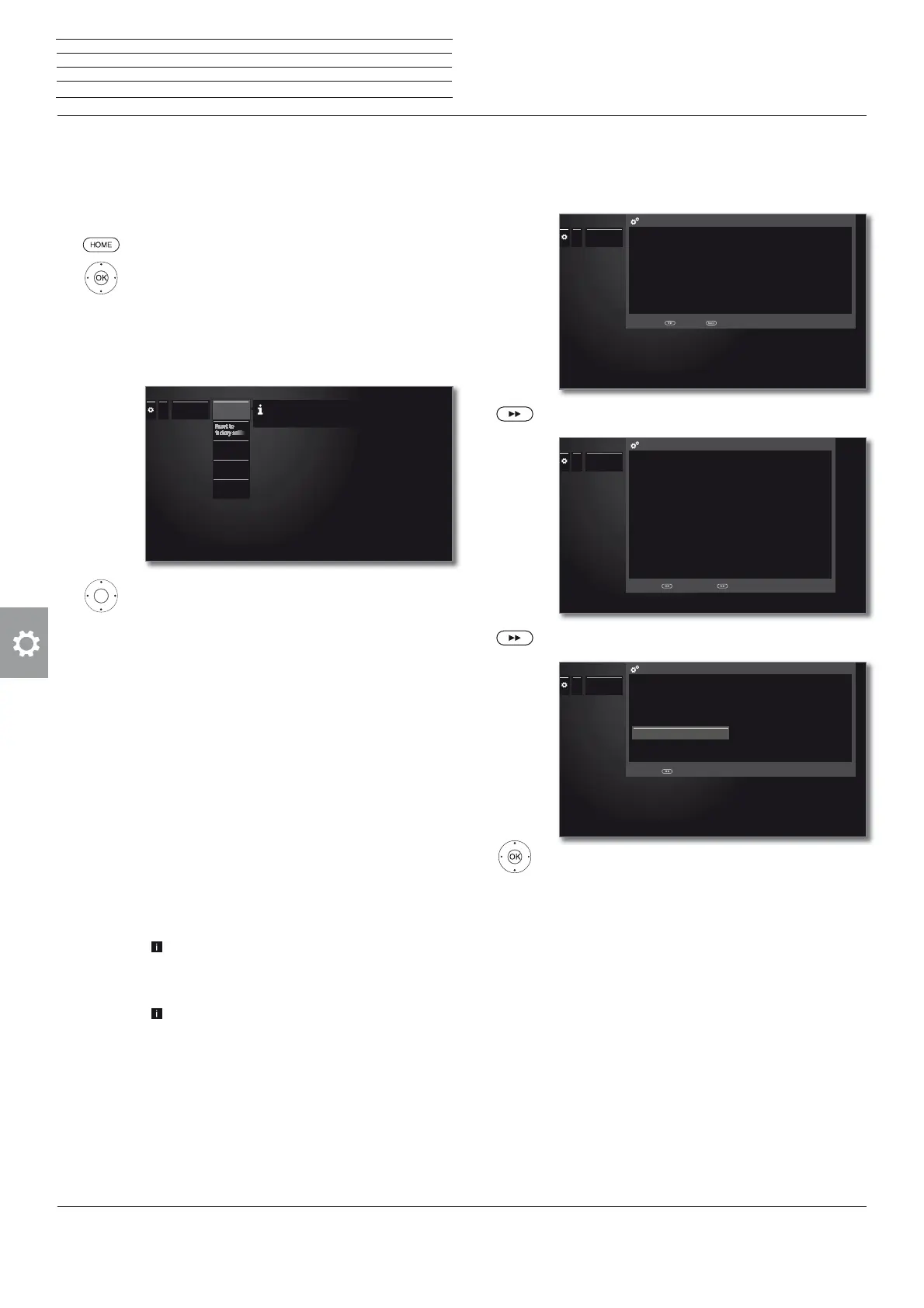Reference 55-85
User manual
104
System settings
Multimedia / Network
Network settings
Under Network settings you make settings to your network adaptors
and the various types of media.
Call network settings
HOME: Call Home view.
Mark System settings,
OK call System settings.
Mark Multimedia / Network,
go to next column.
Mark Network settings,
go to next column.
Select desired menu item,
go to next column.
Explanations of the setting options in the network menu:
Networking
Here, the network wizard starts that guides you
through all necessary settings to your network (see
right hand column).
Reset to
factory
settings
Here, all network settings are reset to factory de-
faults.
Host name
Give your TV set a name so that it can be uniquely
identified in the network.
Proxy server
Do the settings for using a proxy server. The proxy
server wizard will be called.
See chapter System settings, section Multimedia
/ Network – Proxy server for further information.
Wake on
LAN/WiFi
If you allow Switch on via LAN/WLAN, the TV set can
be switched on via the network when it is in standby.
After switching off the TV set into standby mode,
it takes minimum 30 seconds for the TV set to
be ready for reception of a signal (Wake on LAN/
WLAN) to power on via LAN/WLAN.
Thus, energy consumption of the TV set will
increase when it is in standby mode!
...
Network
settings
Networking
The following antenna wizard guides you through all the
necessary settings relevant to your network.
Host name
Proxy server
Wake on
LAN/WiFi
Network
The network wizard guides you through all the necessary settings
relevant to your network
At the beginning you see the current network status.
Proceed to next step.
Proceed to next step.
Select network mode.
Select how you want to connect your TV set to
your network.
OK Confirm selection.
Off
Deactivates all existing network adaptors of your
TV set.
On, wired
only
Access to the network only via a network cable.
The wireless access is deactivated.
On, wireless
only
Access to the network only via WLAN.
The access via a network cable is deactivated.
Depending on which type of network (wireless or wired)
was selected, the appropriate settings appear below.
Network
status
.
...
Networking
NETWORK WIZARD - Network status
Proceed with
Current settings:
Networking Wired
IP configuration Automatic
Additional information:
IP address 172.16.10.141
Subnet mask 255.255.0.0
Gateway 172.16.0.1
DNS server 1 172.16.0.1
DNS server 2 192.168.1.1
MAC address 18:16:0f:71:af:92
End with
Security hint
.
...
Networking
This next step allows you to connect your TV device to the Internet. This enables
you to use of a number of different services and get the most out of your
device’s technical capabilities.
For data protection reasons, we would like to point out that once the device is
connected to the Internet data will be transferred between your TV device and
the Internet as this is a prerequisite for use. As a result, your TV device is subject
to the same risks and dangers as any other device with Internet capabilities, e.g.
computer, smartphone, etc.
In this respect, Loewe guarantees that this data will not be personally exploited
in any way. However, a statistical analysis of anonymised data records may be
carried out. If you have any questions, please contact your dedicated Loewe
advisor or call the Loewe Hotline.
Internet Security hint
Back with Proceed with
Network
mode
.
...
Networking
Please select the desired network mode from the list or switch it off completely.
Note: The newly selected parameter must be confirmed with the button.
off
On, wired only
On, wireless only
Select network mode
Back with