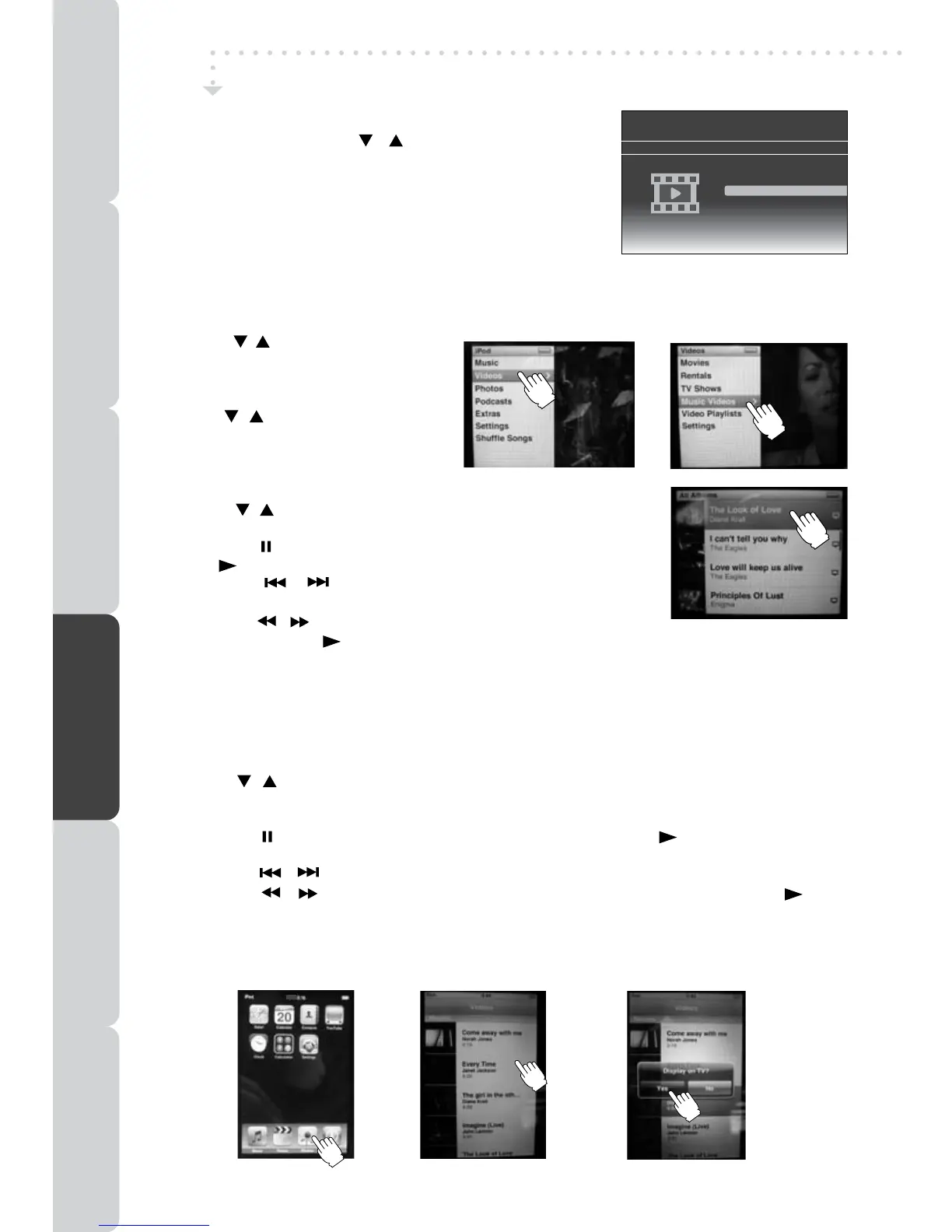32
UsingaiPodClassic/iPodNano3rdgenerationtowatchthevideo
1. Pressthe / buttononremotecontrol
toselect“Videos”oniPodpanel,and
thenpresstheENTER•OKbuttonon
remotecontroltoconrm.
2.Usethe
/ buttononremotecontrol
to select from Movies, Rentals, TV
Shows, Music Videos, Video Playlists
or Settings,andthenpressENTER•
OKbuttononremotecontrol.
3. Pressthe / buttononremotecontroltoselectyourpreference,
andthenpresstheENTER•OKbuttononremotecontrol.
• Pressthe PAUSEbuttononremotecontroltopause,press
the
PLAYbuttononremotecontroltoresume.
• Press the / button on remote control to skip to the
previous/nexttrack.
• Pressthe / buttononremotecontroltobeginfastreverse
/forward,pressthe
PLAYbuttononremotecontroltoresumenormalplayback.
• Pressthe+ VOL –buttonsonremotecontroltoadjustthevolume.
4.PressiPod SWITCHbuttononremotecontroltoendthevideoviewingandgobacktotheprevious
menuorpresstheiPod RETURNbuttononremotecontroltogobacktothepreviousscreen.
iPod FEATURES
Playing Videos
IniPodHomemenu,usethe / buttononremotecontrolto
selectVideosandpresstheENTER•OKbuttononremotecontrol.
“NavigateyouriPodPhotoLibrarydirectlyfromyouriPod”willappear
onthescreen.PresstheiPod SWITCHbuttontocontroltheiPod
librarydirectlyfromyouriPodviaremotecontrol.
Note:
MakesureTVOutiniPodissettoONwhenyouareplayingthe
video.
UsingaiPodTouchtowatchthevideo
1. Touchthe“Videos”selectiononiPodpaneldirectlywithyournger.
2.Pressthe
/ buttononremotecontroltoselectyourpreference,andthenpresstheENTER•OK
buttononremotecontrol.
3. Touchthe“Yes”oniPodpaneltoactivateiPod’svideooutput.Thevideowillappearonthescreen.
• Pressthe
PAUSEbuttononremotecontroltopause,pressthe PLAYbuttononremote
controltoresume.
• Pressthe
/ buttononremotecontroltoskiptotheprevious/nexttrack.
• Pressthe / buttononremotecontroltobeginfastreverse/forward,pressthe PLAY
buttononremotecontroltoresumenormalplayback.
• Pressthe+ VOL –buttonsonremotecontroltoadjustthevolume.
4.PressiPod SWITCHbuttononremotecontroltoendthevideoviewingandgobacktotheprevious
menuorpresstheiPod RETURNbuttononremotecontroltogobacktothepreviousscreen.
1.
2.
3.
1.
2. 3.
PREPARATION
CONNECTIONS USING THE FEATURES SPECIFICATIONTROUBLESHOOTING
USING THE DVD / iPod
FEATURES
Docking System for iPod
Please Insert iPod
Music
Photos
Videos
Settings
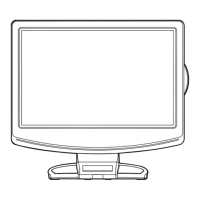