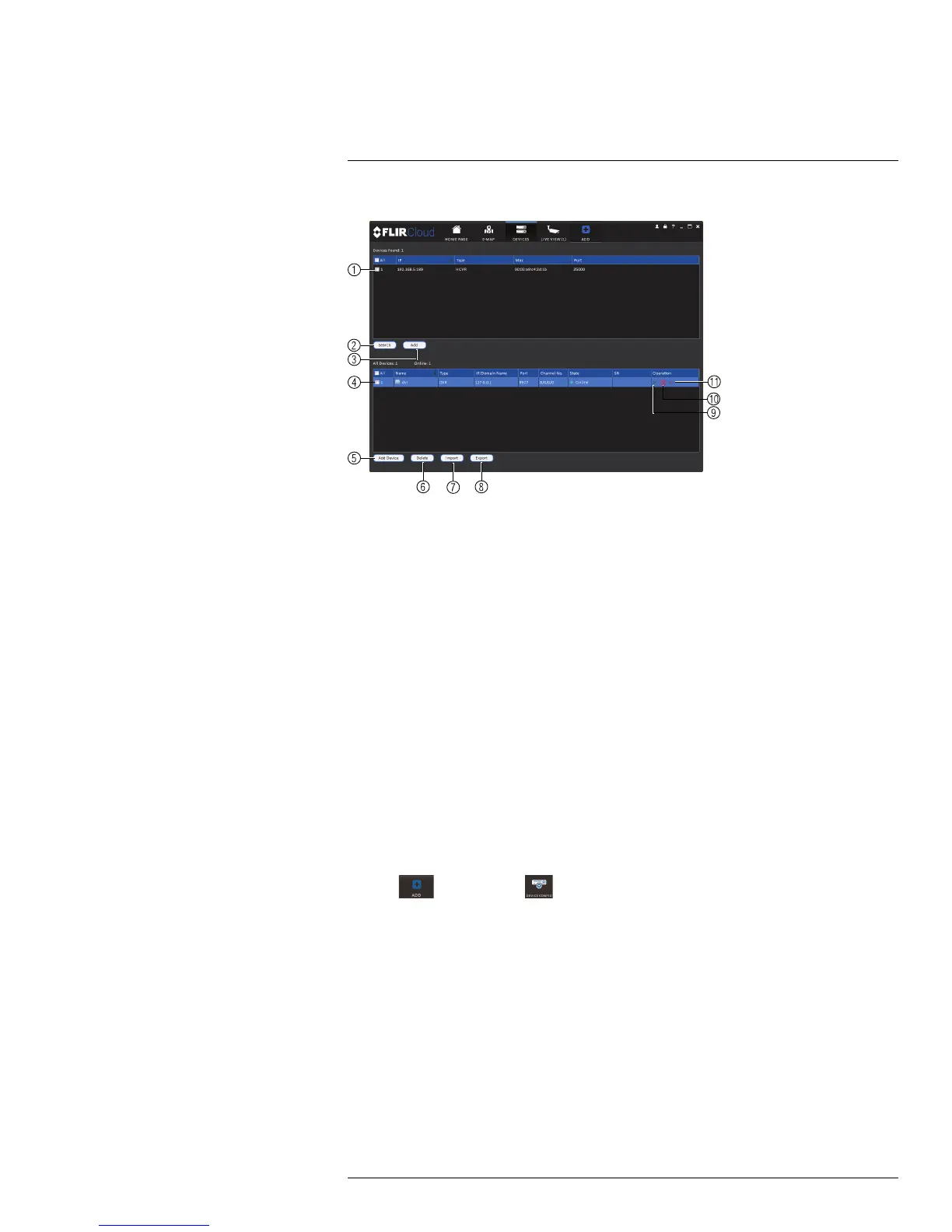Using FLIR Cloud™ Client for PC or Mac
17
Devices overview:
1. Devices Found: Shows systems that are connected to the same network as the com-
puter where the client is installed. Once you connect to the system, it moves to the bot-
tom of the screen.
2. Search: Refresh the list of systems connected to the network.
3. Add: Add checked systems to the client software.
4. Device list: Shows a list of systems connected to the client software, and shows which
systems are online.
5. Add Device: Add a remote system using a Device ID or IP/DDNS address.
6. Delete: Delete the selected system.
7. Import: Import a list of systems from a saved .xml file.
8. Export: Export a list of currently connected systems to an .xml file. This is useful if you
need to re-install the software or if you want to open the same list of systems on a dif-
ferent computer.
9. Delete: Delete system.
10. Manual connect/disconnect: Manually connect/disconnect the system.
11. Edit: Edit the connection details for the system.
17.11 Device Config
The Device Config menu allows you to remotely configure settings for connected systems.
To access the Device Config menu:
• Click
and then click .
• Click on a system in the device list to see the settings available for that system and then
configure settings as needed.
#LX400021; r. 1.0/16017/16020; en-US
99
