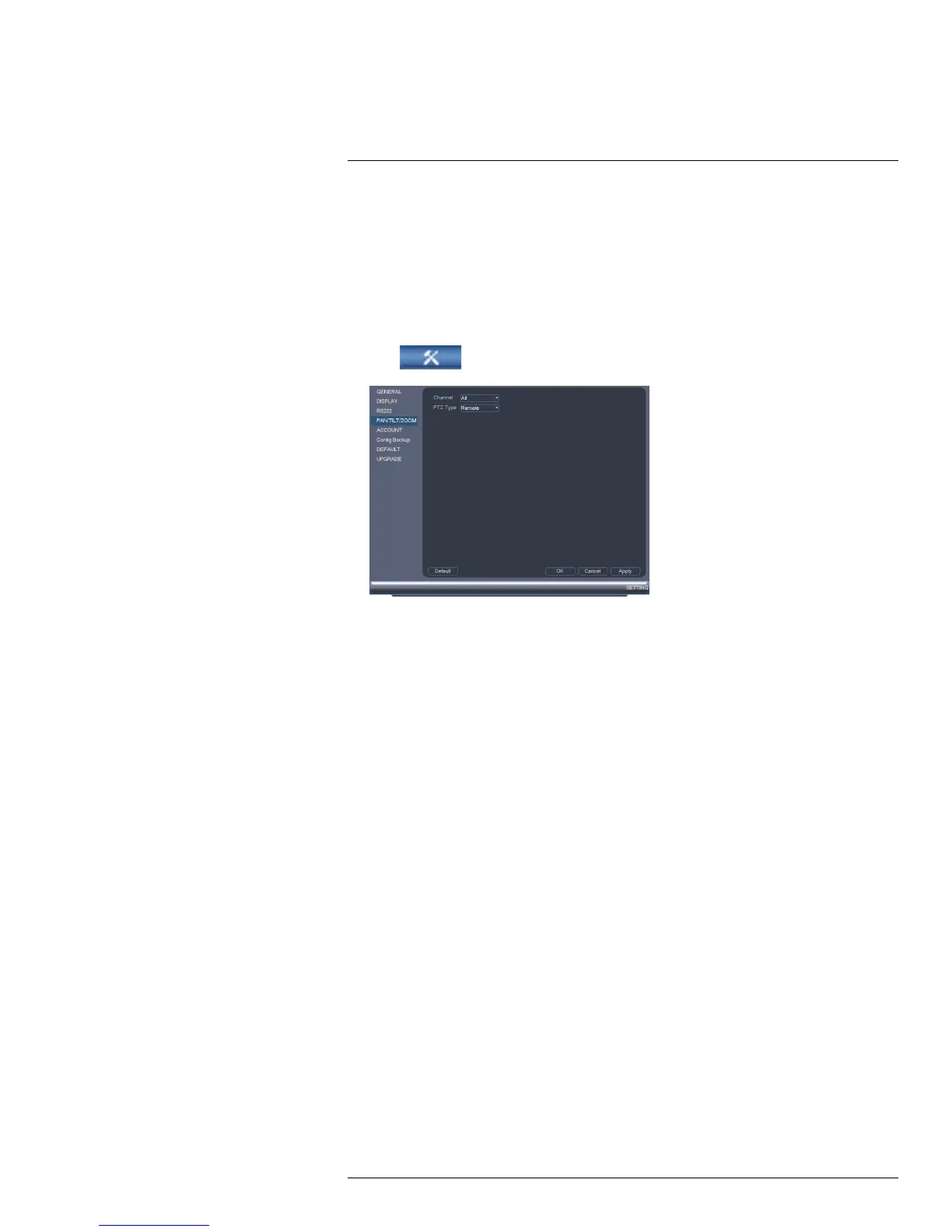Connecting a PTZ Camera
(LNR400 Series)
20
You can connect PTZ cameras (not included) to the system. You must use Lorex IP PTZ
cameras with the system. Lorex IP PTZ cameras can accept PTZ commands directly
through the Ethernet cable. There is no need to run special wiring to use PTZ cameras.
To connect a PTZ camera to the system:
1. Connect the camera video cable to one of the Video IN ports on the system.
2. Right-click and click Main Menu. Enter the system user name (default: admin) and
password (default: 000000) if prompted.
3. Click
>Setting>Pan/Tilt/Zoom.
4. Under Channel, select the channel your PTZ camera is connected to.
5. Under PTZ Type, select Remote.
6. Click OK. You can now control your PTZ camera using the system.
20.1 Controlling a PTZ Camera (Local NVR)
1. In Live View, double-click the channel that has the PTZ camera connected to open in
full-screen.
2. Right-click and click PTZ. Enter the system user name and password if prompted. The
PTZ menu opens.
3. Use the on-screen PTZ controls to control the camera.
#LX400021; r. 1.0/16017/16020; en-US
165
