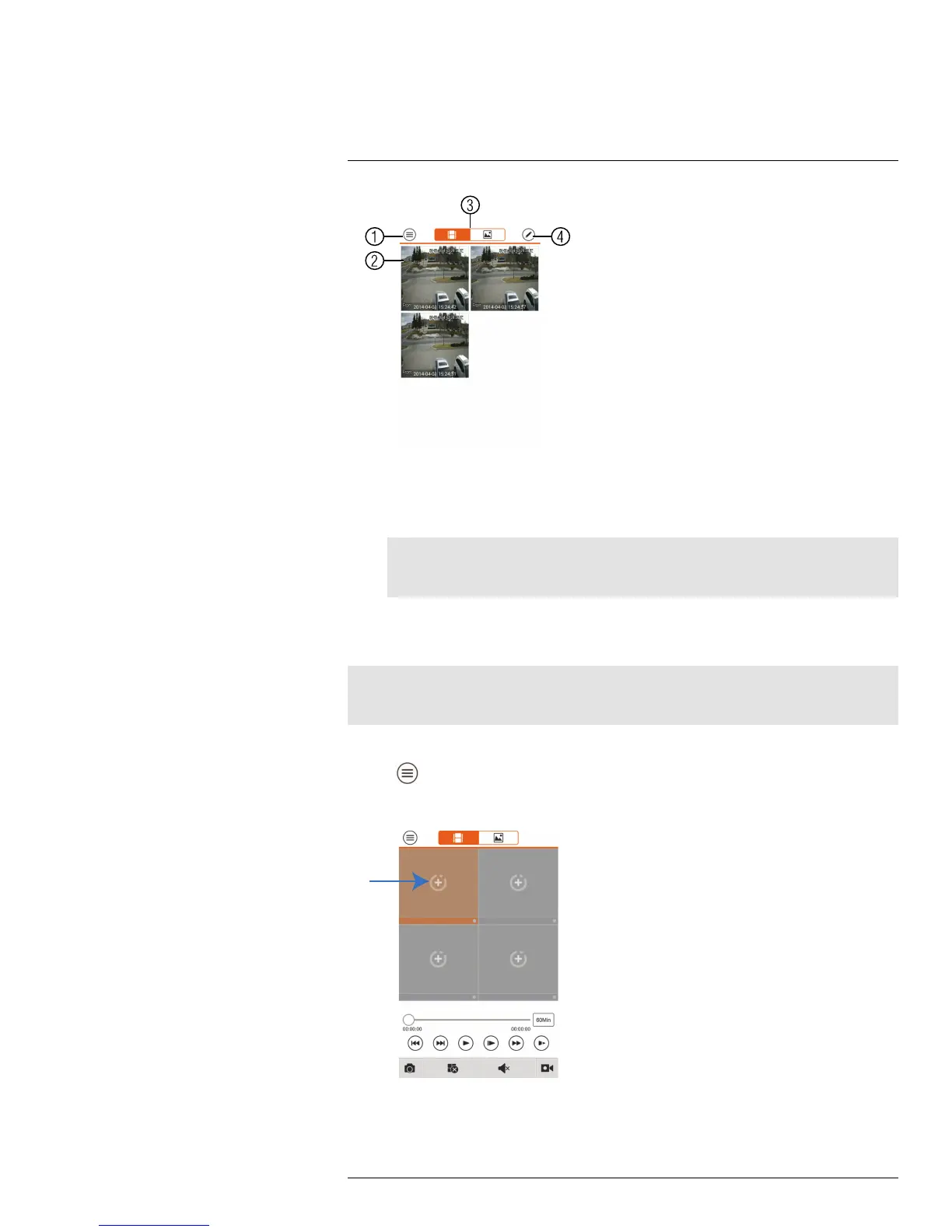Mobile Apps: Connecting to your System Using a Smartphone or Tablet
18
1. Menu: Return to Menu.
2. Files: Tap to open files.
3. File Type: Tap the options to select video files or snapshots.
4. Options: Tap to share, delete, or export files to your device’s local storage.
Note
Exported video files are saved to MP4 format in the folder /snapshot/mp4/, which you can access
by connecting your Android device to a computer using a USB cable. .
18.3.6 Using Playback Mode on Android
You can access recorded video on your system using your Android.
Note
You must enable Sub Stream Recording to use playback mode on mobile devices. For details on ena-
bling Sub Stream Recording, see 11.3 Setting up Scheduled or Manual Recording, page 26.
To use Playback Mode:
1. Tap
to access the Menu, and then tap Playback.
2. Tap + and select a channel to playback.
3. Select the date then the start and end times to playback.
#LX400021; r. 1.0/16017/16020; en-US
143
