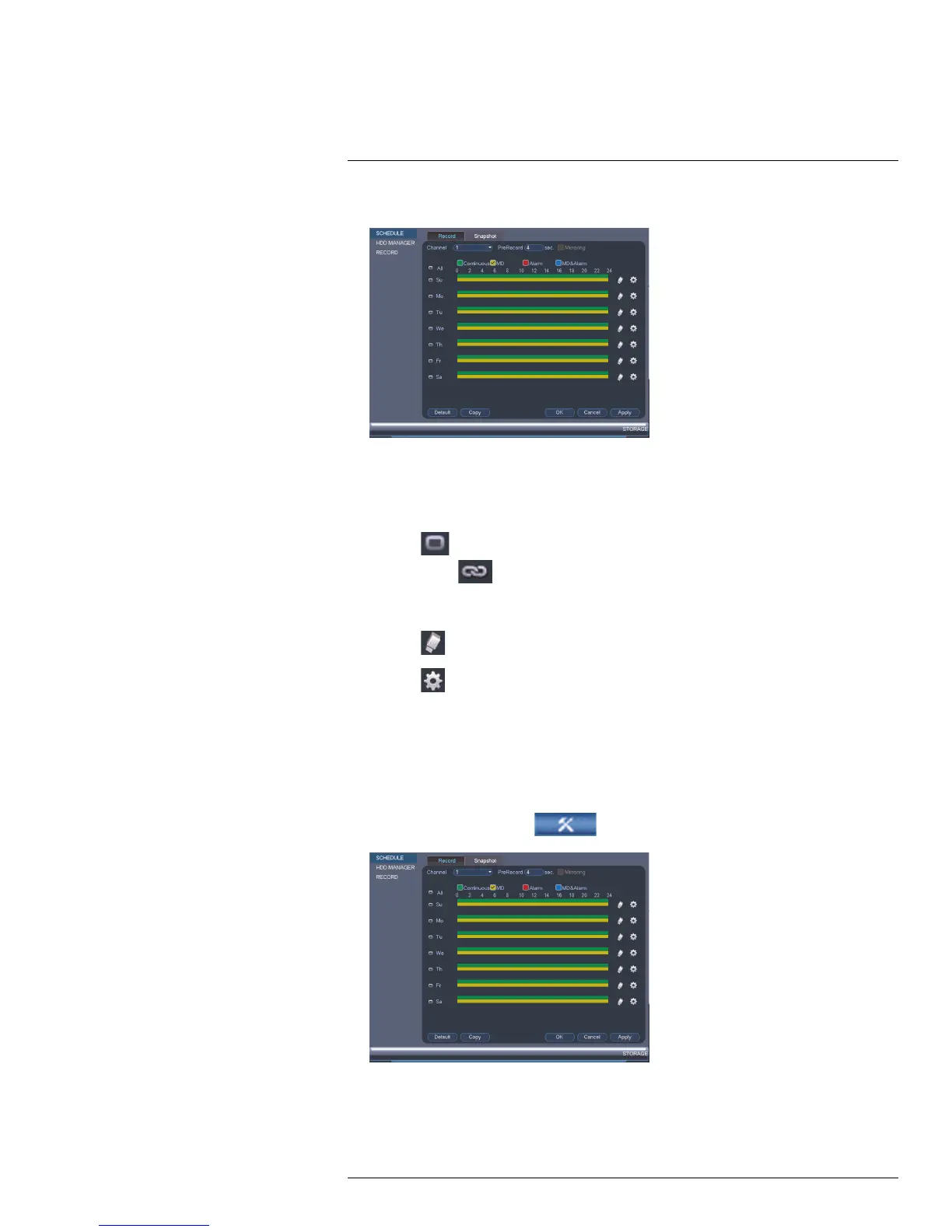Using the Main Menu15
3. Configure the schedule as needed:
• Check Continuous or MD (motion detection) to select the recording type you would
like to configure.
• Click and drag on each day to customize the recording schedule. The schedule is
set up as a grid, which each block representing one hour.
• Click
next to All to link the recording schedules for all days. The icon for a day
changes to
when days are linked. You can also click the boxes next to individ-
ual days to link them to each other. If the recording schedule is linked, changes
made to one of the days will apply to every day that is linked.
• Click
to disable all recording of the selected type on the selected day.
• Click
if you need to set a more precise schedule down to the minute.
4. Click OK to save changes.
15.3.16 Configuring Pre-Recording
The system can pre-record video when motion detection events occur.
To configure pre-recording:
1. From the Main Menu, click
and then click Storage>Schedule>Record.
2. Under Channel, select the camera you would like to configure or select All.
3. Under PreRecord, select the duration for pre-recording.
4. Click OK to save settings.
#LX400021; r. 1.0/16017/16020; en-US
66
