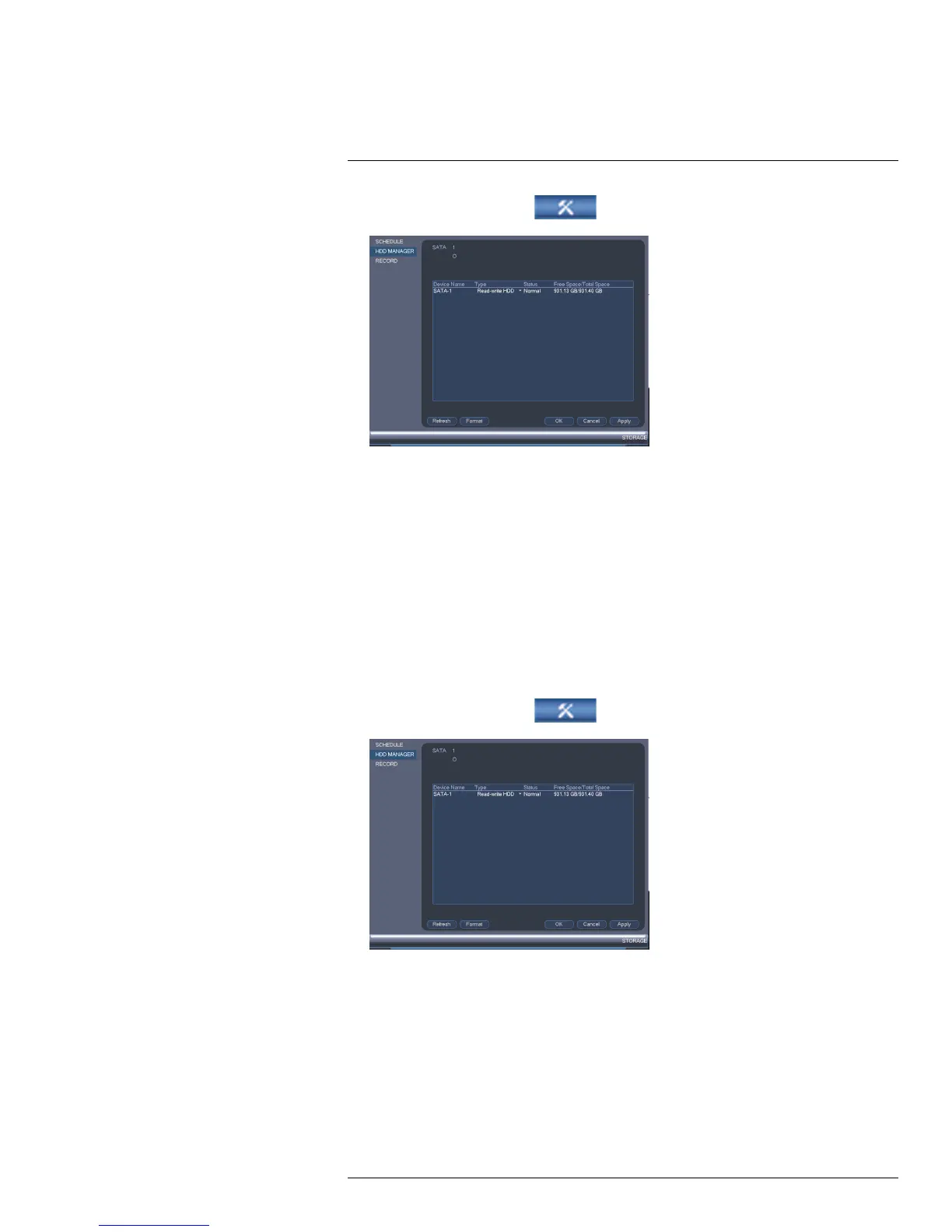Using the Main Menu15
1. From the Main Menu, click
and then click Storage>HDD Manager.
2. Select the hard dive you would like to format and then click Format. Click OK to
confirm.
3. Click OK to save changes. The system will restart to complete the formatting process.
15.3.20 Configuring Hard Drive Type
The system supports the following hard drive types:
• Read-write HDD: Normal recording hard drive.
• Read-only HDD: The system can playback data from this hard drive, but it will not re-
cord to it.
• Mirror HDD: The hard drive will be used for mirror recording only. You must set up mir-
roring recording before this feature will work.
To set the hard drive type:
1. From the Main Menu, click
and then click Storage>HDD Manager.
2. Click the hard drive you would like to configure.
3. Under Type, select Read-write HDD, Read-only HDD, or Mirror HDD.
4. Click OK to save changes. The system will restart to complete this operation.
15.3.21 Setting up Hard Drive Mirroring (Advanced)
A mirror hard drive can be used to automatically backup video footage recorded to the re-
cording (read-write) hard drive. When a mirroring hard drive is installed, the system can be
set to record cameras in parallel to both the recording hard drive and the mirror hard drive.
This way, the footage is automatically backed up if the recording hard drive fails.
#LX400021; r. 1.0/16017/16020; en-US
69
