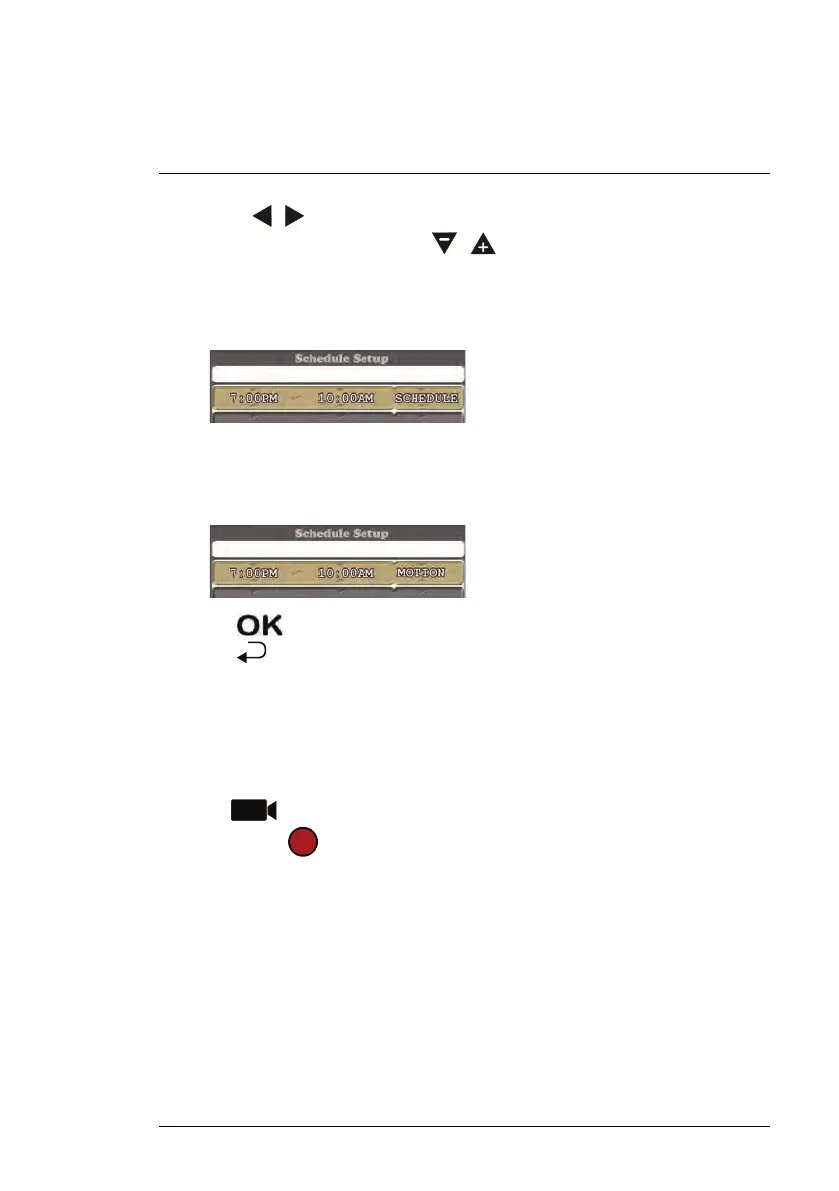Recording
8
3. Use the
/ keys to move between the start time, end time, and record-
ing schedule type, and use the
/ keys to change each value:
• To record everything during the schedule: Set the recording sched-
ule type to SCHEDULE. In the example below, the system will record
continuously between 7:00PM and 10:00AM each day.
• To record motion only during the schedule: Set the recording
schedule type to MOTION. In the example below, the system will record
motion events only between 7:00PM and 10:00AM each day.
4. Press when finished to save the recording schedule.
5. Press
repeatedly until all menus are closed.
8.3.2 Pausing Scheduled Recording
You must pause scheduled recording in order to access the main menu during
scheduled recording time.
To pause schedule recording:
• Press
to temporarily pause scheduled recording. When the record-
ing indicator (
) re-appears on the screen, access to the main menu will
be blocked again, and scheduled recording will resume.
8.3.3 Modifying / Disabling a Recording Schedule
You can modify schedules you have created at any time, as well as disable
schedules without deleting them.
#LX400030; r. 2.0/22135/22135; en-US
24
