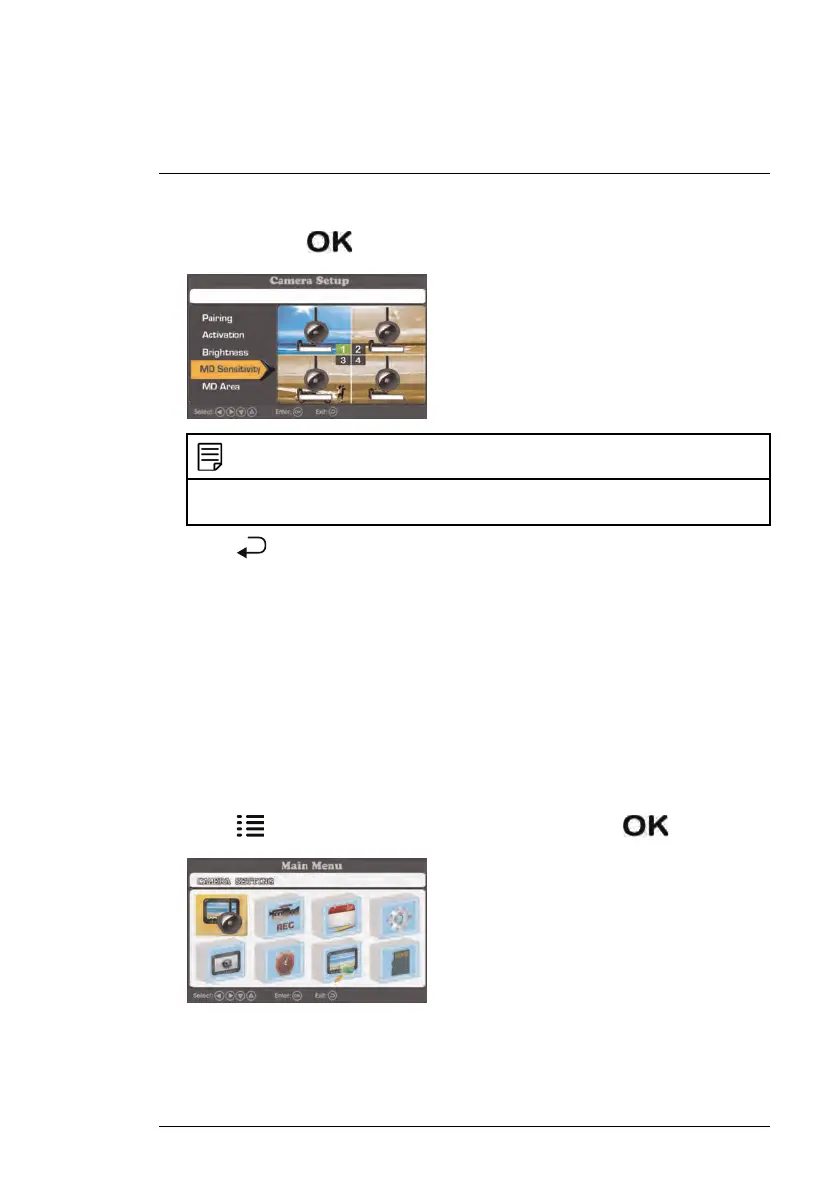Recording
8
3. Choose the channel that you want to change the motion detection sensi-
tivity for. Press
repeatedly to change the sensitivity.
NOTE
If you set the sensitivity level to the lowest setting, motion detection will be turned off
for the selected channel.
4. Press repeatedly until all menus are closed.
8.9 Motion Detection Area
By default, the cameras will start recording in a motion schedule if motion is
detected on any part of the camera image. You can set cameras to detect mo-
tion only in certain areas of the camera image and ignore motion in others.
For example, if one of your cameras is pointed at a tree that moves with the
wind or a busy street, you may want to block such areas of the camera image
from the motion detection area. Otherwise, the system will detect this move-
ment and record more often than desired.
To set a custom motion detection area:
1. Press
, then select the Camera Setting icon. Press to confirm.
#LX400030; r. 2.0/22135/22135; en-US
30
