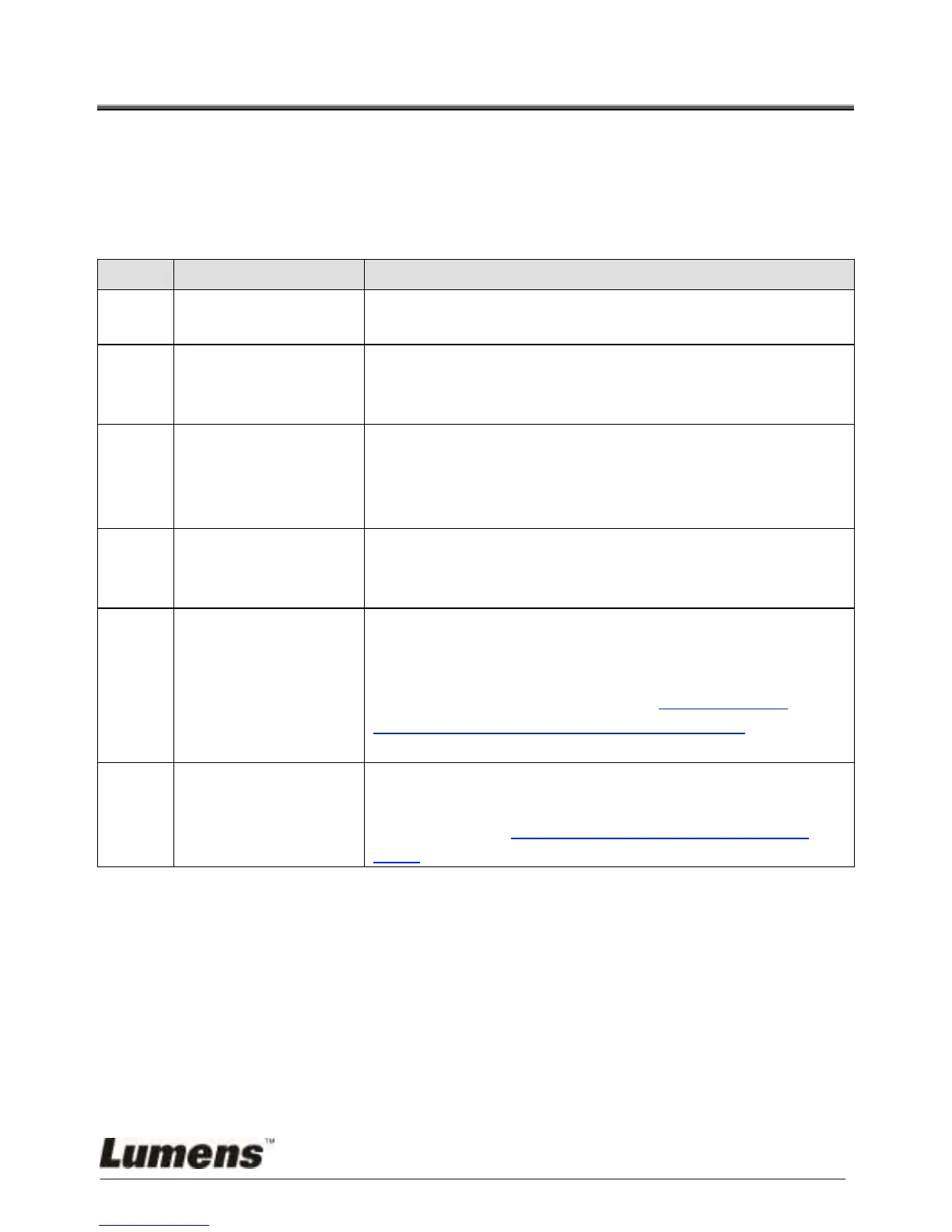English - 49
Chapter 10 Troubleshooting
This chapter describes problems you may encounter while using DC120. If you
have questions, please refer to related chapters and follow all the suggested
solutions. If the problem still occurred, please contact our distributors or service
center.
Boot without power
signal
Ensure that the USB cable is connected.
Probably the document is too close. Pull away the
distance between document and lens, then click
[FOCUS].
DC120 cannot
operate normally
Probably the machine cannot operate normally due to
that the power supply of the USB port at the front end of
the computer is insufficient. Try to connect to a USB port
at the rear end or a USB hub with a power adapter.
Outdated or incomplete OS versions might not be able to
identify USB devices like DC120. Please use Windows
XP SP2 or newer versions that are compatible.
Output screen is
flickering
By default, the voltage/frequency value of Ladibug
TM
is
60Hz. If voltage/frequency of 50Hz is required in your
country, flickering of screen may occur when the
Ladibug
TM
is used. Please refer to 6.1.3 and 6.2.5
Camera Settings of Chap 6 Function Menu to change
the POWER frequency setting to 50Hz.
Please click Options to make sure whether
Software Mode is on Annotation Mode. For details,
please refer to 6.1.4 Options of Chap 6 Function
Menu.