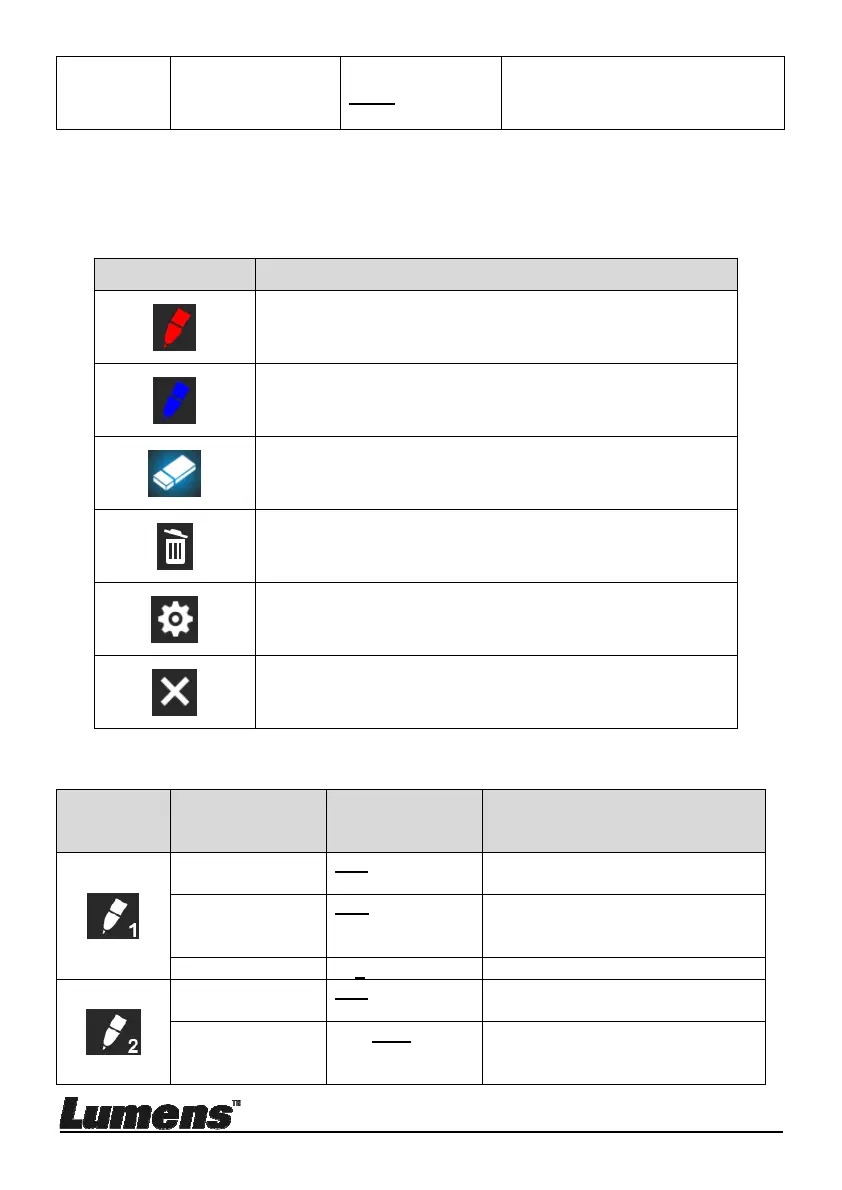English - 22
Exit Enter
Press [ENTER] to confirm your
selection and exit splash screen
setting window.
6.2.6 Annotation Tools
After the mouse is connected, right click or left click and hold the
mouse to start the tools.
<Note> When the setting menu is activated, the tools cannot be used.
Icon Description
Custom tool 1
Custom tool 2
Eraser
Clear all
Open setting menu of the annotation tool
Exit the annotation tool
6.2.7 Setting menu of the annotation tool
2
nd
Level
Major
Items
3rd Level Minor
Items
4
th
Level
Adjustment
Values
Function Descriptions
Tools Select
Pen/Line/ Ellipse
/ Rectangle
Select an annotation tool
Color Select
Red/Blue/Black/
Green/Pink/Whit
e/Cyan/Yellow
Select the pen color
Line Width 1~3~10
Select the line width
Tools Select
Pen/Line/ Ellipse
/ Rectangle
Select an annotation tool
Color Select
Red/Blue/Black/
Green/Pink/Whit
e/Cyan/Yellow
Select the pen color
