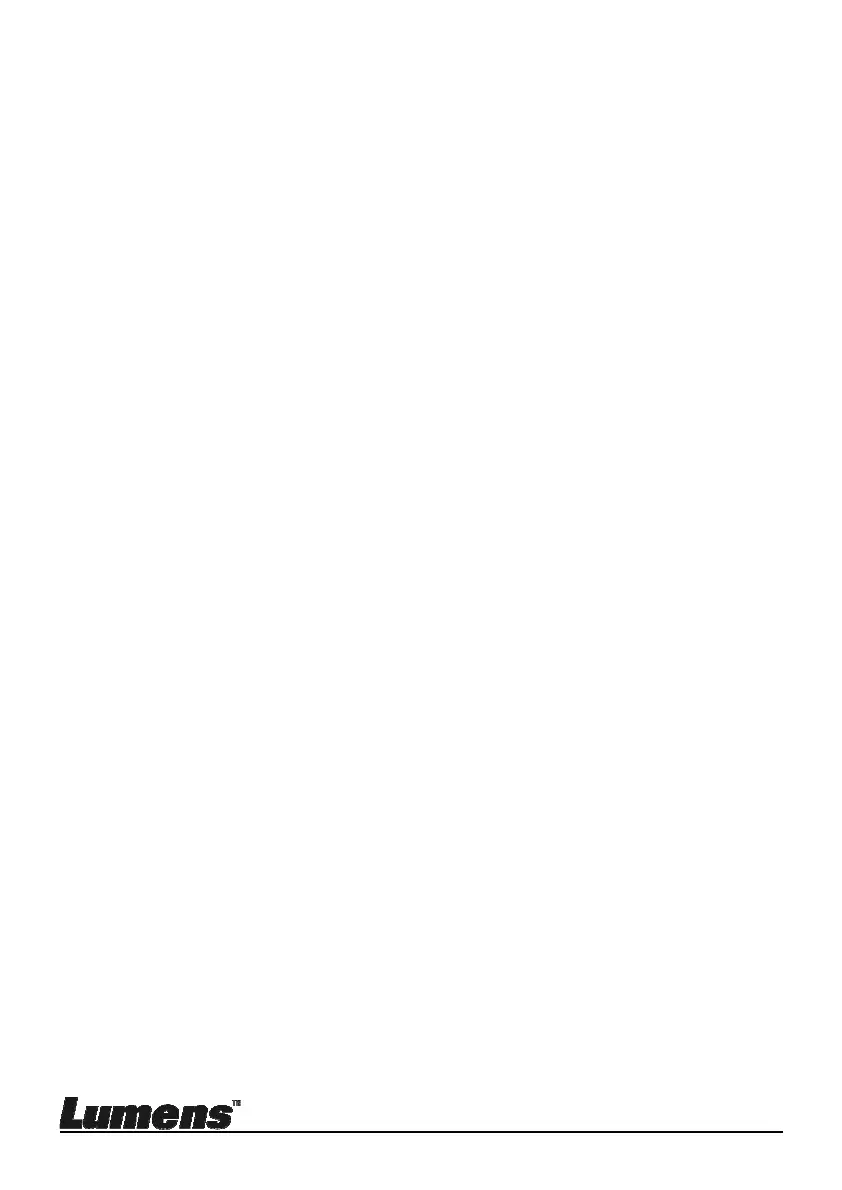English - 27
7.12.3 Setting continuous capture
1. Press [MENU] on the remote control or control panel to activate
the setting menu.
2. Press [], [], [], or [] to select [Setting].
3. Press [ENTER] to activate.
4. Press [] or [] to the [Capture] menu.
5. Press [] ] to the [Capture Mode].
6. Press [] or [] to select [Time Lapse].
7. Press [] to find [Capture Time]; Press [], or [] to set capture
time.
8. Press [] to find [Capture Interval]; Press [], or [] to set interval
time.
9. Press [MENU] to exit.
7.13 I would like to record images
<Note> Connect USB disk to PS752 to start recording images.
7.13.1 Recording motion images
<Remark> You may not be able to capture or record images
when [Capture Image] mode is set to [Disable].
Use the remote control or control panel:
1. Press [RECORD] on the remote control to start recording images.
2. Record sounds with the built-in microphone of the control panel.
3. Press [RECORD] again to stop recording.
7.13.2 Setting the quality of captured images
1. Press [MENU] on the remote control or control panel to activate
the setting menu.
2. Press [], [], [], or [] to select [Setting].
3. Press [ENTER] to activate.
4. Press [] or [] to the [Capture] menu.
5. Press [] to find [Image Quality].
6. Press [] or [] to select among [High/Medium/Low].
7. Press [MENU] to exit.
7.13.3 Recording setup
1. Press [MENU] on the remote control or control panel to activate
the setting menu.
2. Press [], [], [], or [] to select [Setting].
3. Press [ENTER] to activate.
4. Press [] or [] to the [Capture] menu.
