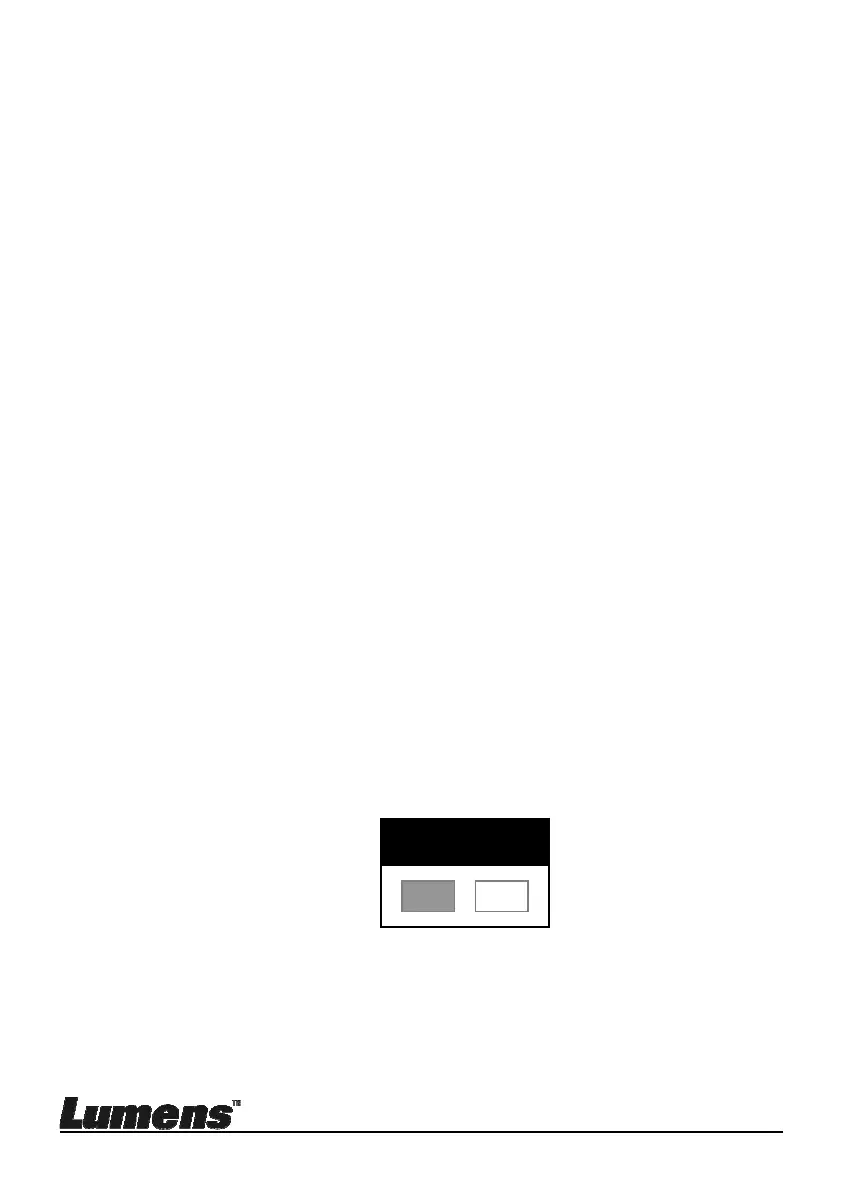English - 33
7.24 I would like to change the power on image
<Note> The power on image file must be less than 5 MB and in JPEG
format.
<Note> To save the file, please follow the instruction below:
File path: \DCIM\100MEDIA, for example: J: \DCIM\100MEDIA
File name: four English letters+ four numbers, for example:
LUMN0001.JPG
1. Press [MENU] on the remote control or control panel to activate the
setting menu.
2. Press [], [], [], or [] to select [Setting].
3. Press [ENTER] to activate.
4. Press [] or [] to select [Advanced] menu.
5. Press [] to select [Power On Image Setting].
6. Press [ENTER] to activate.
7. Press [] or [] to select [Power On Image Setting] and press [] or []
to select [Default/Customer].
8. Press [] or [] to select [Power On Logo Show time] and press [] or
[] to set up the time.
9. Skip to Step 11 if you select [Default] in Step 7.
10. Press [] or [] to [Power On Image Select] and press [ENTER] to read
selected file.
11. Pr ess [ ] to [Exit] and press [ENTER] to exit.
7.25 I would like to use a USB disk
1. Insert the USB disk and a [Copy To USB Disk] dialog box will appear,
and you are asked whether to copy files from PS752 to the USB disk.
Press [] or [] on the remote control or control panel to select.
7.26 I would like to resume the factory default setting
(Factory Reset)
7.26.1 Using OSD menu
1. Press [MENU] on the remote control or control panel to activate
Copy To USB Disk
Yes
No
