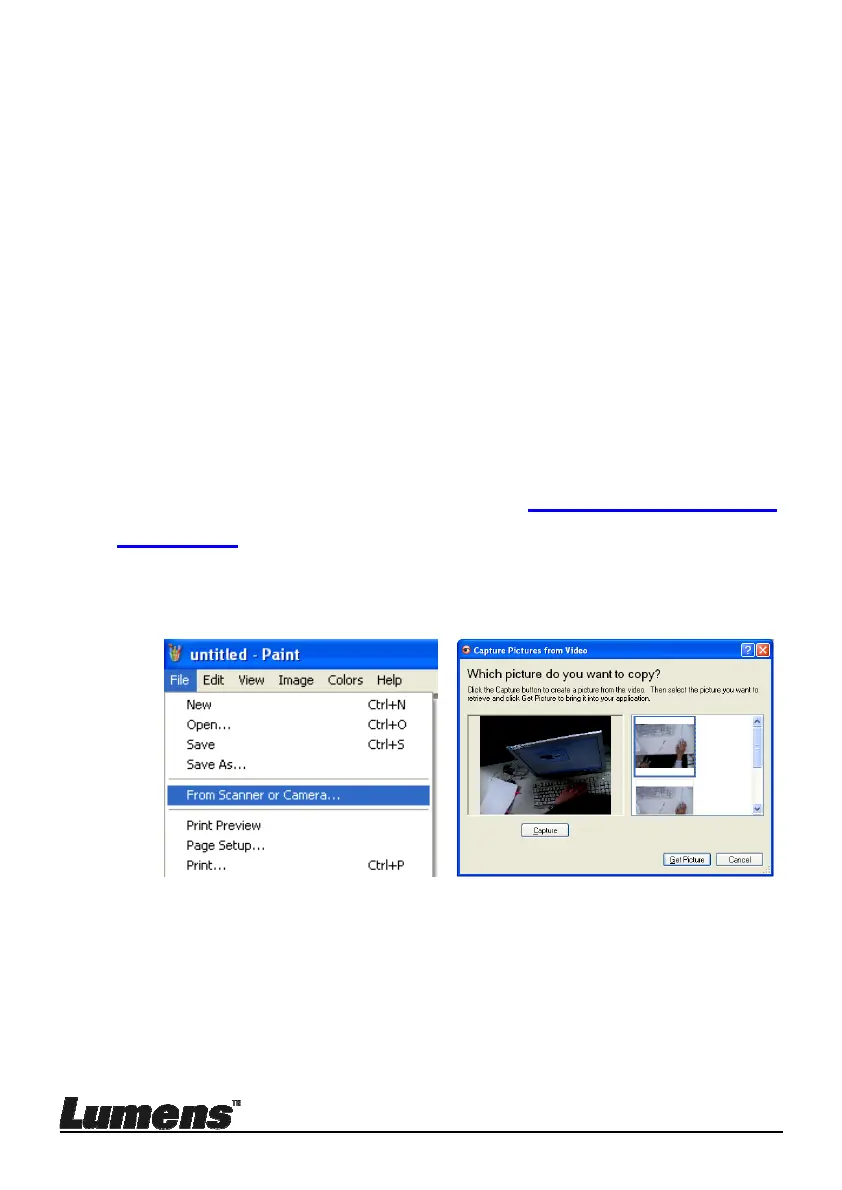English - 34
the setting menu.
2. Press [], [], [], or [] to select [Setting].
3. Press [ENTER] to activate.
4. Press [] or [] to select [Advanced] menu.
5. Press [] to select [Factory Reset].
6. Press [] or [] to select [Yes].
7. Press [ENTER] to execute.
7.26.2 Use Compound Key
1. Use the control panel, and press [ENTER] + [MENU]
simultaneously to restore the initial value.
<Note> Before using the compound keys, please remove all
VGA-IN devices.
7.27 Computer-related functions
Ensure that the USB cable is connected and the drivers are installed before
using the computer-related functions. Refer to Chapter 4 Installation and
Connections in this user manual
7.27.1 I would like to insert a photo in MS-Paint
1. Click [File/From Scanner or Camera] in MS-Paint as shown in the
bottom left figure.
2. Click [Capture] to get the live images, as shown in the top right
figure.
3. Click the image as shown in the right side of the top right figure.
4. Click [Get Picture]. It will capture the photo of live image.
<Remark> Support Windows XP Operation System only.
7.27.2 I would like to insert photos in Photoshop
1. Click [File/Read-in/WIA-USB Video Device] in Photoshop
