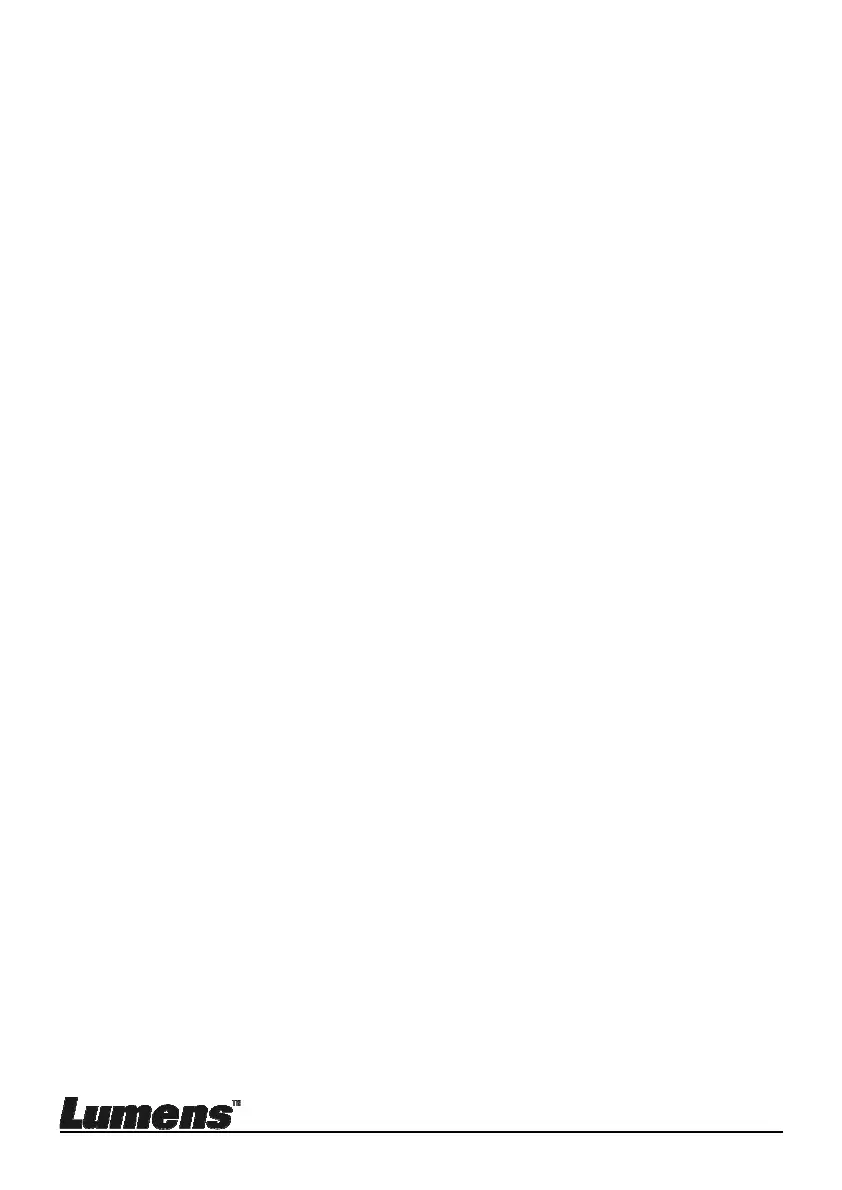English - 37
3 Select the [Microscope] mode
3.1. If you use the remote control or the control panel
3.1.1. Press [MENU] to enter the setting menu.
3.1.2. Press [], [], [], or [] to select [Image Mode].
3.1.3. Press [] or [] to the [Microscope].
3.1.4. Press [MENU] to exit.
4 If the image is not clear
4.1. Please adjust the focus of microscope
4.2. Press [AUTO TUNE] button on the control panel to activate the auto
focus
5 Digital zoom
5.1. If you use the remote control or the control panel
5.1.1. Press [MENU] to enter the setting menu.
5.1.2. Press [] or [] to the [Control].
5.1.3. Press [] to select [Digital Zoom].
5.1.4. Press [] or [] to the [On].
5.1.5. Press [ZOOM +] / [ZOOM - ].
<Note> Please reset to normal mode after using the microscope,
otherwise, you are unable to use zoom in/out function.
1. Press [MENU] on the remote control or control panel to enter the
setting menu.
2. Press [], [], [], or [] to select [Image Mode].
3. Press [] or [] to the [Normal].
4. Press [MENU] to exit.
