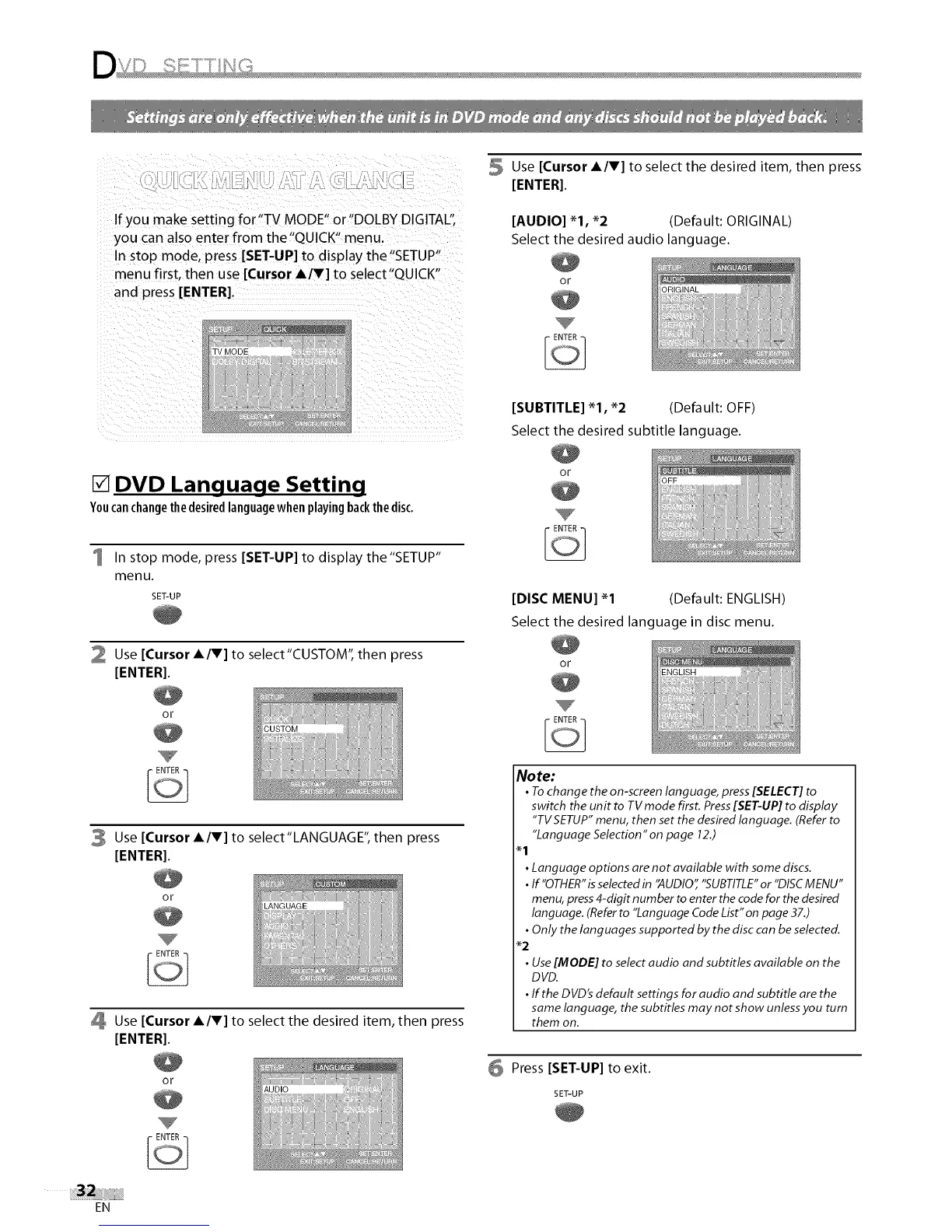Ifyoumakesettingfor"TVMODE"or"DOLBYDIGITAL';
youcanalsoenterfromthe"QUICK" menu.
In stop mode, press [SET-UP] to display the "SETUP"
menu first, then use [Cursor A/V] to select"QUICK"
and press [ENTER].
Use [Cursor AIr] to select the desired item, then press
[ENTER].
[AUDIO] "1, *2 (Default: ORIGINAL)
Select the desired audio language.
or
[SUBTITLE]"1, *2 (Default: OFF)
Select the desired subtitle language.
[] DVD Language Setting
You can change the desired language when playing back the disc.
1 In stop mode, press [SET-UP]to display the"SETUP"
menu.
SET-UP
2 Use [Cursor AIr] to select"CUSTOM", then press
[ENTER].
or
3 Use [Cursor AIr] to select"LANGUAGE", then press
[ENTER].
or
_ Use [Cursor AITI to select the desired item, then press
[ENTERI.
or
or
[DISC MENU] "1 (Default: ENGLISH)
Select the desired language in disc menu.
or
Note:
• To change the on-screen language, press [SELECT] to
switch the unit to TV mode first. Press [SET-UP] to display
"TV SETUP" menu, then set the desired language. (Refer to
"Language Selection"on page 12.)
•Language options are not available with some discs.
•If"OTHER" is selected in 'AUDIO" "SUBTITLE" or "DISC MENU"
menu, press 4-digit number to enter the code for the desired
language. (Refer to "Language Code List"on page 37.)
• Only the languages supported by the disc can be selected.
_2
• Use [MODE] to select audio and subtitles available on the
DVD.
•If the DVD's default settings for audio and subtitle are the
same language, the subtitles may not show unless you turn
them on.
6 Press [SET-UP] to exit.
SET-UP
EN
