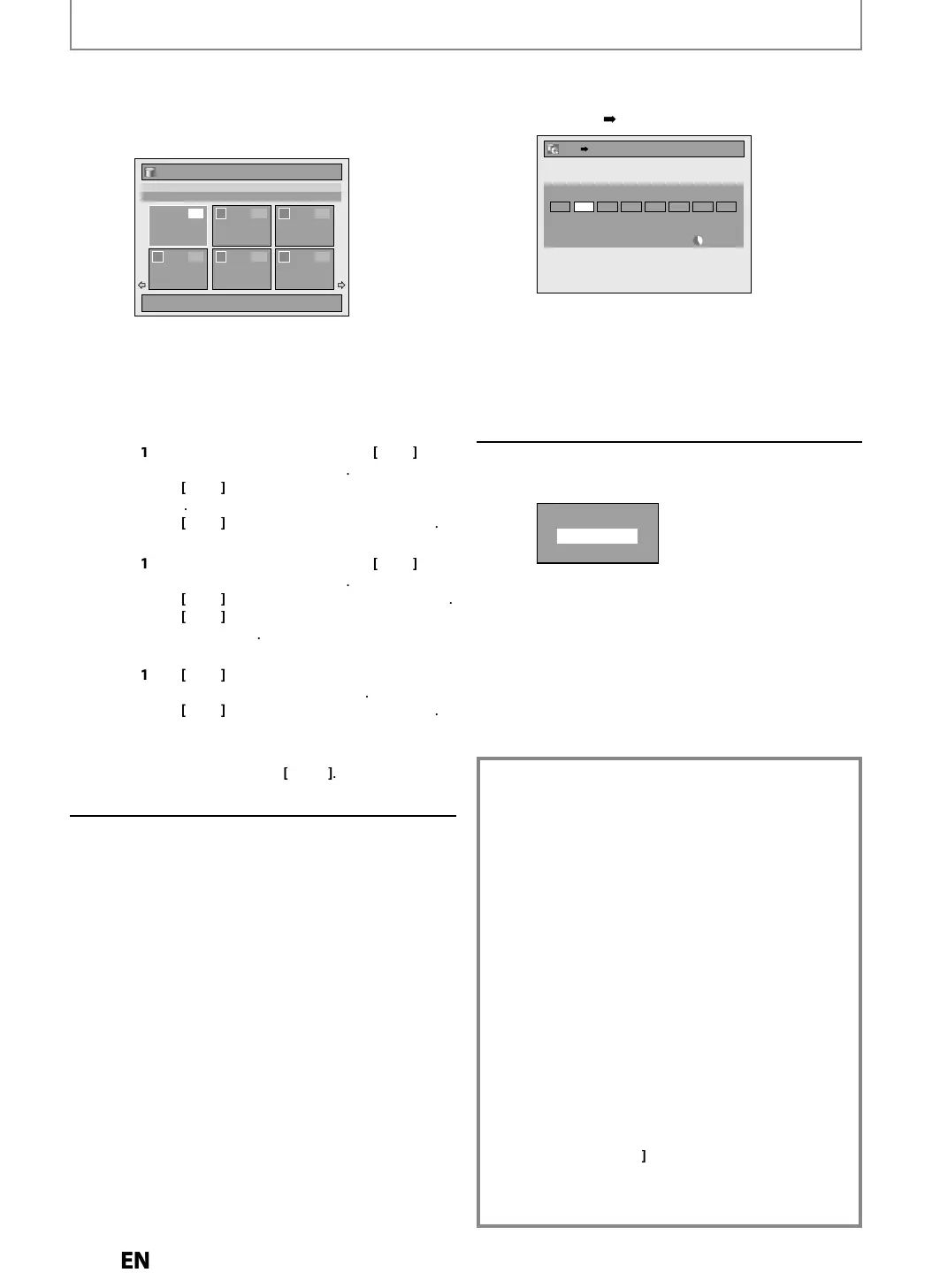2
Repeat step 5 unti
ou register a
t
e tit
es to
e
u
e
, t
en press
DUBBING
e.g.
HD
Title List
1 / 6
ABCDE
12:00AM (10:00:00) FRI JAN/ 6/12
CH10 SP
1
4 5 6
2 3
2 5 4
1 3
Press ‘DUBBING’ to confirm.
T
e tit
es are now registere
in t
e
u
ing
ist
W
en
ou go
ac
to t
e tit
e
ist to a
anot
er
tit
e, tit
es a
rea
registere
are s
own wit
a
m
r
T
e
ete
tit
e
Go to t
e Du
ing List, t
en use
select a title. Then
ress
K
to se
ect “De
ete”, t
en
ress
K
to se
ect “Yes”, t
en
ress
K
T
m
ve
title
Go to the Dubbin
List, then use
select a title. Then
ress
OK
to select “Move”, then
ress
OK
to select a desired insert
oint,
then
ress
OK
To erase a
t
e tit
es in t
e
u
ing tit
e
ist
se
to se
ect “De
ete A
” in t
e
Du
ing Menu, t
en press
K
se
to se
ect “Yes”, t
en press
K
• To
o back and forth between dubbin
menu
and dubbin
list, use
After adding all the titles
ou want
use
to select “Dubbin
Start”
in the Dubbin
Menu, then press
OK
Use
] to se
ect a
esire
recor
ing mo
e, t
en press [OK]
e.g.
HDD
V
HDD DVD
3000 MB
500 MBDubbing Titles
Please select REC MODE.
LP EP SLP AutoHigh HQ SP SPP
Con
irmation messa
e will appear
• Depen
ing on t
e
u
ing
irection, t
e
avai
a
e recor
ing mo
e varies
• When dubbing from HDD to DVD,
ou can
select “Hi
h” to perform the hi
h speed
ubbin
(refer to “Recordin
Mode for
ubbin
” on pa
e 54 for more details)
Use
] to se
ect “Yes”, t
en press
K
Start Dubbing?
Yes
No
Du
ing wi
start
• It ma
take awhile to prepare for the dubbing
To stop t
e
u
ing in progress
r
T
P
on the
ront
anel
Pr
n
h
l
STOP
f
r 2
n
n
h
r
m
n
r
l
When you are dubbing
rom HDD to DVD, the
con
irmation message will appear, then select
Yes
DUBBING
One-touc
Du
ing..
Wit
one-touc
u
ing, you can start
u
ing rig
t
away wit
just one touc
T
h
n
n
in
DVD whi
h i
fin
liz
n
other unit
use this function
During playback o
the title you want to dub, press
DUBBING
I
you are playing back a DVD, DVD to HDD dubbing will
start rig
t away
If
ou are pla
ing back HDD, HDD to DVD dubbing will
start right awa
• The dubbing will start
rom the beginning o
the title
eing p
aye
ac
.
• T
e unit wi
u
on
y t
e tit
e
eing p
aye
ac
• When dubbin
from HDD to DVD, recordin
mode will
automaticall
be set to “High” whenever the conditions
are met
refer to
pa
e 5
. Otherwise
the last selected
recording mode will automaticall
be applied
To stop t
e
u
in
in pro
ress
res
T
P
on the
ront panel.
Pr
n
h
l
STOP
f
r 2
n
n
h
r
m
n
r
l
When
ou are dubbing
rom HDD to DVD, the
con
irmation message will appear, then select “Yes”
E2S050708UDMDR533535537HF7ENv1.indd62E2S050708UDMDR533535537HF7ENv1.indd62 2012/06/1516:48:502012/06/1516:48:50
