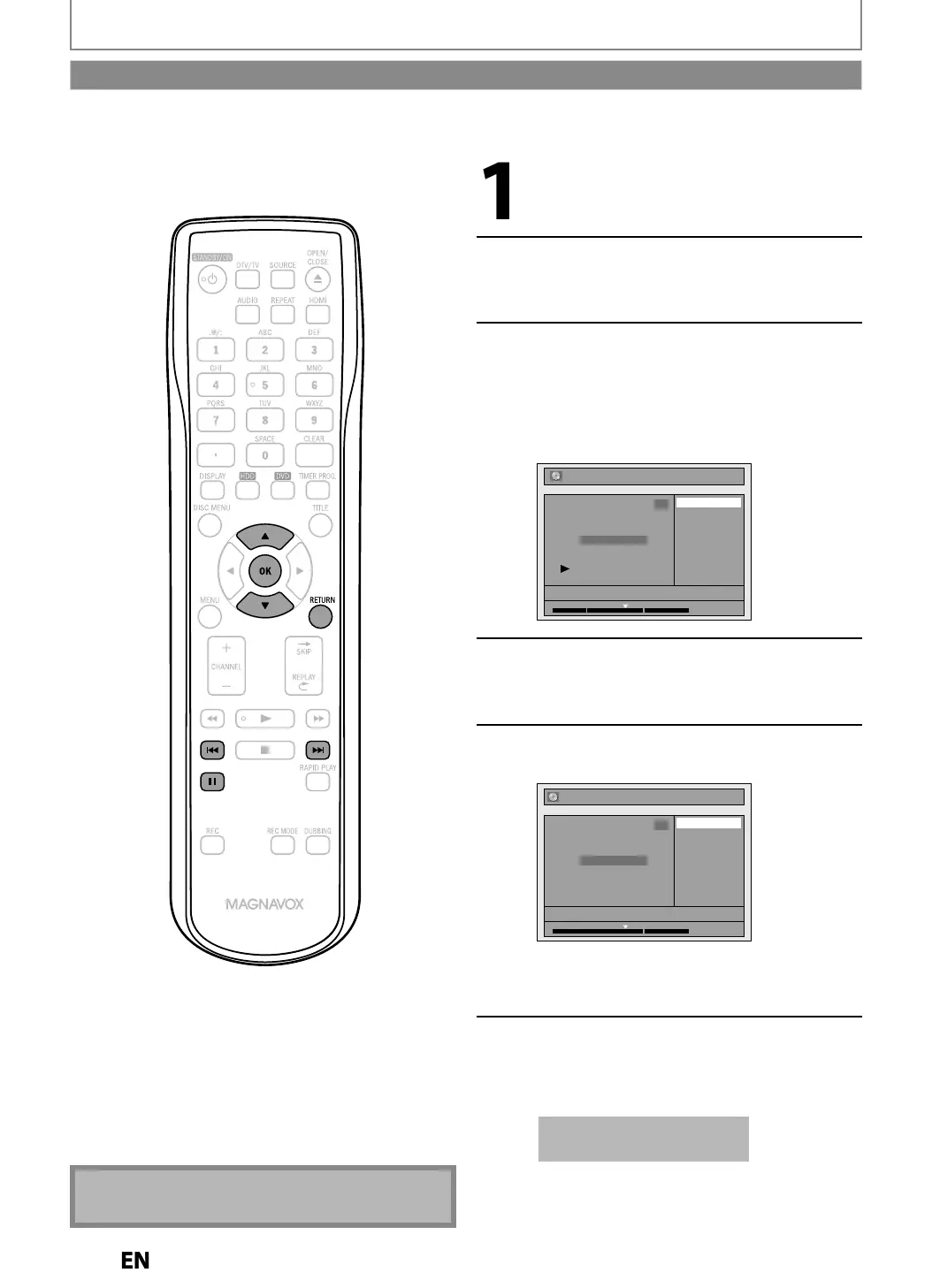EDITING
To
e
ete a c
apter mar
:
Fo
ow steps in “How to Access t
e
E
it Menu” on page 84 to
isp
a
“E
it” men
Use
] to se
ect “C
apter Mar
”,
t
en press [OK]
Submenu will a
ear
Use
to
o to the chapter
with the chapter mark number
ou
want to
e
ete, t
en
ress [PAUSE
C
apter mar
num
er is
isp
aye
on t
e
prev
ew screen
e.
.) DV
Delete
Delete All
Add
NOV/25/12 11:00AM CH12 SP
1
Chapter 2/ 3
Edit - Chapter Mark
1 : 05 : 00
Use
] to se
ect “De
ete”, t
en
press
K
Use
] to se
ect “Yes”, t
en
ress
K
Edit - Chapter Mark - Delete
No
Yes
NOV/25/12 11:00AM CH12 SP
1
Chapter 1/ 2
F
1 : 05 : 00
The selected cha
ter mark is now deleted
To delete more cha
ter marks, re
eat ste
s 3 to
Press [RETURN] once or repeate
y to
go
ac
to t
e tit
e
ist
For DVD
the data will be written onto the disc
momentaril
T
is operation may ta
e a
i
e to
e comp
ete
• You cannot delete the first cha
ter mark
Chapter Marks (Delete)
E2S050708UDMDR533535537HF7ENv1.indd90E2S050708UDMDR533535537HF7ENv1.indd90 2012/06/1516:49:192012/06/1516:49:19
