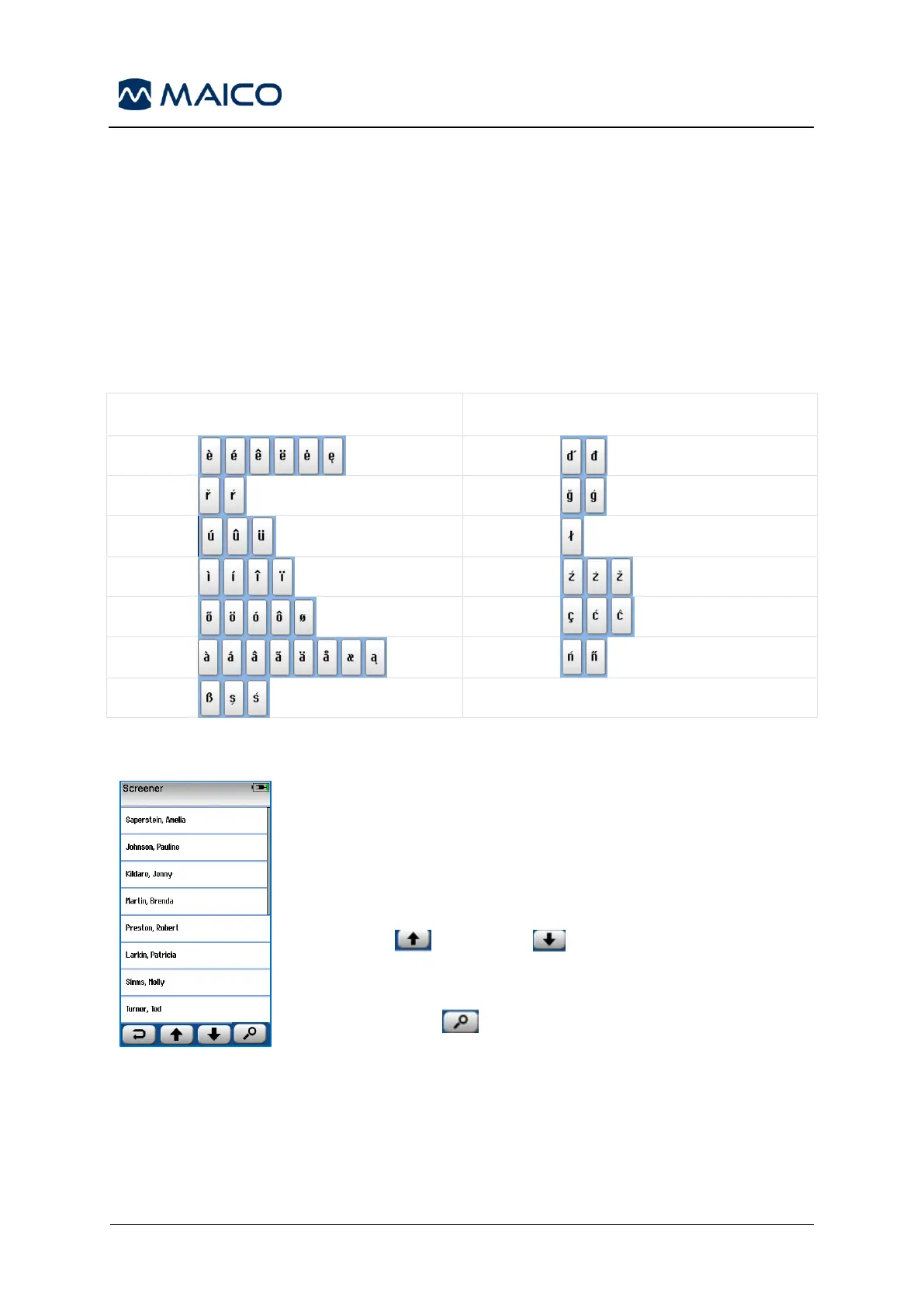5.4 Entering Special Characters
To access special characters, proceed as follows:
• Touch and briefly hold the letter that contains the alternative you want to access.
• Wait for the special characters to appear.
• Touch the special character you want to insert.
• Special characters are available in both lower and upper case. The table shows
only the lower case choices.
Table 9 Entering Special Characters
The easyScreen can be set to require screener login via the
HearSIM
TM
PC application. This is disabled by default.
When login is enabled, a list of screeners that you created in
the HearSIM
TM
PC application and transferred into easyScreen
will display after the device boots up.
Select your name from the list to proceed to the password entry
screen. UP and Down arrow buttons in the bottom
control bar allow you to move through pages of names if there
are more than 8 users in the list.
Select the Search button in the bottom control bar in order to
type in the beginning characters of your screener name using the
on-screen keyboard. Then select the check control in the bottom
control bar to return to view a shortened list of screener names.
