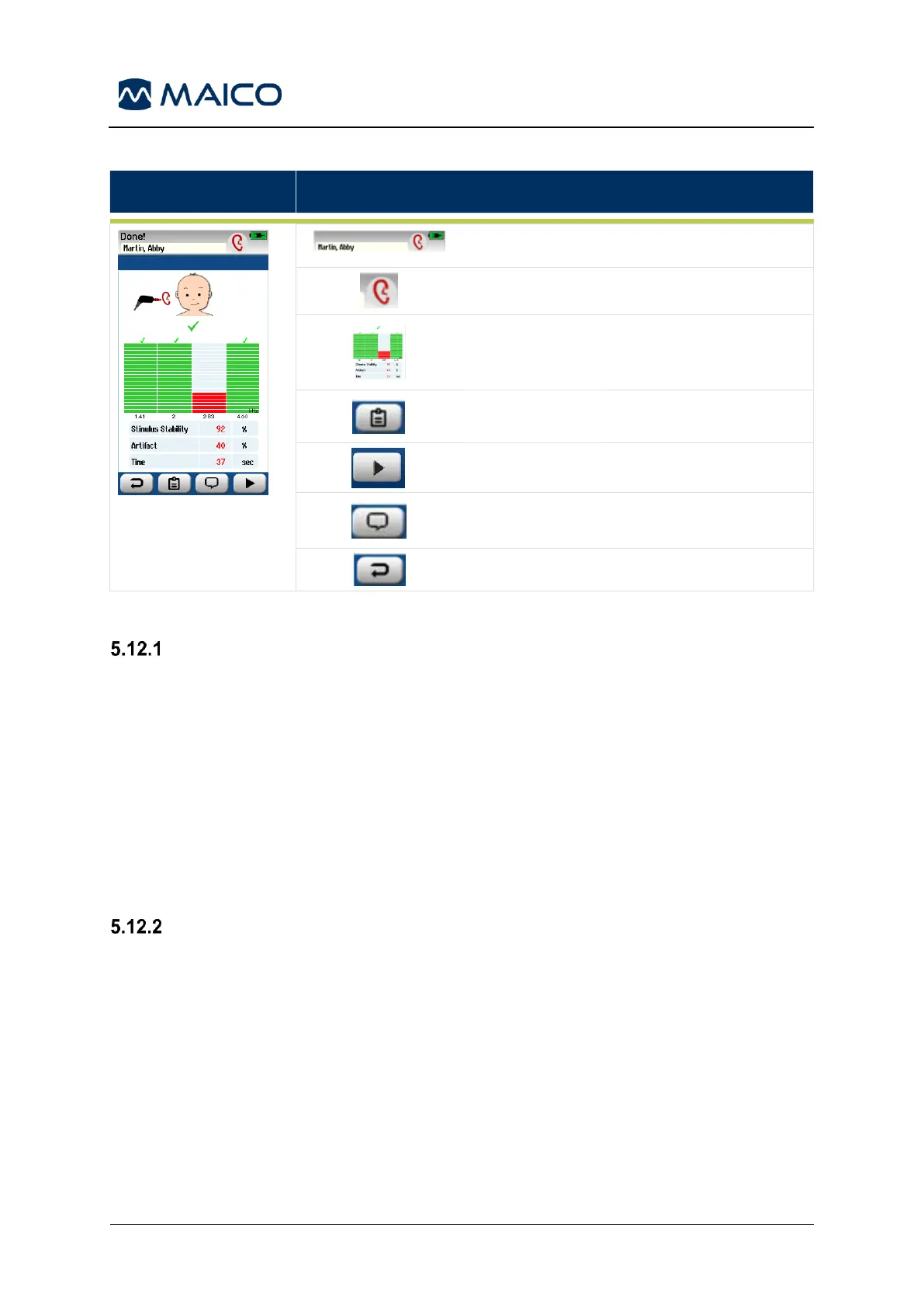5.12 Quick Test
General
Selection of Quick Test from the Home screen bypasses entry of patient information
or selection of a patient from the database.
The process of a Quick Test is identical to that of a standard test.
Quick tests can be printed immediately after the test is completed, but no identifying
information will appear on the print-out.
One Quick Test session is saved temporarily in the Patient List of the easyScreen
until the next time that the Quick Test button is selected on the Home screen. When
Quick Test is selected, the previous Quick Test session is immediately and
permanently deleted from easyScreen.
Saving a Quick Test
If it is your standard practice to save screening tests, it is highly recommended that
you first enter the patient information or select an existing patient in the database
before performing the screening.
However, if you want to save a Quick Test session (all tests) immediately after it was
performed, follow these steps:
1. At the Home screen, choose Select Patient.
2. Select the “Quick Test” patient.
3. Enter the patient’s data in the Patient Information screen.
4. Select the checkmark in the bottom control bar.
The Quick Test session is now saved under the patient ID and name you entered.