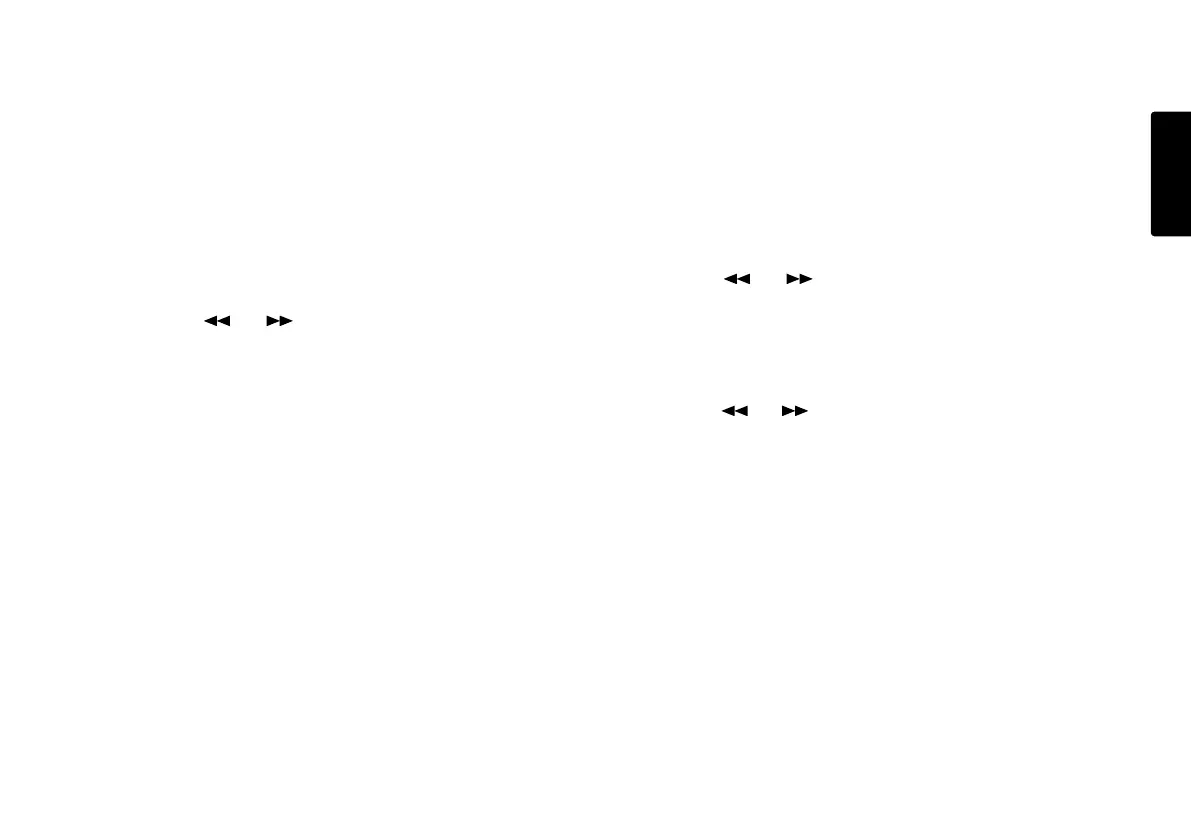27
ENGLISH
1. Trk Erase (How to erase tracks)
TrkErase lets you erase a selected track.
After identifying the track number you want to erase.
1. Select the Trk Erase Edit menu choice:
While in stop, push and hold the SHIFT button then
push the MENU/STORE EDIT button.
"Trk Erase" will appear in the display.
2. Push the ENTER button.
The Display switches to track number flashing.
3. Push the the or button until the track number
you want to erase is flashing.
4. Push the ENTER button.
"Executing" will be displayed until Trk Erase is finished.
Then "Completed" will be displayed.
• Display returns to step 3 so you can erase another track.
5. Push the STOP/CANCEL button to cancel.
Note:
The related virtual track(s) and EDL marks associated
with the erased track will also erase.
2. TrkMkErase
(How to erase all EDL marks within one track)
TrkMkErase lets you erase all of a track's EDL marks.
Decide on which track’s EDL marks you want to erase.
1. Select the TrkMkErase Edit menu choice:
While in stop, push and hold the SHIFT button then
push the MENU/STORE EDIT button.
"Trk Erase" will appear in the display.
2. Push the or button until "TrkMkErase" is
displayed.
3. Push the ENTER button.
The Display switches to track number flashing.
4. Push the or button so the track number whose
EDL marks you want to erase is flashing.
5. Push the ENTER button.
"Executing" will be displayed until TrkMkErase is finished.
Then, "Completed" will be displayed
• Display returns to step 4 so you can erase another
track's EDL marks.
6. Push the STOP/CANCEL button to cancel.
Note:
EDL marks will automatically be renumbered.
