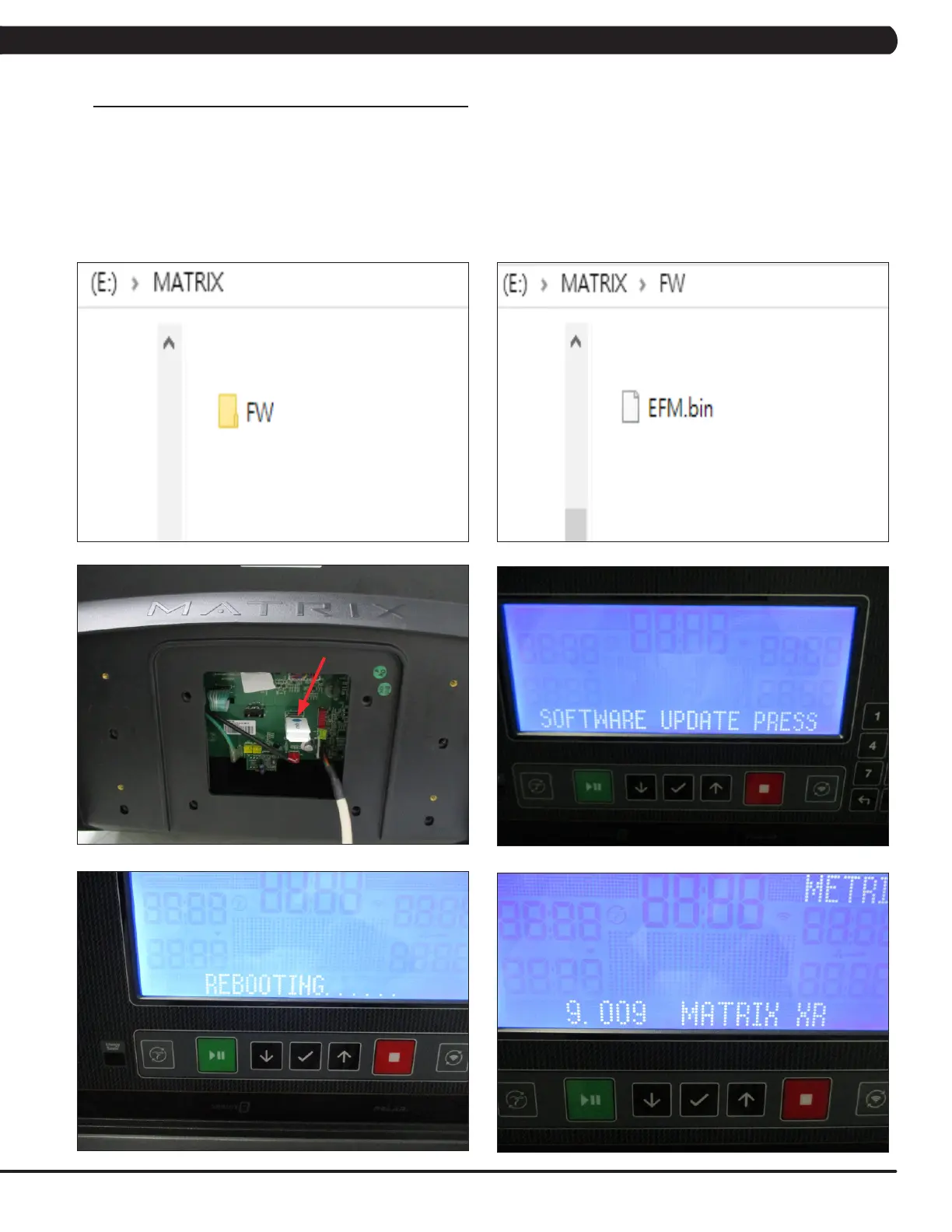47
6.3 XR SOFTWARE UPGRADE PROCEDURE FROM USB
CHAPTER 6: SOFTWARE UPGRADE PROCEDURE
FIGURE A FIGURE B
1) Create a file on the USB flash drive which will be used. The folders should be MATRIX\FW (create a folder called MATRIX, then a folder in
MATRIX called FW (Figure A).
2) Edit the XR UCB software file name to “EFM.bin”, then copy the software file into the FW folder on the USB flash drive (the access should
read \MATRIX\FW (Figure B).
3) Insert the USB flash drive into the USB port on the UCB (Figure C).
4) Once the console display shows “software update press enter”, press ENTER key (Figure D) and the upgrade procedure will start (Figure E).
5) After the console beeps and comes back home screen, please remove the USB drive and make sure the software version is correct.
FIGURE C
FIGURE D
FIGURE E
FIGURE F
