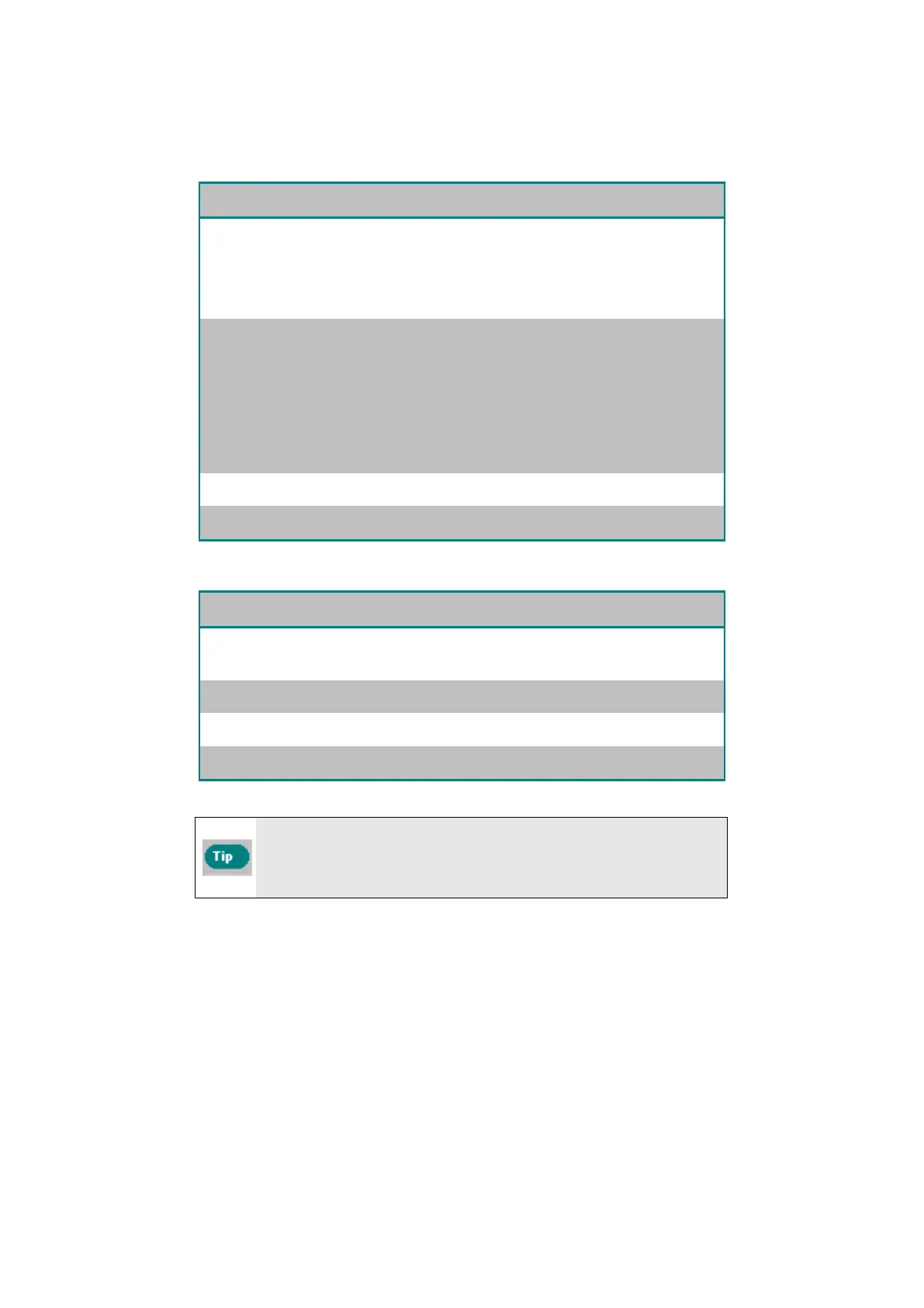9
Main Menu Parameters
The Main Menu and the parameters are explained in the table below:
Parameter Description
Pool Profile
Press Select to go to the Pool Profile screen.
Selecting Pool Profile opens the Pool Profile
screen for four different pool types. Pool A is
the default setting.
Filter State
Reports on the filter’s condition.
• Clean: Filter bag is ready for use
• Full: Change/clean filter bag
The FILTER BAG warning light on the
console will also indicate that the filter bag
needs cleaning/replacing.
Technician Mode
Technician screen with restricted access.
Statistics
Press Select to review data on robot usage.
Second Main Menu screen parameters
Parameter Description
Clock Setup
Press Select to enter Clock Setup screen and
12/24 hour mode.
Date Setup
Date setup screen.
Error Report
Displays information for Service Technician.
Language
Language interface mode.
In order to return to English from any other language, press and
hold "menu" button for 3-4 seconds, on main Wave screen.
Configuring Additional Pool Profiles
As noted previously, the Dolphin Wave can be configured for four different
pool types. The configured settings are stored in the MMI's memory. This
section describes how to configure additional pool settings.
To add a new pool configuration, proceed as follows:
1. Go to the Wave screen. "Pool A" is displayed as the currently defined
setting as shown in Figure 9.
9
Main Menu Parameters
The Main Menu and the parameters are explained in the table below:
Parameter Description
Pool Profile
Press Select to go to the Pool Profile screen.
Selecting Pool Profile opens the Pool Profile
screen for four different pool types. Pool A is
the default setting.
Filter State
Reports on the filter’s condition.
• Clean: Filter bag is ready for use
• Full: Change/clean filter bag
The FILTER BAG warning light on the
console will also indicate that the filter bag
needs cleaning/replacing.
Technician Mode
Technician screen with restricted access.
Statistics
Press Select to review data on robot usage.
Second Main Menu screen parameters
Parameter Description
Clock Setup
Press Select to enter Clock Setup screen and
12/24 hour mode.
Date Setup
Date setup screen.
Error Report
Displays information for Service Technician.
Language
Language interface mode.
In order to return to English from any other language, press and
hold "menu" button for 3-4 seconds, on main Wave screen.
Configuring Additional Pool Profiles
As noted previously, the Dolphin Wave can be configured for four different
pool types. The configured settings are stored in the MMI's memory. This
section describes how to configure additional pool settings.
To add a new pool configuration, proceed as follows:
1. Go to the Wave screen. "Pool A" is displayed as the currently defined
setting as shown in Figure 9.
