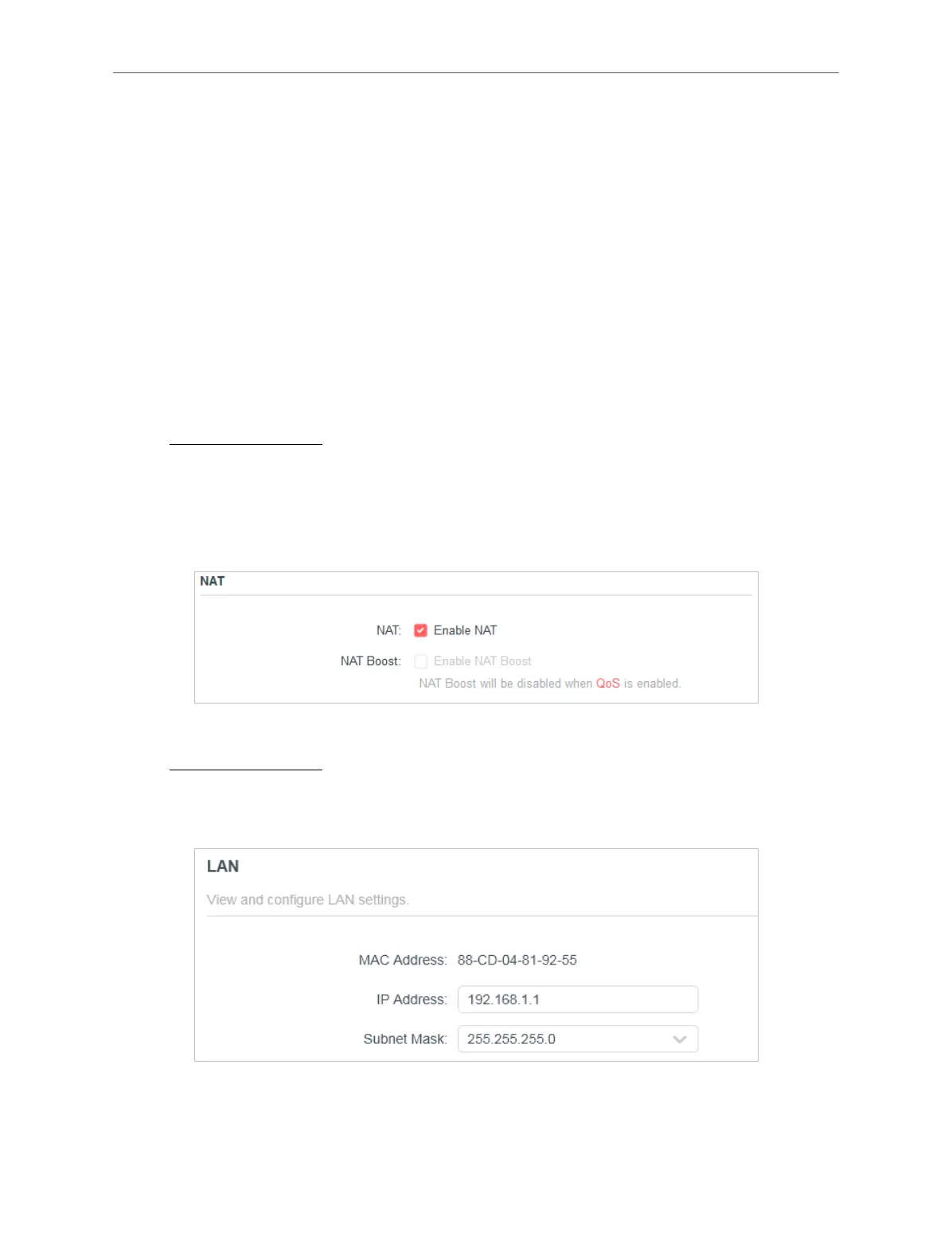18
Chapter 4 Congure the Router in Wireless Router Mode
• Use Current MAC Address - Select to copy the current MAC address of the
computer that is connected to the router, in case the ISP binds the assigned IP
address to the MAC address.
• Use Custom MAC Address - Select if your ISP requires you to register the MAC
address and enter the correct MAC address in this field, in case the ISP binds the
assigned IP address to the specific MAC address.
Note:
• You can only use the MAC Address Clone function for PCs on the LAN.
• If you have changed the WAN MAC address when the WAN connection is PPPoE, it will not take effect until the connection is
re-established.
4. 2. 4. NAT
1. Visit http://mwlogin.net, and log in with the password you set for the router.
2. Go to Advanced > Network > Internet and locate the NAT section.
3. Configure NAT and NAT Boost, then click SAVE.
Note:
• NAT Boost will not be able to configure or take effect when QoS feature is enabled.
4. 2. 5. LAN
1. Visit http://mwlogin.net, and log in with the password you set for the router.
2. Go to Advanced > Network > LAN.
3. Configure the IP parameters of the LAN and click SAVE.
• MAC Address - The physical address of the LAN ports. The value can not be changed.
• IP Address - Enter the IP address in dotted-decimal notation of your router (the default
one is 192.168.1.1).
