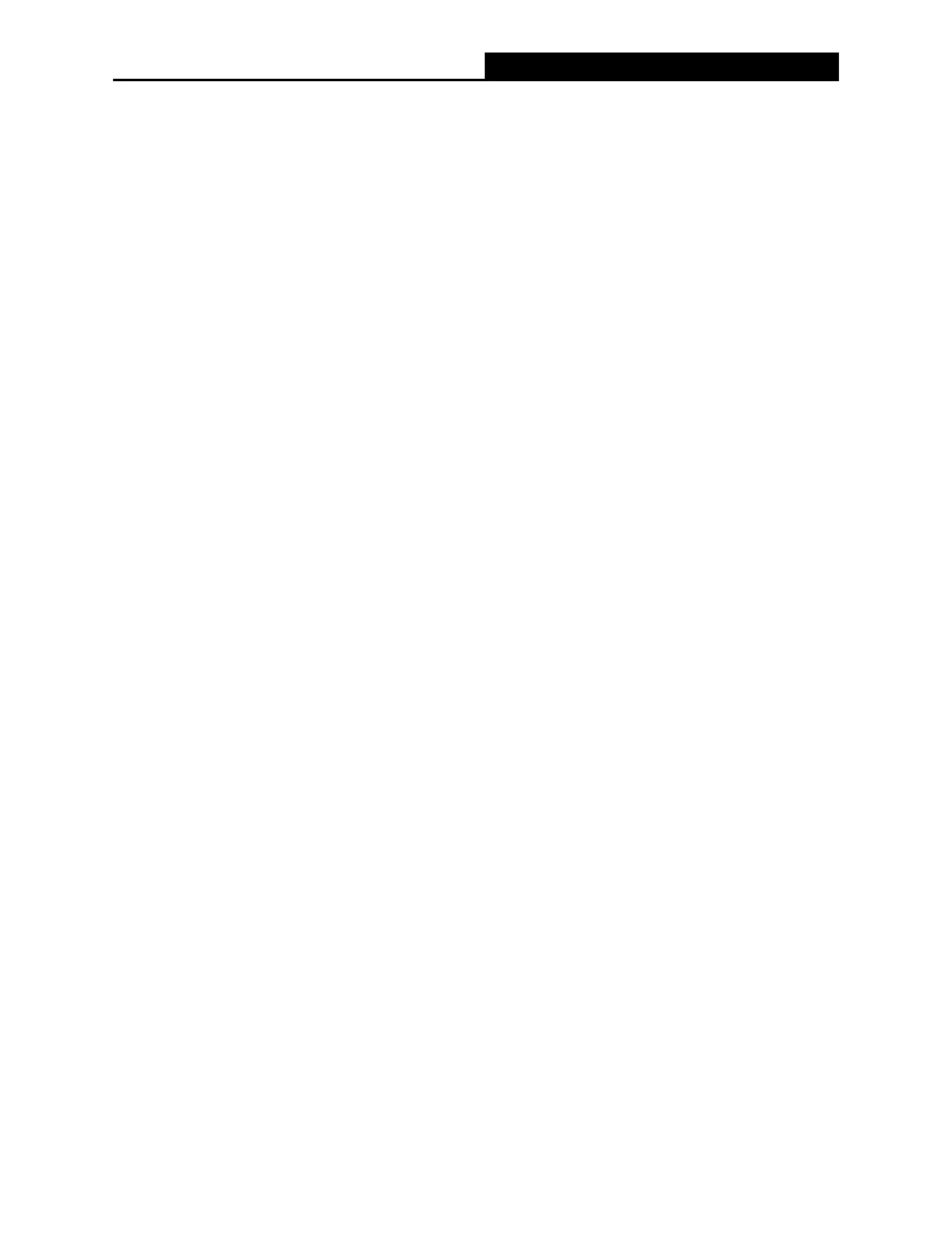66
AC1200 Wireless Dual Band Gigabit Router
MR30G
Appendix A: FAQ (Frequently Asked Questions)
Q1. What can I do if the login window does not appear?
Ǵ Reboot your main router and try again.
Ǵ If the computer is set to a static IP address, change its settings to obtain an IP address
automatically.
Ǵ Make sure you are accessing the web management through wireless connection.
Ǵ Verify that http://mwlogin.net is correctly entered in the web browser.
Ǵ Use another web browser and try again.
Ǵ Disable and enable the network adapter in use again.
Q2. What can I do if I cannot access the internet?
Ǵ Reboot your modem and main router, then try again.
Ǵ Check if the internet is working properly by connecting a computer directly to the modem
via an Ethernet cable. If it is not, contact your internet service provider.
Ǵ Open a web browser, enter http://mwlogin.net and run the Quick Setup again.
Ǵ For cable modem users, reboot the modem rst. If the problem still exists, log in to the web
management page of the router to clone MAC address.
Q3. How do I restore the router to its factory default settings?
Ǵ With the router powered on, press and hold the Reset button on the router until there is an
obvious change of the LEDs, and then release the button.
Ǵ Log in to the web management page and go to Advanced > System tools > Factory
Defaults to restore the router to factory settings.
NOTE:
Once the modem router is reset, the current conguration settings will be lost and you will need to
re-congure the router.
Q4. What can I do if I forgot my web management password?
Refer to FAQ >Q3 to reset the router, and then create a password for future logins.
Q5. What can I do if I forgot my wireless network password?
Ǵ By default, the wireless network has no password.
Ǵ If you have set a password for the wireless network, log in to the web management page of
the router to retrieve or reset your password.
