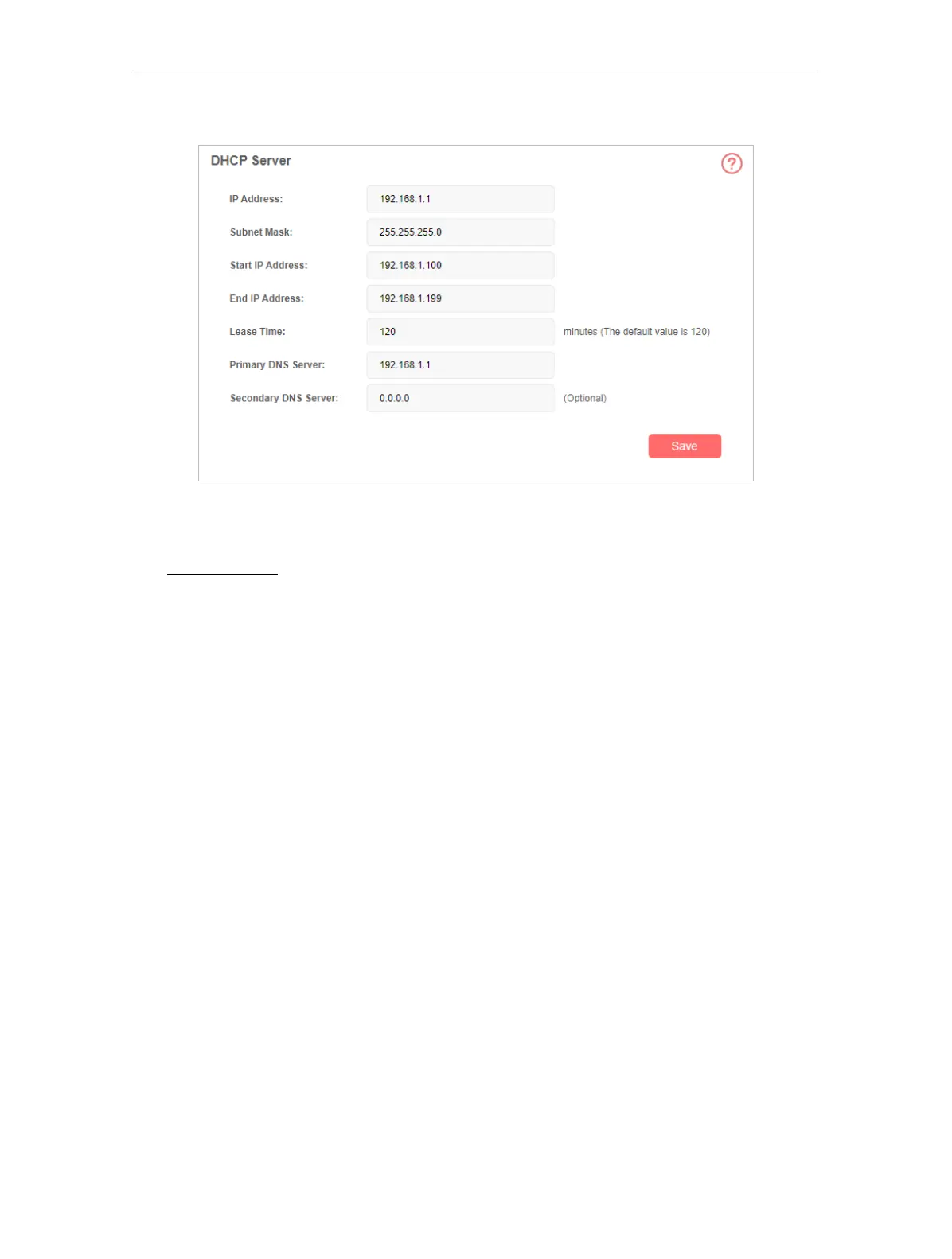17
Chapter 6
Manage Your Mobile Wi-Fi
2. Go to Advanced > DHCP Server.
3. Set the Mobile Wi-Fi’s IP Address and leave the Subnet Mask as default.
Note:
If you have changed the IP address of your Mobile Wi-Fi, you will need to use the new IP address or
http://mwlogin.net to log in to the web management page.
4. Specify the Start IP Address and End IP Address.
Note:
The start and end IP addresses should be on the same network segment as the IP address you have entered.
5. Specify the Lease Time. When the lease time expires, the Mobile Wi-Fi will reassign
IP addresses.
6. Enter the primary DNS IP address which usually accords with the Mobile Wi-Fi‘s IP
address.
7. Enter the secondary DNS IP address if provided by your carrier.
8. Save the settings.
6. 4. Limit Data Usage
You can monitor the data usage of your Mobile Wi-Fi and limit the data according to
your needs.
1. Visit http://mwlogin.net and log in with the password you created.
2. Go to Advanced > Data Usage Settings.
3. Check the data usage statistics.
By default, the Mobile Wi-Fi displays the Total Used statistics.
To check monthly statistics, enable Monthly Data Statistics and specify the Start
Date of the billing cycle.