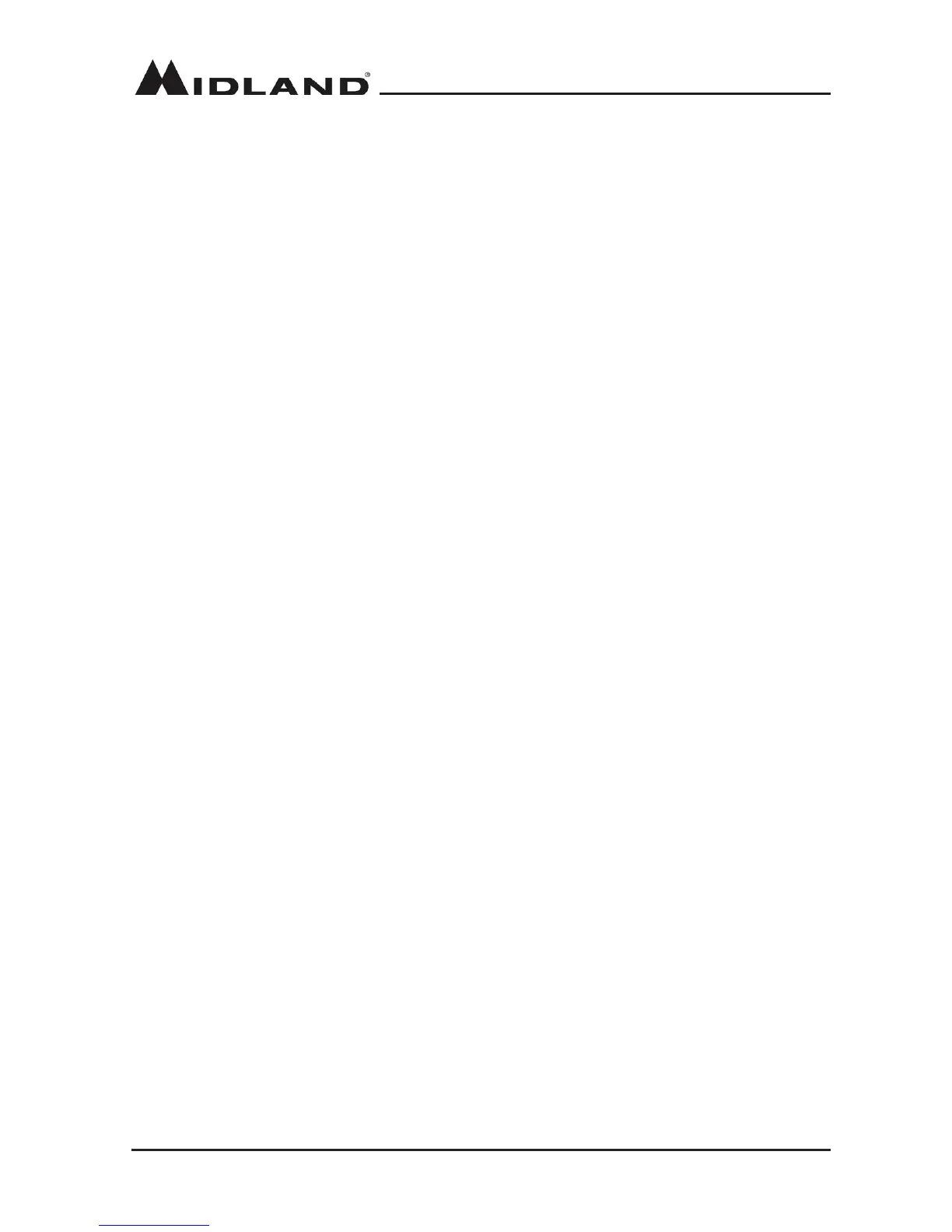H-PA / H-PD Micrphone Self-Dene Keypad Setup
1� Hold the [FUNC] button to enter the SELECT MENU interface
2� Press and release the [P4] button, [P6] button or turn the channel knob to select the menu
list� Press the [P5] button to turn the page quickly
3� Press the [PUSH] button to enter the HANDY KEY menu list� Choose the No� 2-5 function,
then press the [PUSH] button to enter value setting� The menu value in the LCD turns to green
4� Turn the channel knob to choose the desired setting
5� Press the [PUSH] button or the [P3] button to store setting and exit
DTMF Encoding Group Setup
1� Enter the DTMF menu� Choose the No�1 function
2� Press the [PUSH] button, the menu value in the LCD turns to green
3� Turn the channel knob to choose the deisred setting
There are a total of 16 DTMF encode available
4� If selected group is empty, Press PUSH to edit the DTMF code, the LCD displays
“= = = = = = = =”
5� Turn the channel knob to choose the desired characator, press the [PUSH] button to
conrm and move to next characator selection
6� Press the [P3] button to store the setting and exit
DTMF Encoding Transmitting Time
1� Enter the DTMF menu� Choose the No�2 function
2� Press the [PUSH] button, the menu value in the LCD turns to green
3� Turn the channel knob to choose the desired setting
50MS: The time for transmit a single DTMF encode and the interval is 50MS
100MS: The time for transmit a single DTMF encode and the interval is 100MS
200MS: The time for transmit a single DTMF encode and the interval is 200MS
300MS: The time for transmit a single DTMF encode and the interval is 300MS
500MS: The time for transmit a single DTMF encode and the interval is 500MS
4� Press [PUSH] button or [P3] button to store the setting and exit
PROGRAMMING SOFTWARE
Installing the USB Programming Software
Programming software is available for download at midlandusa.com� Be sure to install the
programming software before connecting the USB cable to the DBR500�
1� Once the software is installed, open the “DBR2500” program folder from the start menu on
the computer, select and open “USB To Com Port” in the DBR2500 program folder, install the
“USB To Com Port” driver� Close this application upon completion of the install�
2� Connect the optional USB Programming cable to the USB port on the PC and connect the
other end to the DBR2500�
