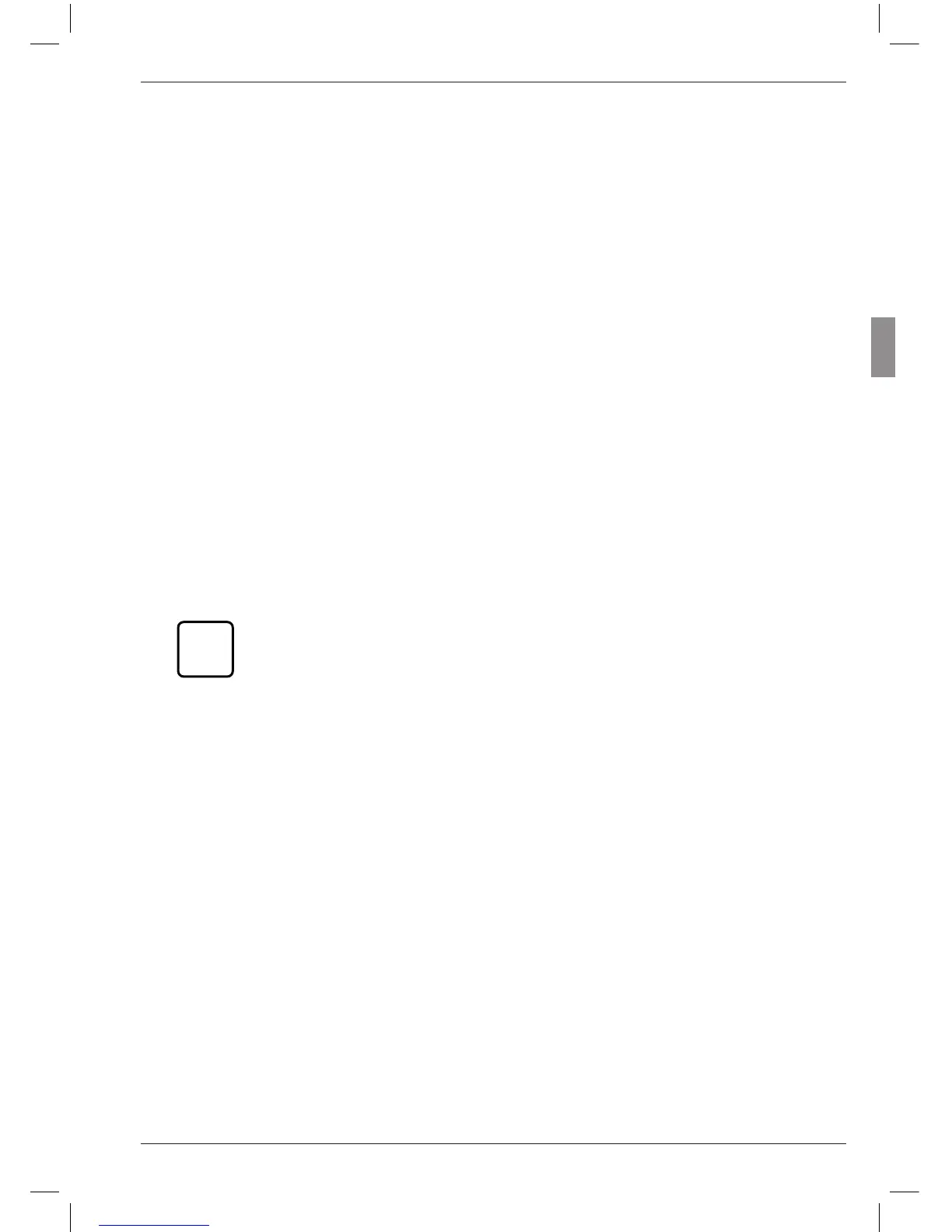10. Press the MASTER key. “TOLER. – (1.4.3)”
is displayed.
11. Press the MENU key. The current value of
the lower tolerance limit is displayed under
“TOLER. –” with a flashing algebraic sign.
12. Change the algebraic sign and numerical
value of the lower tolerance limit as required
(see section “Changing numerical values for
parameter settings” in Chapter 0).
If a negative value has been set
for the upper tolerance limit,
care should be taken when set-
ting the lower tolerance limit
that the lower tolerance value is
still lower than the upper toler-
ance value!
13. Once the algebraic sign and numerical value
have been set as required, press the START
key. This terminates the process and the set
value flashes.
14. Press the START key again to adopt the
flashing value as the current setting. The dis-
play then returns to the catalog of functions
and parameters item “TOLER. – (1.4.3)”.
If at this point either the MASTER or DATA
key is pressed instead of START, the display
returns to the numerical input stage (cf. point
12). The indicated numerical value can be
changed again.
15. If no further settings are to be made in the
catalog of functions and parameters, press
the START key. The standard display ele-
ments appear. The tolerance limits that have
just been set are indicated below the scale
as dashes.
If further settings are necessary, navigate
to the appropriate point of the catalog of
functions and parameters using the ESC,
MASTER, DATA and MENU keys and carry
out the settings as required.