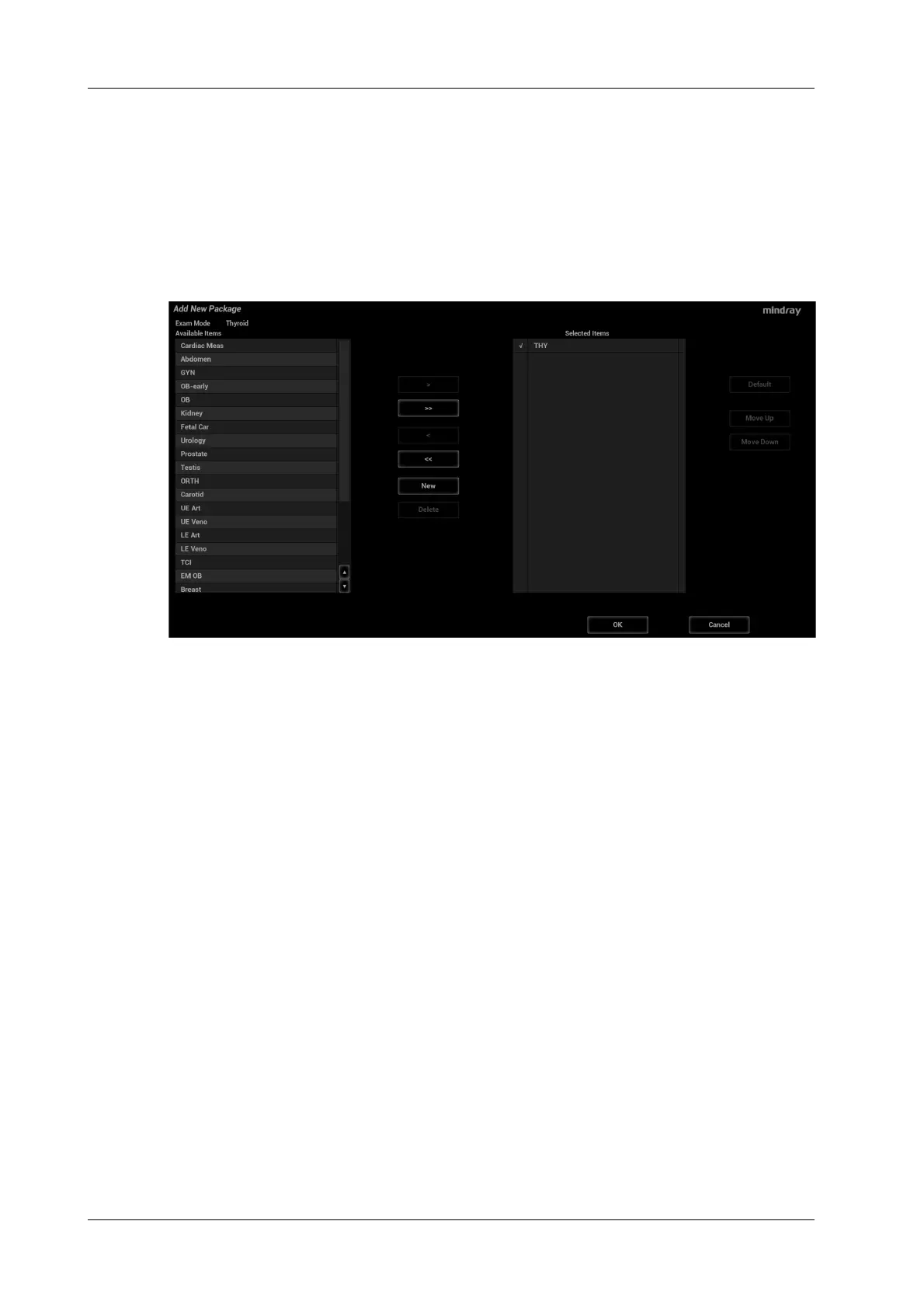4 - 22 Operator’s Manual
4 Setup
4.3.2 Application Measurement Preset
Measurement Package Preset
During measurement, the preset package displays on the touch screen. Items in the package can be
preset and may belong to different application regions.
You may configure more than one measurement package for current exam mode. Under actual
measurement status, switch the measurement library if necessary.
Click [Advanced] on the [Measure] page to enter the following page.
• [Available Items]: shows application packages configured in the system but not yet assigned to
the current mode.
• [Selected Items]: shows application packages assigned to the current exam mode. If more than
one package is assigned to the current exam mode.
Package editing includes Creating Packages, Add/Remove Items, Deleting Measurement Packages,
Setting Default Packages, Adjusting Package Positions.
• Creating Packages: Click [New] and enter a name for the new package in the dialog box pop-
up. Click [OK] to confirm, the new package displays in the [Available Items] list.
• Adding/Removing Packages: Add/remove the package by clicking [>], [>>], [<] and [<<].
• Deleting Packages: Select a package from the [Available Items] list, click [Delete]. To delete
an item from [Selected Items], you need to move it to the [Available Items] first.
• Setting Default Packages: Select a package from the [Selected Items] list, then click [Default].
The default package is marked with a √.
The default package displays when entering the [Measure] page.
The measurement menu of the default package (corresponding to the exam mode) displays
when entering the measuring status.
• Adjusting Package Positions: Select a package from the [Selected Items] and click [Move Up]/
[Move Down] to adjust the sequence that the packages in the menu are arranged in.
Measurement Menu Preset
The following operations are available.
• Adding/Removing Items: Add/Remove the general measurement item using the [>], [>>], [<]
and [<<].
