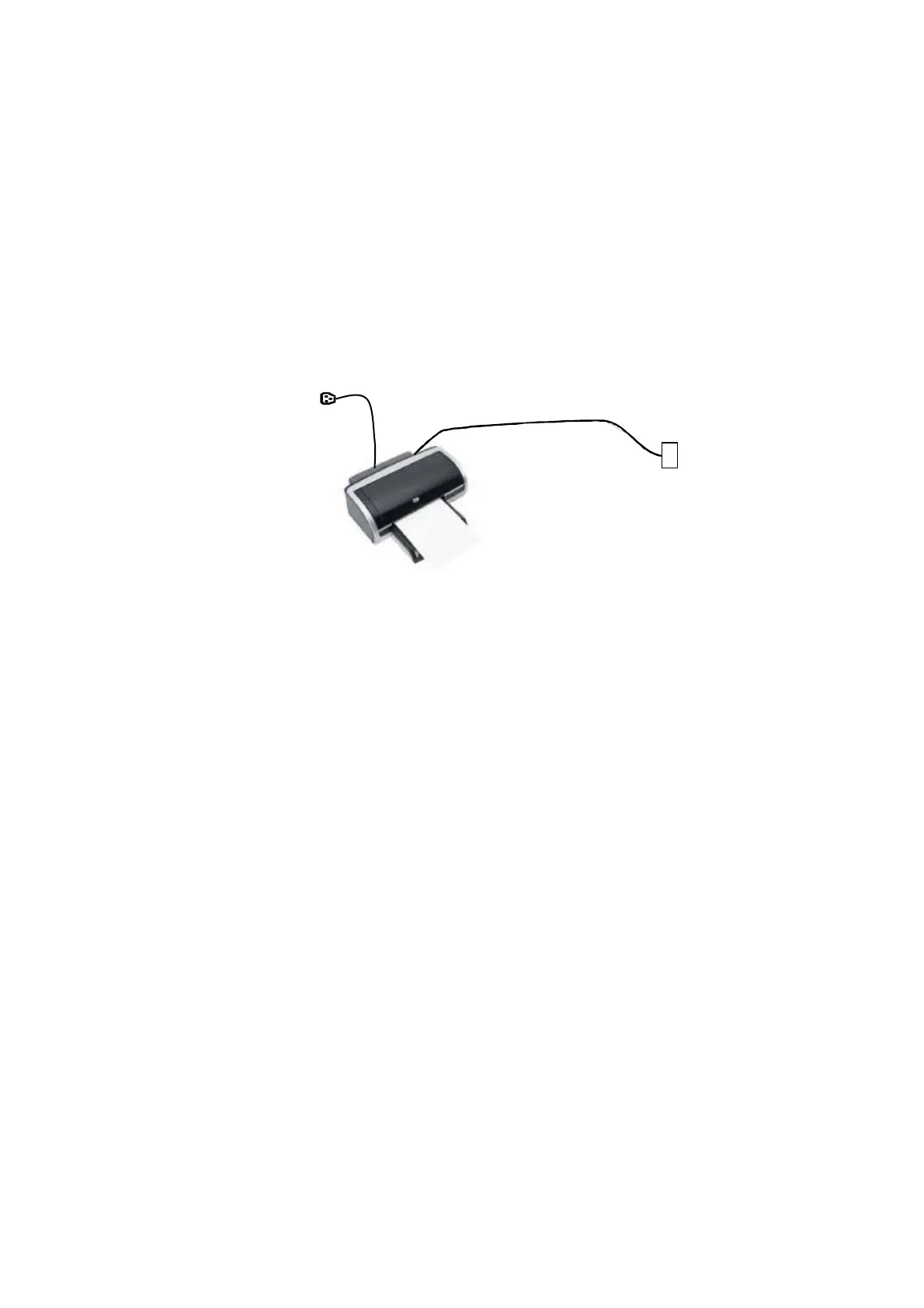3-12 System Preparation
3.7 Installing a Printer
3.7.1 Installing a Graph/Text Printer
Connecting a local printer
Note: Unless otherwise specified, printers listed in “2.5.4 Peripherals Supported” Chapter have
drivers installed already.
As shown in the figure below, a graph / text printer has a power cord and data cable. The power
cord shall be directly plugged into a well-grounded outlet.
1. Connect the data cable to the USB port on the ultrasound system.
2. Power the system and the printer on.
3. Install the printer driver. For details, please contact the Mindray service engineer.
Print
Both report and image can be printed on a graph / text printer.
To set the default report printer and its attribute:
In "[Setup]→[Print]" screen, select the "Report Print" column in the service list. You can select
printer from the driver list next to “Printer” in the lower screen and set the items in the "Property"
box. Click [Save] after you have finished setting.
Please refer to the accompanying manuals of the printers for more details.
3.7.2 Installing a Video Printer
The system support video printers, consist of the B/W digital printers and color digital printers.
Note: Unless otherwise specified, printers listed in “2.5.4 Peripherals Supported” Chapter have
drivers installed already.
Local printer installation
1. Position the printer in the proper place.
2. Plug the printer power cord into an appropriate outlet.
3. Use a USB cable to connect between the system's USB port and the printer's USB port.
4. Load a paper roll, and turn on the system and printer.
5. Install the printer driver. For details, please contact the Mindray service engineer.
6. Add a print service:
(1) Open the “[Setup] → [Print]” screen.
Data cable
USB port
Power supply
cable
