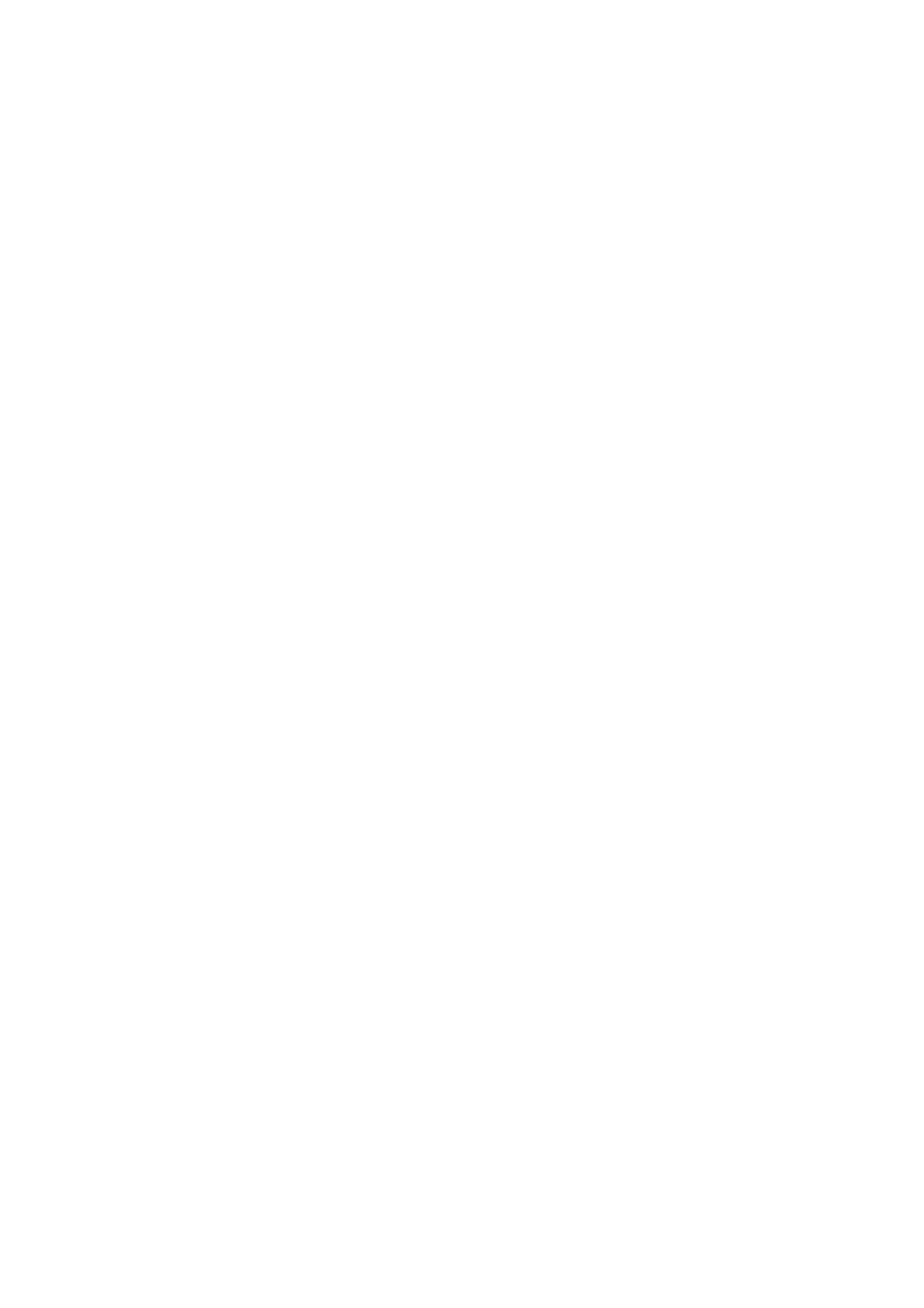Exam Preparation 4-11
4.4 Activate & Continue an Exam
4.4.1 Activate an Exam
On the iStation screen, select an exam record which was completed within 24 hours and click
[Activate Exam] from the menu which appears. Or click [Active Exam] on the iStation or Review
screen to activate the exam.
Tip:
The system can automatically load the patient information and exam data to continue the
exam.
If you want to continue an exam with data in an external memory database, first allow the
system to load the patient data to the system’s patient database.
For an activated exam, you can modify the patient ID if this patient has only one exam
recorded in the system.
4.4.2 Continue an Exam
On the iStation screen, select an exam record which was paused within 24 hours, and click
[Resume Exam] from the menu which appears to continue the exam.
If you want to select patient data in an external memory database, first allow the system to load the
patient data to the system’s patient database.
For an activated exam, you can modify the patient ID if this patient has only one exam recorded in
the system.
4.5 Pause & End an Exam
4.5.1 Pause an Exam
Sometimes it is necessary to stop an uncompleted exam due to particular circumstances.
When the exam is paused, the system can begin other exams.
1. Press <Patient> to enter the Patient Info screen.
2. Click [Pause Exam].
If the system is powered off during scanning, the exam status turns to “paused” after the
system restarts.
When an exam is paused, the system will:
1. Save the exam-related images, reports and measurement data, and modify the status as
“Paused.”
2. Save the exam information, including imaging mode, exam mode, image parameters, operation
mode, and so on.
4.5.2 End an Exam
Before examining a new patient, press <End Exam> to end the exam of the previous patient.
Update the patient ID and information to avoid mixing data between patients.
To end an exam, do one of the following:
Press <End Exam> on the control panel.
Click [New Patient] on the Patient Info screen to end the last patient exam.
Click [New Exam] on the Patient Info screen (or iStation or Review screen) to end the last
exam.