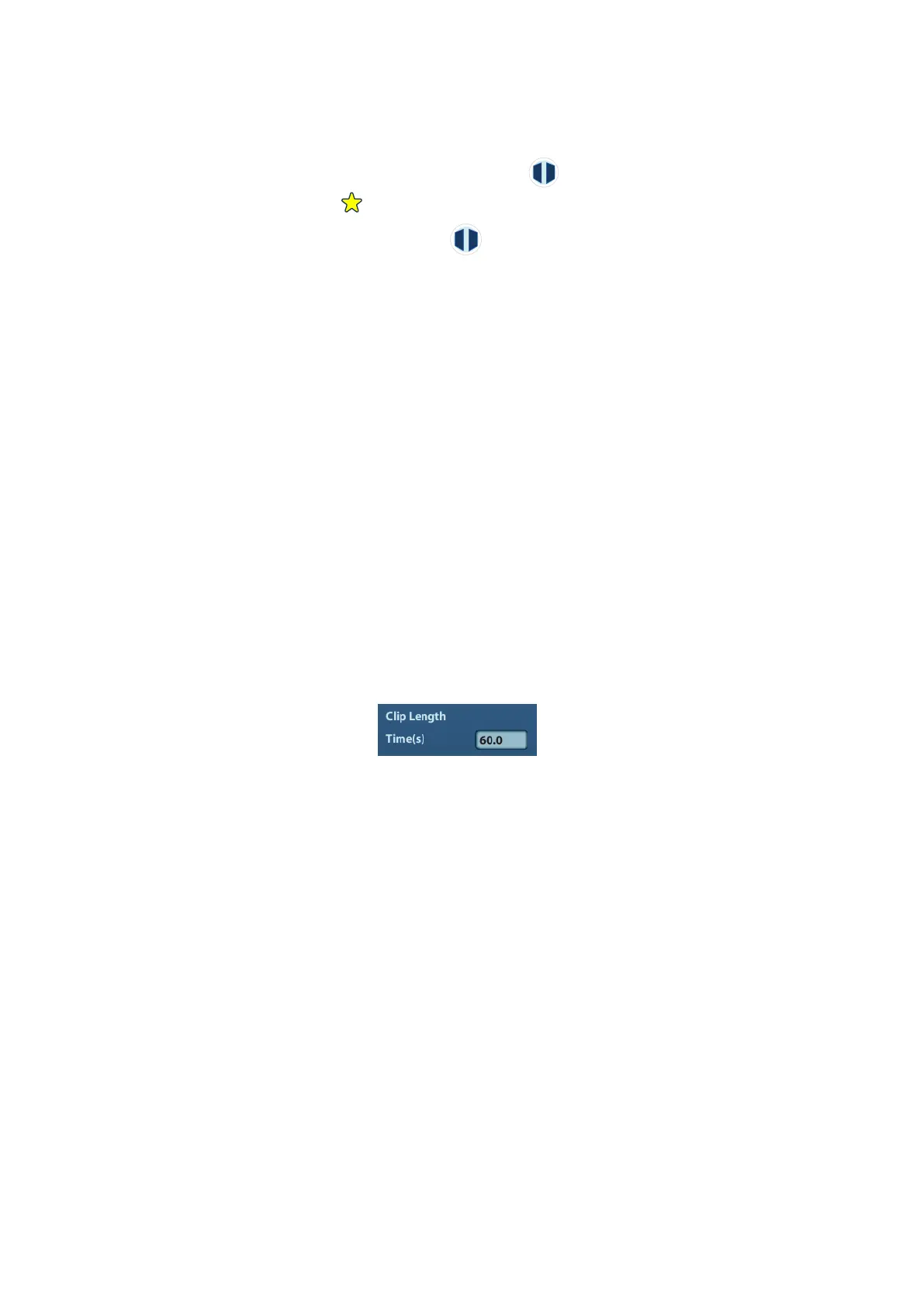6-8 Display & Cine Review
Review screen (press <Review> to enter).
1. In the above condition, press <Cursor> to show the cursor and click the target image file.
2. 3 buttons will appear to the right of the image, click
to select the image for
comparison marked by a .
If the wrong image has been chosen, click to cancel the selection of this image.
Tip: for B mode image, you can select at most 4 images; for M single mode image, you
can select at most 2 images.
3. Repeat the above steps to add other image files for comparison.
4. Click [Compare] to enter image compare mode.
5. Review images from different image windows. Press the <Dual> or <Quad> key to
switch the active image window.
The window with the highlighted “M” mark is the currently activated window.
6. Save the image if necessary.
7. Click [Return] on the screen or press <Freeze> to exit image compare.
Image compare of different exams for the same animal:
c) Select different exams in the iStation screen, then select [Review Image] in the
menu which appears to enter the Review screen.
In the Review screen, click [Exam History] to select the exam. Click to select the image to be
compared in different exams, and click [Compare].
6.6 Preset
Open [Setup] →[System Preset]→[General] to preset the cine storage length.
Clip length: 1~60s.
