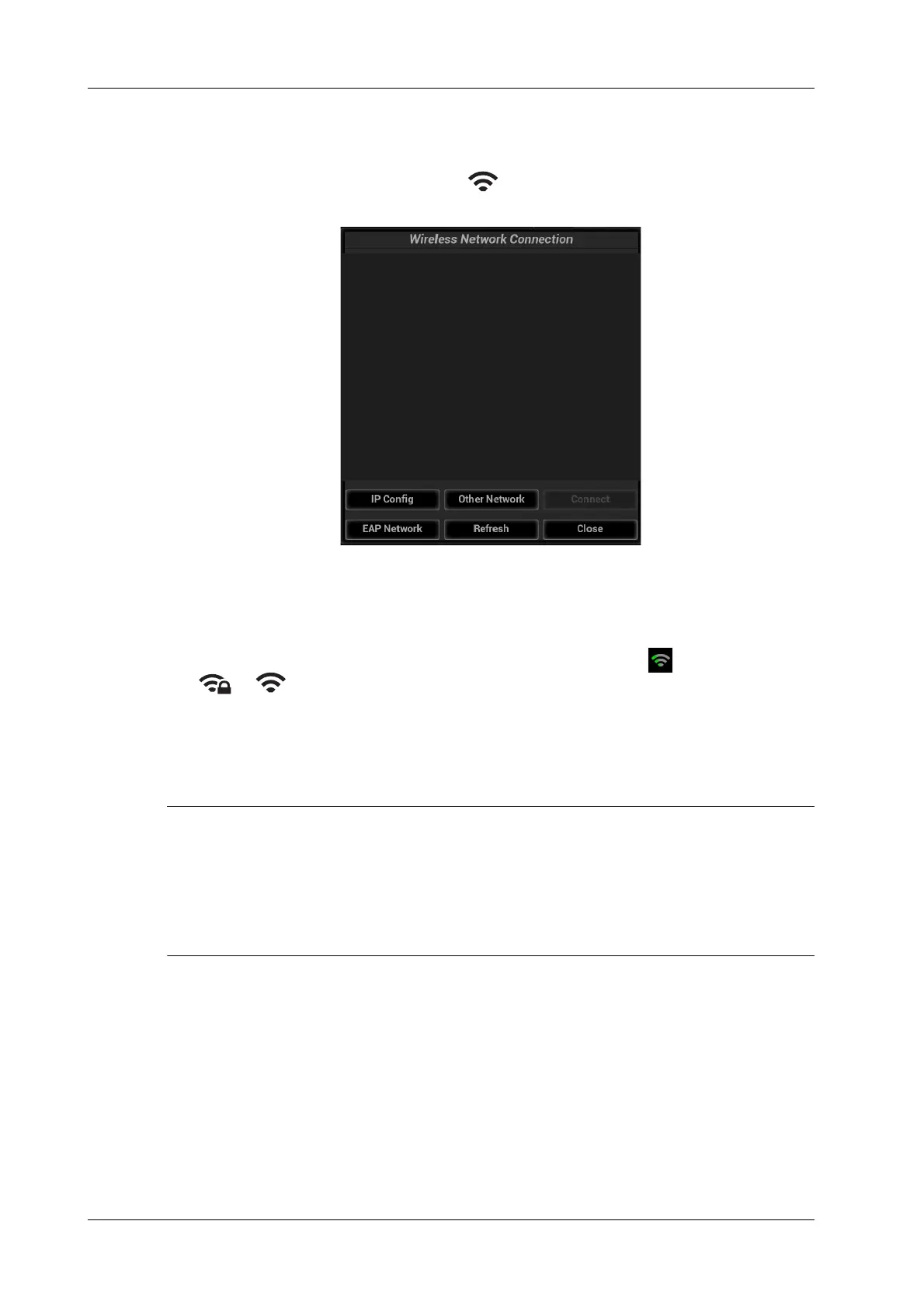D - 2 Operator’s Manual
D Wireless LAN
D.1 Use the Wireless feature
Perform the following procedure:
1. Press <Cursor> to show the cursor, click in the bottom bar to open the wireless network
manager.
2. Use the trackball/trackpad and press <Set> to select the target network, click [Connect] to
connect to the network.
3. When connecting an encrypted network, enter the password in the box first. You can select to
hide password characters or not.
4. The system tries to connect and the wireless manager icon turns into . The icon turns into
or after successful connection.
5. Click [Refresh] to refresh the “Wireless Network Connection” list.
D.2 IP Configure
• When the system background is processing network task (DICOM sending for example),
please do not enter network setting to change the IP, otherwise the background task may fail.
You can check if there are tasks undergoing in the task manager.
• If the IP address displays as 0.0.0.0, this means that the network is abnormal. The reason for
the failure may be disconnection or the system cannot obtain the IP address.
IP config is used for setting local network parameters, which is also applied to DICOM connection.
Perform the following procedure:
1. In Wireless network manager screen, click [IP Config] to open the page.