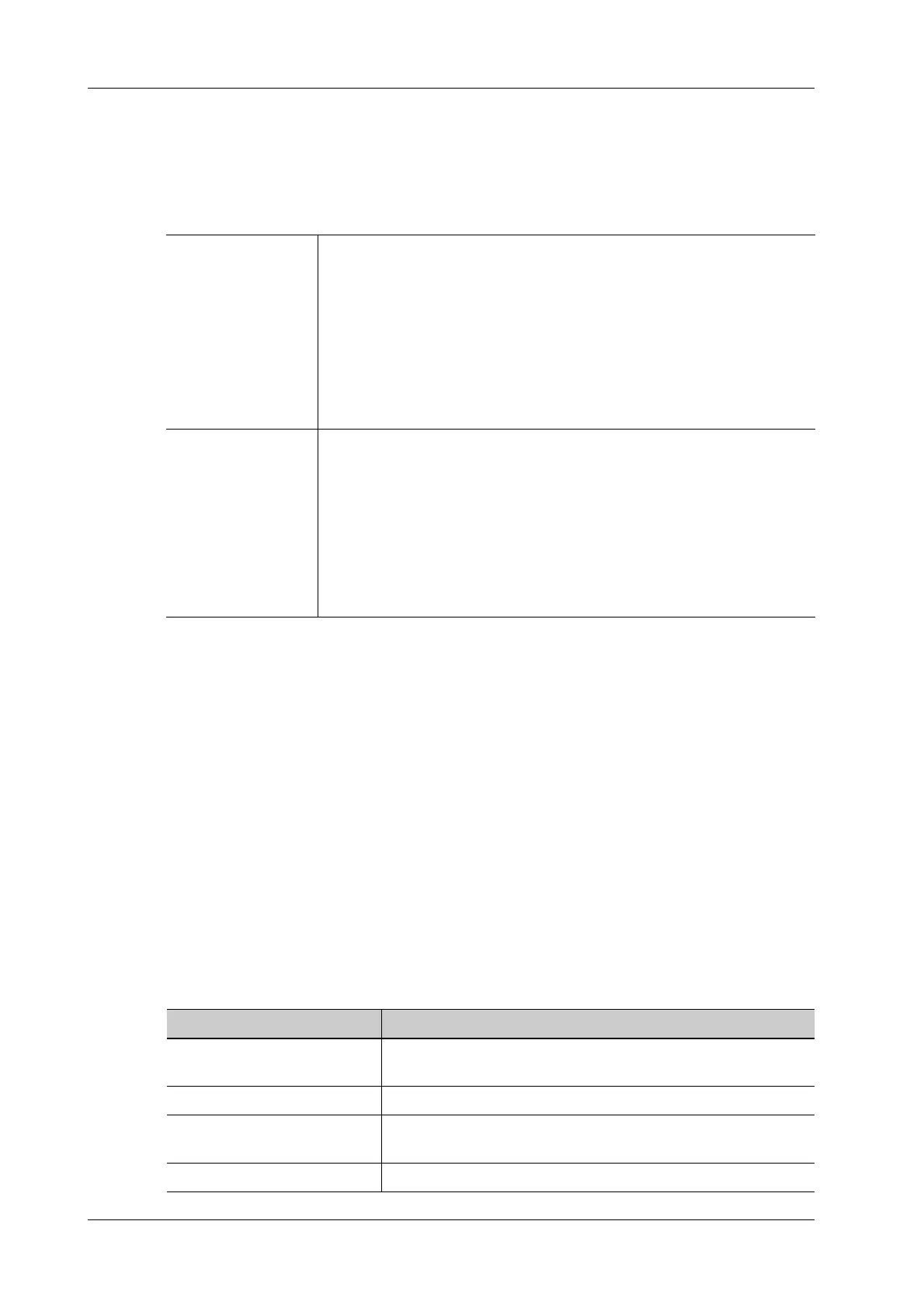9 - 6 Operator’s Manual
9 Contrast Imaging
a. Use [ROI Type] to select the method for determining the shapes of the sample area: Trace
ROI and Ellipse ROI.
The cursor is evolved in the image review area.
b. Use the trackball/trackpad to position the caliper on the reference image at the start point.
Press <Set> to fix the start point.
– Press <Clear> key to clear out the last ROI.
– Tap [Delete All] on the touch screen to clear out all ROIs.
The corresponding traces for the deleted ROIs are erased from the plot.
– Tap [Copy ROI] to create a new ROI similar to the current or latest added ROI
5. Tap [Motion Tracking] to enable the Motion Tracking function.
This function provides a motion compensated ROI as precise time-intensity information can be
acquired using active tracking. It can enhance the calculation accuracy as reducing the impact
of probe or patient respiratory movement.
6. If necessary, tap [Fit Curve] to perform curve fitting on the time-intensity curve, where color of
the fitted curve is consistent with color of the current ROI curve.
The system can calculate characteristic parameters according to curve fitting formula and data,
display fit curve for time-intensity curve, and perform data analysis on time-intensity curve for
data table.
– Tap [Raw Curve] to hide/display raw curve.
– Tap [Table Display] to check parameters:
Trace ROI Follow the steps below:
1. Press <Set> key to fix the starting point.
2. Press <Set> key, and use the trackball/trackpad to depict the ROI.
Press <Clear> to cancel the last point.
The system automatically links the start point to the end point by
drawing a straight line between them.
3. When a suitable ROI has been drawn, confirm the ROI by double
pressing <Set>.
Ellipse ROI Follow the steps below:
1. Use the trackball/trackpad to position the caliper on the reference image
at the start point. Press <Set> to fix the start point.
2. Trace the outline of the desired ROI by moving the cursor with the
trackball/trackpad.
3. Press <Set> to fix the end point, and use trackball/trackpad to depict the
ROI. When a suitable ROI has been drawn, confirm the ROI by pressing
<Set> key.
Item Description
GOF (Goodness of Fit) Calculate the fit degree of the curve; range: 0-1, where 1 means
the fit curve fits the raw curve perfectly.
BI (Base Intensity) Basic intensity of no contrast agent perfusion status.
AT (Arrival Time) Time point where contrast intensity appears, generally, the actual
time value is 110% higher than the base intensity.
TTP (Time To Peak) Time when the contrast intensity reaches peak value.
