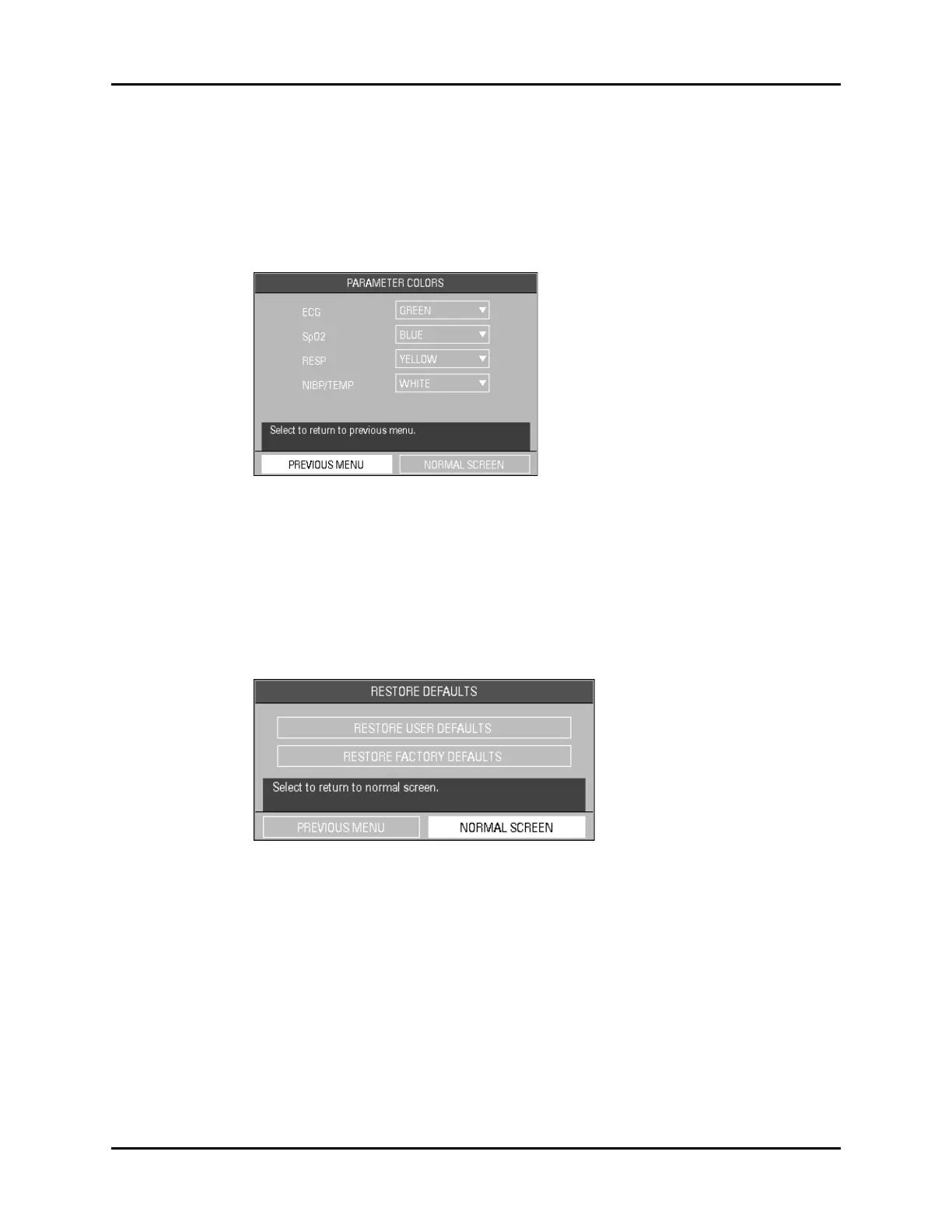System Menu Operations
2 - 12 0070-10-0666-01 Trio™ Operating Instructions
2.3.5.7 Parameter Colors
1. Select PARAMETER COLORS from the MONITOR SETUP menu. The PARAMETER
COLORS menu (FIGURE 2-11) is displayed. From this menu, the colors for displayed
parameters can be selected. The numeric and waveform data for each parameter
displays in the same color, as selected by the user. The color choices are: GREEN, RED,
YELLOW, BLUE, and WHITE.
FIGURE 2-11 Parameter Colors Menu
2. Select PREVIOUS MENU to return to the previous menu. Select NORMAL SCREEN
(from the menu or the Front Panel Keypad) to exit the menu and return to the normal
screen.
2.3.5.8 Restore Defaults
1. Select RESTORE DEFAULTS from the MONITOR SETUP menu. The RESTORE
DEFAULTS menu (FIGURE 2-12) is displayed.
FIGURE 2-12 Restore Defaults Menu
The RESTORE DEFAULTS menu allows the user to perform the following two (2) functions:
•The RESTORE USER DEFAULTS function allows the user to revert back to a previously
saved group of monitor settings for the selected patient size.
•The RESTORE FACTORY DEFAULTS function allows the user to revert back to the group
of monitor settings initially set by the manufacturer. Factory alarm defaults for each
parameter are indicated in the parameter sections to follow. (See section 3.0 “Defaults”
for a complete list of Factory Default Settings.)
2. Select PREVIOUS MENU to return to the previous menu. Select NORMAL SCREEN
(from the menu or the Front Panel Keypad) to exit the menu and return to the normal
screen.
