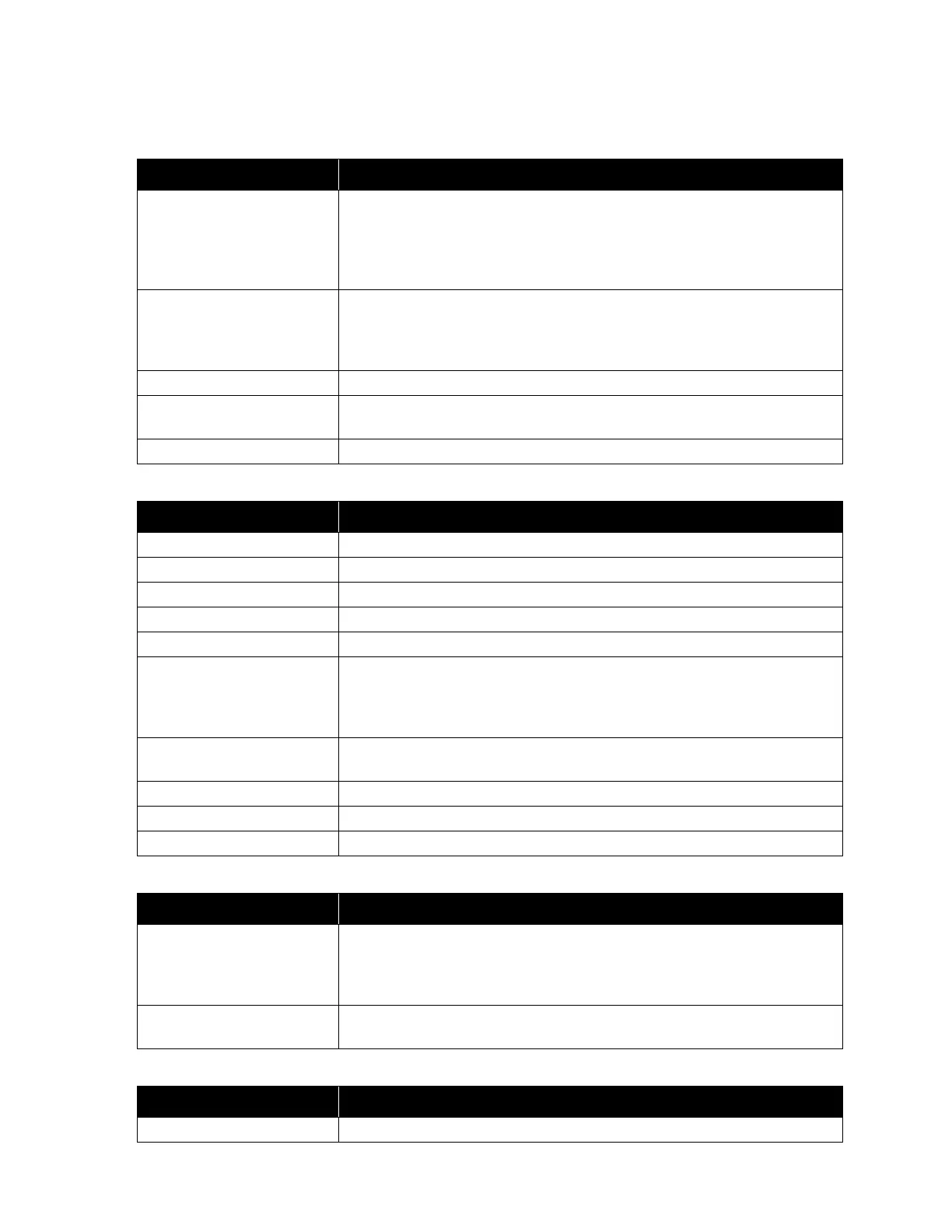QX-5000 Windows Configuration Utility User Guide
7
Sort Menu
The sort menu is created dynamically according to the displayed list.
Tools Menu
View Menu
Window Menu
Help Menu
Menu Item Description
Validate
Validates the job configuration data and ensures its integrity. The
validation process will automatically start before saving, transmitting
the data to the panel, or generating the components summary. If the
validation fails in any of these operations, the requested operation will
not be terminated.
Send Configuration
Sends the loaded job configuration to the panel. The serial settings
have to be configured before you can transmit the job configuration. If
you haven’t configured the settings and have attempted to transmit to
the panel, you will be prompted to do so.
Get Configuration Gets the configuration from the panel.
Serial Port Settings
Edits the serial port settings. The serial port settings have to be
configured before transmitting data to and from the panel.
Settings Edits the application settings.
Menu Item Description
System Views the System configuration.
Amplifiers/Zones Views the Amplifiers/Zones configuration.
Inputs Views the Input configuration.
QDV-1000 Views the QDV-1000 configuration.
QIF-1000 Views the QIF-1000 configuration.
Next
Works as part of the Next/Previous Settings. When you select an item
in the amplifiers/zones list and then select this option, the utility will
move the selection to the next item in the list that matches the criteria
specified in the Next/Previous Settings.
Previous
Works as part of the Next/Previous Settings. Works the same way as
the Next option, but the search is upwards.
Next/Previous Settings… Allows you to edit the next/previous search criteria.
Toolbar Shows or hides the toolbar.
Status bar Shows or hides the status bar.
Menu Item Description
Split
Allows you to adjust the size of the left and right panes of the Main
Window. When you select this option, the cursor will jump to the vertical
splitter frame and you can use the right and left arrows or the mouse to
move it. Press SHIFT + ENTER to set the new size, or ESC to cancel.
Next
Sets the control to the next pane. When selected, the next pane in the
panes’ chain will be activated and all keyboard input will be sent to it.
Menu Item Description
About Displays the application version information and copyright.
