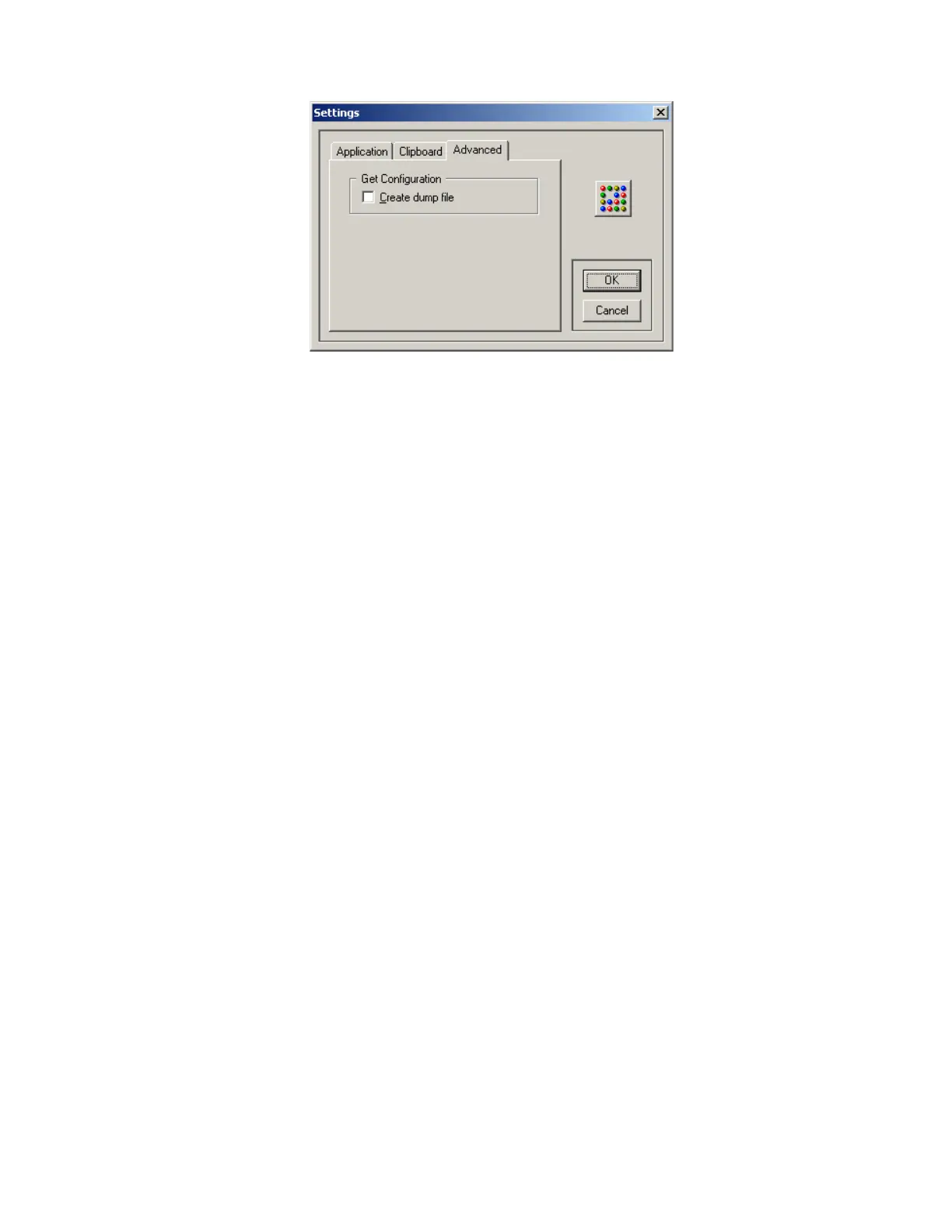QX-5000 Windows Configuration Utility User Guide
9
Advanced Tab Description
When the Create dump file checkbox is checked, any data received from the panel will be stored to a file in the
TEMP directory. This is useful for troubleshooting configuration and download problems. The file name will be
composed of the current date and time using the following format: “QX5 ddmmyy hhmmss.DMP”.
Using Shortcuts
Along with using the menu and toolbar buttons to perform tasks, you can also use the keyboard and/or the mouse.
To add an item when viewing the amplifiers/zones list
• Double-click in an empty area in the list, or
• Press the Insert key, or
• Right-click in the list and select Add from the popup menu, or
•Select Edit-->Add from the main menu.
To edit an item when viewing the amplifiers/zones list
• Double-click it, or
• Select it and press ENTER, or
• Right-click it and select Properties from the popup menu, or
• Select the item, then select Edit-->Properties from the main menu.
To delete an item when viewing a list
• Select the item(s) and press the Delete key, or
• Right-click the item(s) and select Delete from the popup menu, or
•Select Edit-->Delete from the main menu.
To toggle control between panes
• Click the mouse in the desired pane, or
•Press Ctrl+Tab.
Some other menu items have shortcut keys for fast accessibility. These shortcuts are displayed to the right of their
menu item names.
