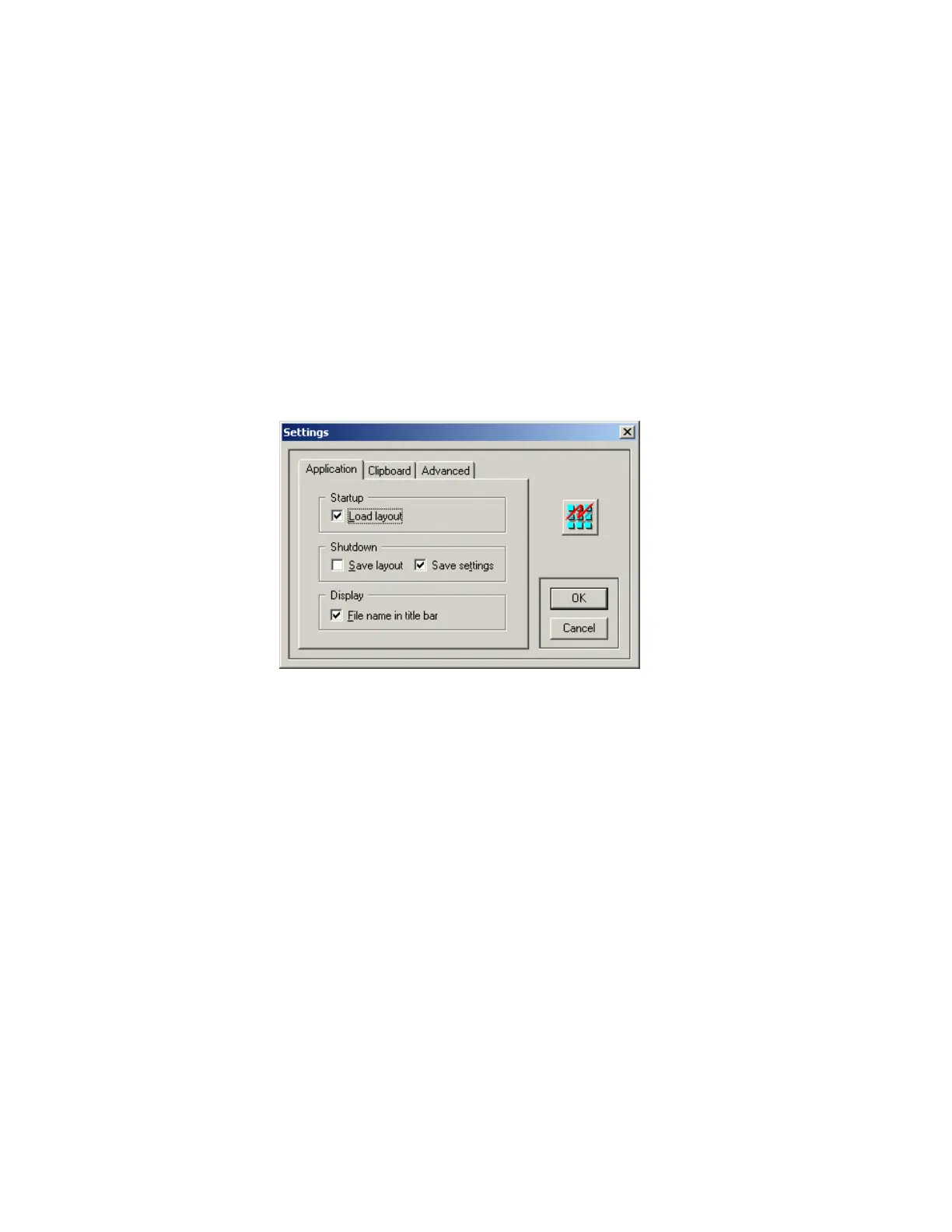Understanding the Configurator Work Area
8
Changing the Main Window Layout
You can customize the Main Window layout to suit your needs:
• Resize the Main Window by clicking and dragging its right corner
• Move the toolbar by clicking and dragging it to another area of the screen
• Change the toolbar and status bar visibility state through the View menu
• Change the width of columns in a list by clicking the edge of a column heading and dragging it left or right
• Change the location of columns by clicking and dragging them left or right
To save the Main Window layout, select File-->Save Layout from the main menu.
To restore the Main Window to a previously saved layout, select File-->Load Layout from the main menu. For
details on setting the Main Window Layout options, see Changing the Configuration Utility Settings below.
Changing the Configuration Utility Settings
To change the configuration utility settings, select Tools-->Settings from the main menu. The Application,
Clipboard, and Advanced tabs are described below.
Application Tab Description
The Application tab contains the application settings.
• Checking the Load Layout checkbox will load the stored layout when you start the configuration utility.
• Checking the Save Layout checkbox tells the configuration utility to store the current layout when the utility is
shutting down.
• Checking the Save Settings checkbox tells the utility to save all settings in the Settings Window.
•The File name in title bar checkbox toggles between displaying and hiding the configuration filename in the
Main Window title bar.
Clipboard Tab Description
See Appendix A on page 29 for details.
