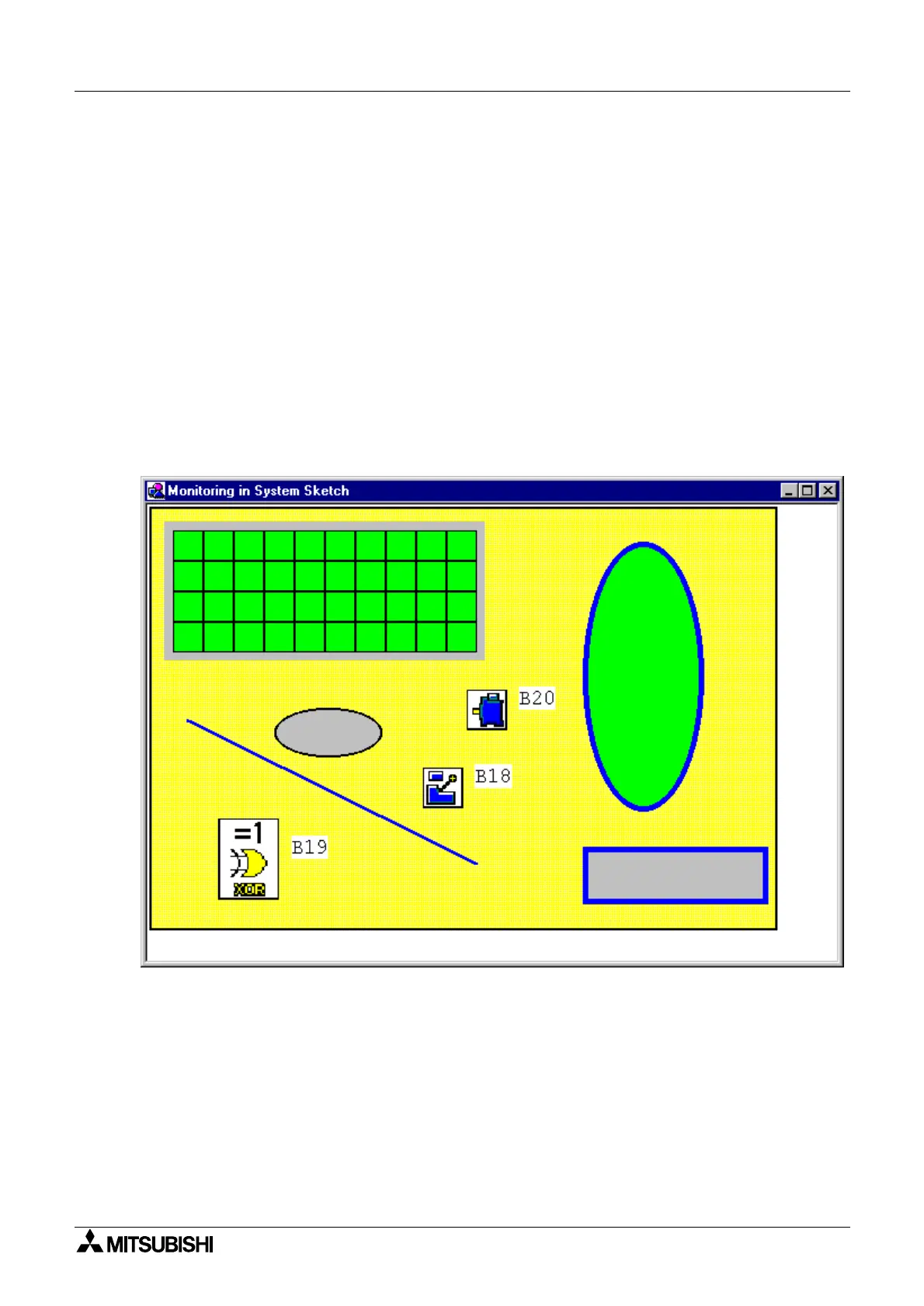α
Simple Application Controllers
System Sketch Screen Operation 7
7-2
7.1.5 Changing Colors
To chan
e the color of an existin
line, select the line with the left mouse button. Click on the
Line Color Icon and choose the new color for the line. Future Lines will be drawn in this color.
This color will appear as the Line color for the outside of Ovals and Rectan
les. The inside
color of the Rectan
le and the Oval can be chan
ed b
clickin
on the Brush Color icon and
choosin
a new color.
7.1.6 Changing the Line Width
An existin
Line width can be chan
ed b
selectin
the Line in the S
stem Sketch Window and
clickin
the desired line width - thin, medium, or thick. The line width for Ovals and Rectan
les
is chan
ed in the same manner. This will now be the active Line width for all the drawin
tools.
7.2 Insert an LCD Display
The LCD Displa
can be inserted into the S
stem Sketch Window b
either usin
the insert
window or durin
Simulation or Monitorin
.
7.2.1 The Insert Menu
There must be an existin
Displa
in the FBD base for the Insert LCD command to be
activated in the Insert Menu. Click on the command to insert the LCD screen onto the S
stem
Sketch Window. If it is alread
present in S
stem sketch window, an error dialo
box will
appear.
7.2.2 Simulation and Monitor Mode
A Displa
function block will cause a dialo
box to appear upon enterin
Simulation or Monitor
Mode. This box will
ive a prompt for whether to add the Displa
to the S
stem Sketch Window
base. Check
es to automaticall
add the LCD Displa
.
