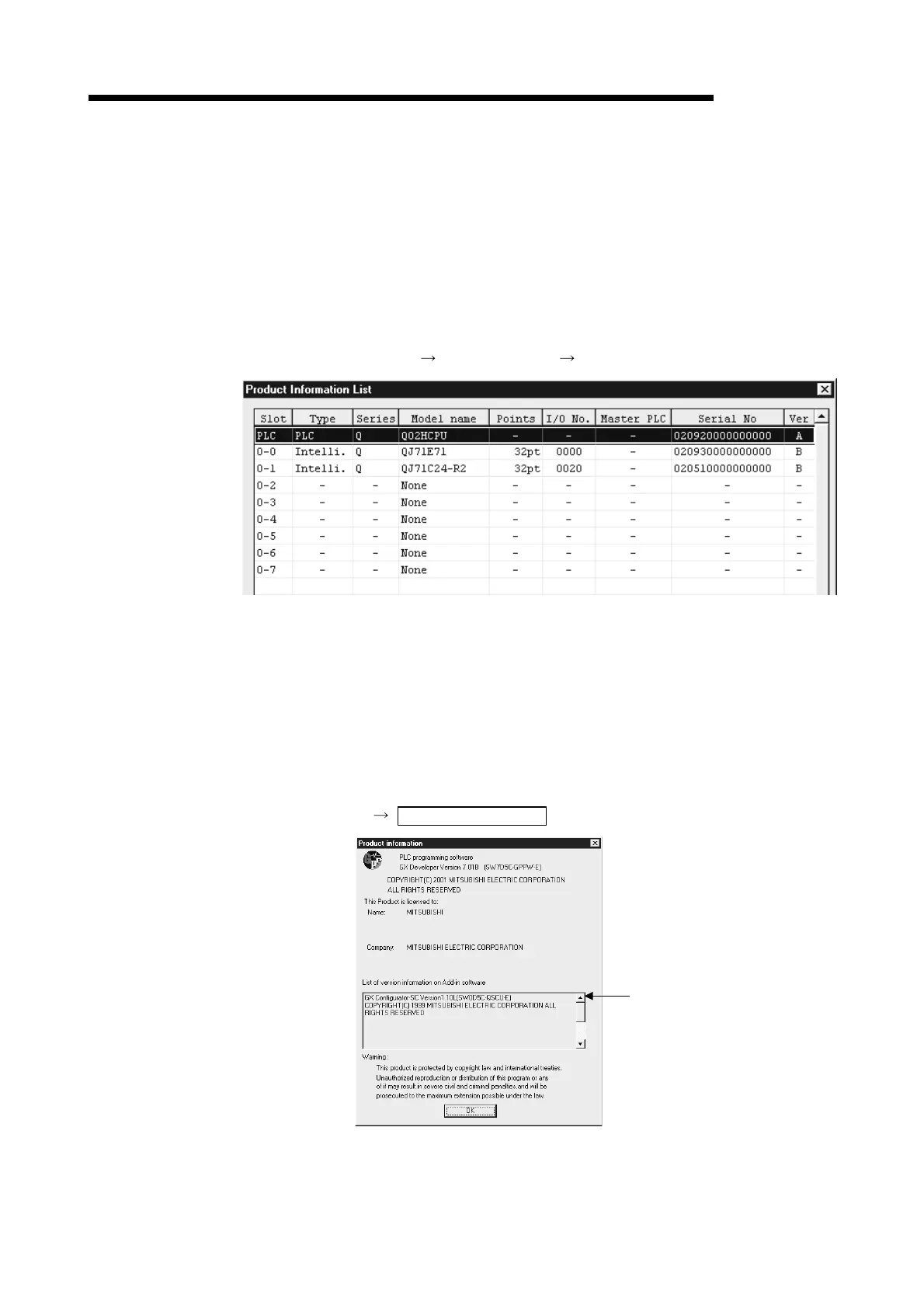2 - 13 2 - 13
MELSEC-Q
2 SYSTEM CONFIGURATION AND AVAILABLE FUNCTIONS
(b) Using the GX Developer to check
The method of checking the serial No. and function version of the
corresponding module with the GX Developer is shown.
The serial No. and function version are displayed on the GX Developer
"Product Information List" or "Module's Detailed Information" screen.
The method of checking the serial No. and function version on the "Product
Information List" screen is shown below. (See Section 10.1.1 for details
about the "Module's Detailed Information" screen.)
[Start Procedure]
"Diagnostics" "System monitor" "Product Inf. List"
[Serial No., Ver.]
• The corresponding module's serial No. is shown in the Serial No. column.
• The function version of the corresponding module is shown in the Ver. column.
(3) Checking the software version of the GX Configurator-SC
The GX Configurator-SC software version can be checked on the "Product
Information List" screen of the GX Developer.
[Start Procedure]
"Help" Product Information
Software version
