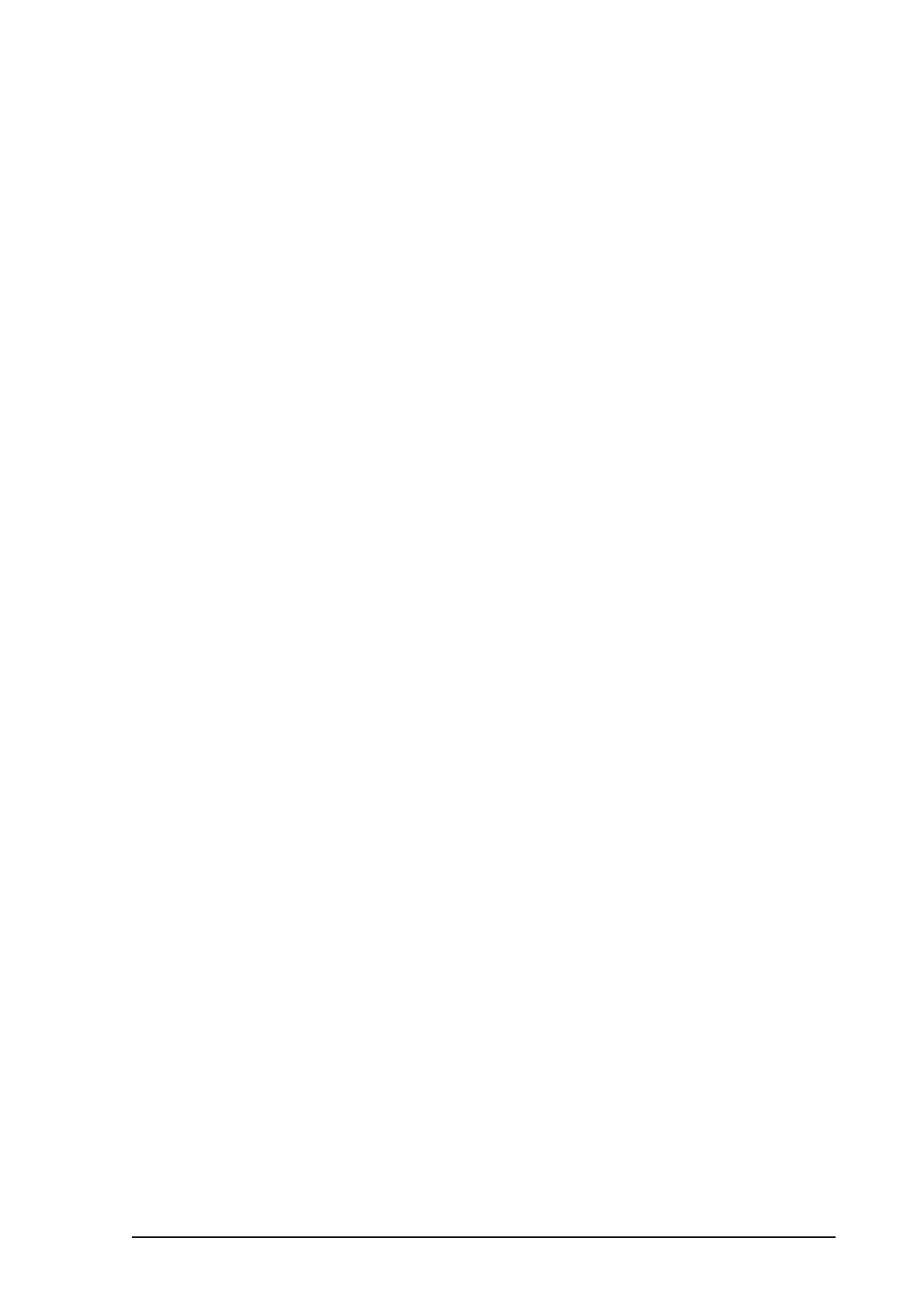User Guide - v11 23
5 CONFIGURATION
This section explains the various configuration options provided by the Web Configuration
pages.
Web configuration pages
To access the Web Configuration pages, enter the IP address of your device into a web
browser. The Login page is displayed. Once logged in, the Live Video page is displayed.
To access any of the other configuration pages, click the required option in the menu on the
left of each page.
To save the changes made on any page, click OK before navigating away from that page.
Live Video
Use this page to control the camera video.
• Stream
Select the required stream from the drop-down.
If the camera is configured for a single stream, there is only one stream in the list.
• Zoom
Select + or - to zoom in or out.
• Pan/Tilt
Use the control buttons to move the camera view.
• Preset
Select a preset position.
• Seek
Go to the selected preset position.
You can create or update your own Preset camera positions:
1. Select a Preset item from the drop-down list.
2. Position the camera in the required location.
3. Select Define.
The preset is saved.
Live Status
Use this page to view the camera live status.
To manually refresh the camera live status, select Manual and click Refresh. To set refresh
intervals, select one of the available settings within the range from 5 s to 5 min.
To save the camera live status to an HTML file, click Save.
