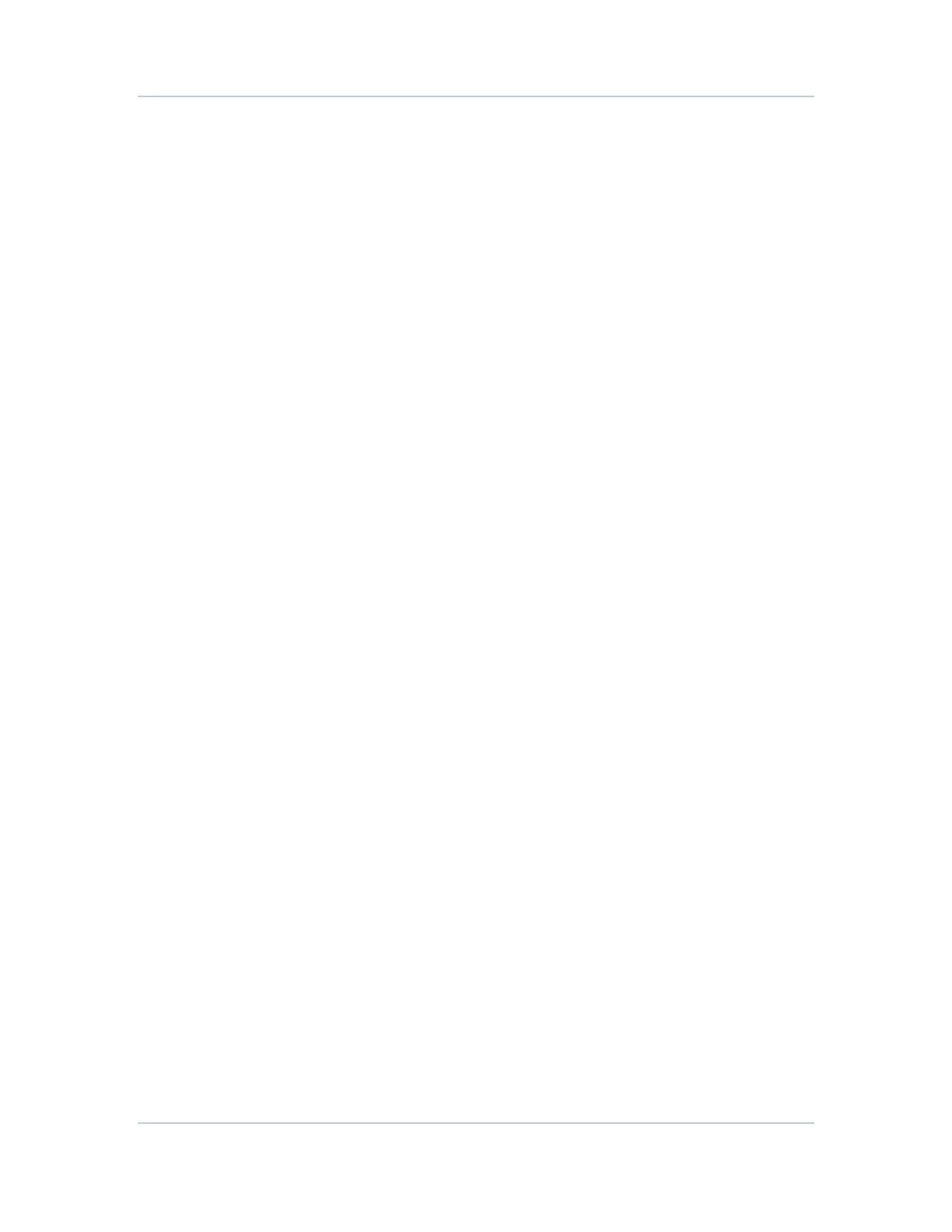B
If your TV has an HDMI input, this is for both audio and video. Connect a Standard
HDMI cable to the TV and to the HDMI connector on your DCX set-top.
HDMI and IEEE-1394 outputs provide video and audio, so no separate audio
connections are required if you plan to use your TV’s speakers as the primary audio
source.
On-screen graphics will not be displayed when you are using the IEEE-1394
connection on the rear panel of the DCX set-top. Refer to Section 6, On-Screen
Graphics, for more information.
If your TV has a DVI input, connect a HDMI-to-DVI adapter or cable to the HDMI out
connector on the DCX set-top and the DVI HDTV connector on your TV.
Note: DVI does not provide audio. A separate audio connection must be made.
• Component Video (YPbPr) — HDTV and SDTV
The YPbPr connectors on your DCX set-top provide HDTV and SDTV component
video.
Note: Component video does not provide audio. A separate audio connection must
be made.
• S-Video — SDTV
If a component video input is not available on your TV, use the S-Video connection.
Note: S-Video does not provide audio. A separate audio connection must be made.
• Composite Video — SDTV
If an S-Video input is not available on your TV, use the composite video (video)
connection.
Note: Composite video does not provide audio. A separate audio connection must be
made.
• RF Output — SDTV
If no other input is available on your TV, the RF Output of the DCX3400 set-top can
be connected to the Antenna or Cable Input on your TV. The RF Output carries both
video and audio. Set your TV to channel 3 or 4.
4 • Connecting Your DCX
Set-top 10
