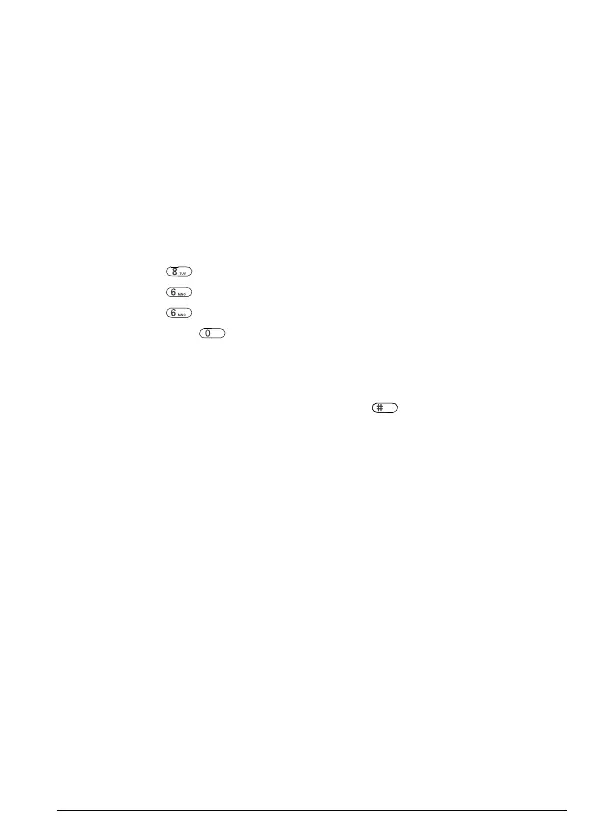17Phonebook
4. Phonebook
The FW200L phonebook has a capacity of up to 1000 contacts in the base and
you can also store additional contacts on the SIM (the number is dependent on
the SIM capacity).
Numbers can be up to 40 digits long and names can be up to 20 characters long.
Contacts are stored in alphabetical order.
Note
All phonebook features can also be accessed while on a call. Press
Options
and
scroll
d to
Phonebook
and press
Select
.
4.1 Entering names and writing tips
Use the alphanumeric keypad to enter names in the phonebook.
For instance to enter the name TOM.
T Press
once
O Press
three times
M Press
once
To enter a space press
.
Press
Clear
to delete a character or press and hold
Clear
to delete
characters quickly.
When entering a name into the phonebook you can scroll through the character
input methods (abc, ABC, 123 etc) by pressing the
button repeatedly.
4.2 Storing contacts
The FW200L can be set so it stores contacts either to the SIM card or the phone
and you can copy or move individual contacts or the whole phonebook from the
SIM card to the phone or from the phone to the SIM card.
4.2.1 Preferred storage - SIM or phone
1. Press
Names
. The first contact is highlighted. Press
Options
.
2. Scroll
u to
Phonebook settings
and press
Select
.
3.
Preferred storage
is highlighted, press
OK
.
4. Scroll
u or d to
SIM
or
Phone
and press
OK
.
5. Press
o to return to standby.
4.2.2 Store contacts
1. Press
Names
. The first contact is highlighted.
2. Scroll
u to
Add new contact
and press
Options
.
3. Press
Select
and enter the name using the keypad.
4. Scroll
d and enter the number and press
Options
.
5. Press
Save
to store.
6. Press
o to return to standby.
