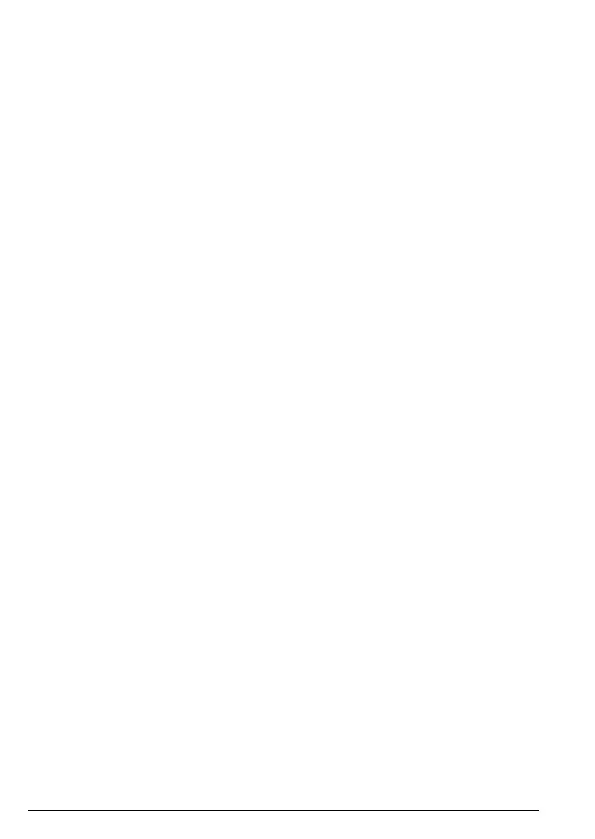38 Settings
Update with time zone
You can set the FW200L so that when you receive a call it does not automatically
set the time zone for the date and time.
1. Press
Menu
, scroll d to
Settings
and press
OK
.
2.
Phone settings
is highlighted. Press
OK
.
3.
Time and date
is highlighted. Press
OK
.
4. Scroll
u to
Update with time zone
and press
OK
.
5. The current setting is highlighted, scroll
u or d to
On
or
O
and press
OK
.
8.1.2 Language
1. Press
Menu
, scroll d to
Settings
and press
OK
.
2.
Phone settings
is highlighted. Press
OK
.
3. Scroll
d to
Language
and press
OK
.
4. The languages are listed (only 3 are visible), scroll
d to the required language
and press
OK
.
5. Press
o to return to standby.
8.1.3 Writing input methods
Your FW200L has 21 dierent input methods to choose from. The input method
selected will be the default method used when entering / editing text. You can
also choose to change the input method when entering / editing text just once,
this will not aect the default setting.
1. Press
Menu
, scroll d to
Settings
and press
OK
.
2.
Phone settings
is highlighted. Press
OK
.
3. Scroll
d to
Pref. input method
and press
OK
.
4. The input methods are listed (only 3 are visible), scroll
d to the required
method and press
OK
.
5. Press
o to return to standby.
8.1.4 Turn o the display date and time
The FW200L can show the date and time on the standby screen, this feature can
be set to on or o.
1. Press
Menu
, scroll d to
Settings
and press
OK
.
2.
Phone settings
is highlighted. Press
OK
.
3. Scroll
d to
Show date and time
and press
OK
.
4. The current setting is highlighted, scroll
u or d to the required setting and
press
OK
.
5. Press
o to return to standby.
