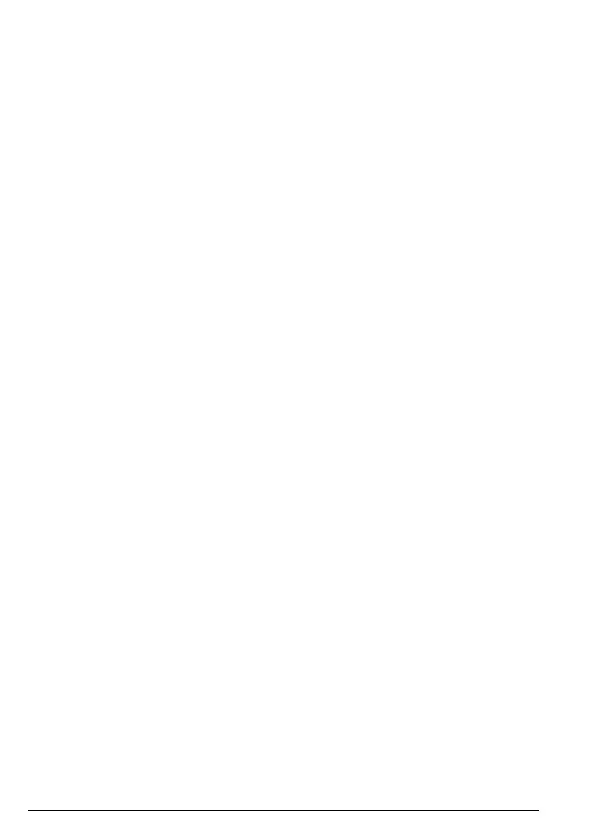18 Phonebook
Note
Cancel storing a contact by pressing
o at any time during the process.
4.2.3 Move or copy individual contacts
1. Press
Names
. The first contact is highlighted.
2. Scroll
u or d to the contact you want to copy and press
Options
. Scroll d to
Copy
and press
Select
.
3. Scroll
u or d to
To Phone
or
To SIM
and press
Select
.
4. Press
o to return to standby.
4.2.4 Move or copy all contacts
1. Press
Names
. The first contact is highlighted. Press
Options
.
2. Scroll
u to
Phonebook settings
and press
Select
.
3. Scroll
d to
Copy contacts or Move contacts
and press
OK
.
4. Scroll
u or d to
To Phone
or
To SIM
and press
OK.
5. Press
Yes
to confirm or
No
to cancel.
6. Press
o to return to standby.
Note
When moving or copying contacts the FW200L will move / copy all contacts
even if that contact is already saved.
4.3 View contacts
1. Press
Names
. The first contact is highlighted.
2. Scroll
u or d to the contact you want to view and press
Options
.
View
is
highlighted, press
Select
.
3. The name is highlighted, press
d to view the number.
4. Press
o to return to standby.
4.4 Dial contacts
1. Press
Names
. The first contact in the phonebook is highlighted.
2. Scroll
u or d to the contact you want to dial and press
Options
. Scroll d to
Call
and press
Select
to dial the contact.
4.5 Edit a contact
1. Press
Names
. The first contact is highlighted.
2. Scroll
u or d to the contact you want to edit and press
Options
.
3. Scroll
d to
Edit
and press
Select
.
4. Edit the name. Press
Clear
to delete characters.
5. Scroll
d and edit the number. Press
Options
and then
Save
to confirm.
6. Press
o to return to standby.
