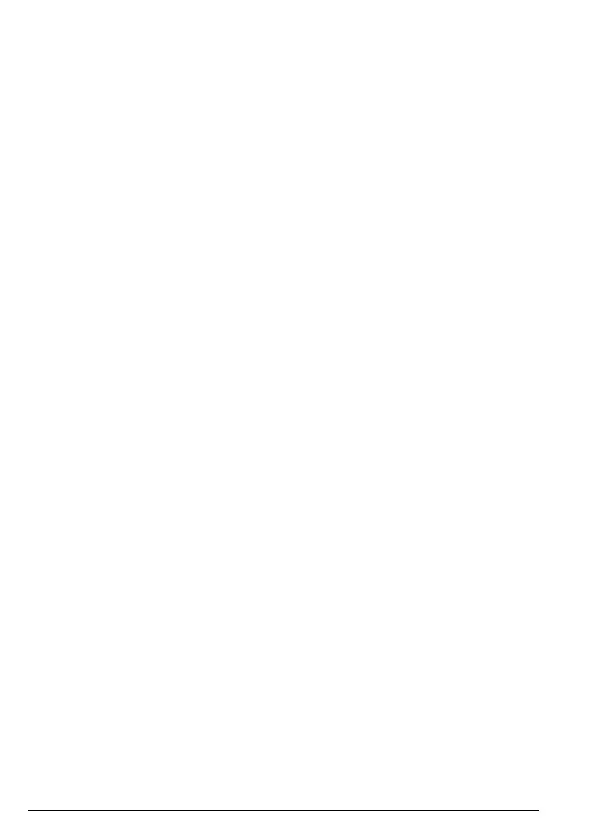32
6. Call history
You can view or delete your recent calls and see the duration of those calls in the
FW200L call history menu, there are 3 call logs, Missed calls, Dialled calls and
Received calls, each log can store up to 20 entries.
Note
All call history features can also be accessed while on a call. Press
Options
and
scroll
d to
Call history
and press
Select
.
6.1 View a call log entry
1. Press
Menu
, scroll d to
Call history
and press
OK
.
2. Press
OK
to select
Missed calls
or scroll d to
Dialled calls
or
Received calls
and
press
OK
.
3. Scroll
u or d to the entry you want to view and press
Options
.
4. Press
Select
to view the number.
6.2 Call a number in the call log
1. Press
Menu
, scroll d to
Call history
and press
OK
.
2. Press
OK
to select
Missed calls
or d to
Dialled calls
or
Received calls
and
press
OK
.
3. Scroll
u or d to the number you want to call and press
Options
.
4. Scroll
d to
Call
and press
Select
to call.
6.3 Send a message
1. Press
Menu
, scroll d to
Call history
and press
OK
.
2. Press
OK
to select
Missed calls
or scroll d to
Dialled calls
or
Received calls
and
press
OK
.
3. Scroll
u or d to the contact you want to send a message to and press
Options
.
4. Scroll
d to
Send text message
and press
Select
.
5. Using the keypad write your message and press
Options
.
Send to
is highlighted.
6. Press
Select
,
Options
and
Select
to send.
Note
For other text messaging options, see “Text messaging” on page 25.
6.4 Add to blacklist
1. Press
Menu
, scroll d to
Call history
and press
OK
.
2. Press
OK
to select
Missed calls
or scroll d to
Dialled calls
or
Received calls
and
press
OK
.
3. Scroll
u or d to the contact you want to add and press
Options
.
4. Scroll
d to
Add to Blacklist
and press
Select
.
5. Press
Yes
to store or
No
to cancel.
6. Press
o to return to standby.
Call history
