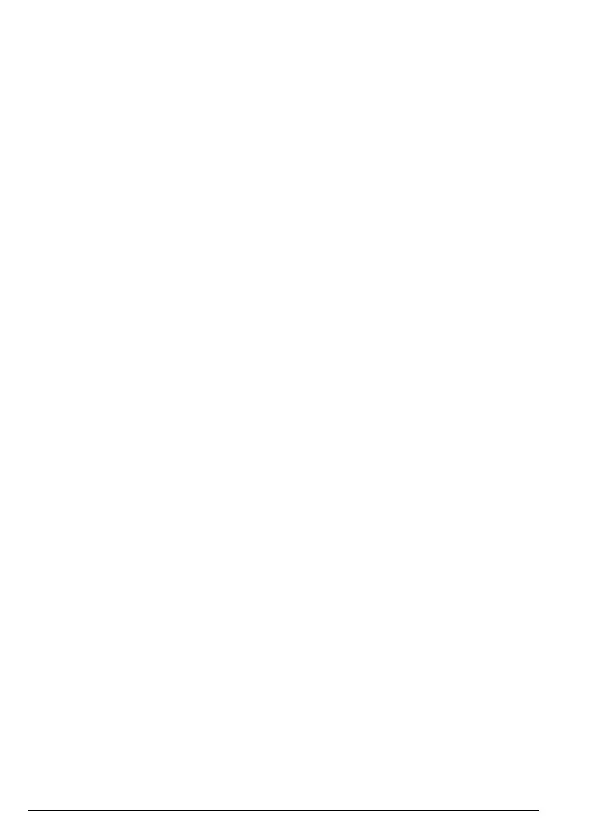40 Settings
8.1.8 Backlight timeout
You can set the FW200L screen backlight to turn o after a certain amount of
time. There are 12 levels to choose from.
1. Press
Menu
, scroll d to
Settings
and press
OK
.
2.
Phone settings
is highlighted. Press
OK
.
3. Scroll
d to
Backlight Time Setting(sec)
and press
OK
.
4. The current setting is show on the screen, scroll t or u to the time you require
and press
OK
.
5. Press
o to return to standby.
8.2 Call settings
The FW200L is compatible with Call waiting, Call divert and Call barring services,
these can be activated or deactivated on the phone, but are network services, if
the service isn’t working once activated please contact your network operator.
8.2.1 Caller ID
You can set you phone so it sends or hides your caller ID information when you
make a call, or you can choose to set it so it is network dependent.
1. Press
Menu
, scroll d to
Settings
and press
OK
.
2. Scroll
d to
Call settings
and press
OK
.
3.
Caller ID
is highlighted. Press
OK
.
4. Scroll
u or d to the setting you require, either
Set by network
,
Hide ID
or
Send
ID
and press
OK
.
5. Press
o to return to standby.
Note
This feature is network service dependent.
8.2.2 Call waiting
1. Press
Menu
, scroll d to
Settings
and press
OK
.
2. Scroll
d to
Call settings
and press
OK
.
3. Scroll
d to
Call waiting
. Press
OK
.
4. Scroll
d to either
Activate
,
Deactivate
or
Query status
and press
OK
.
If you select
Query status
, the screen will display
Please wait
and then the status
of the service will be displayed on the screen.
5. Press
o to return to standby.
Note
This feature is network service dependent.
