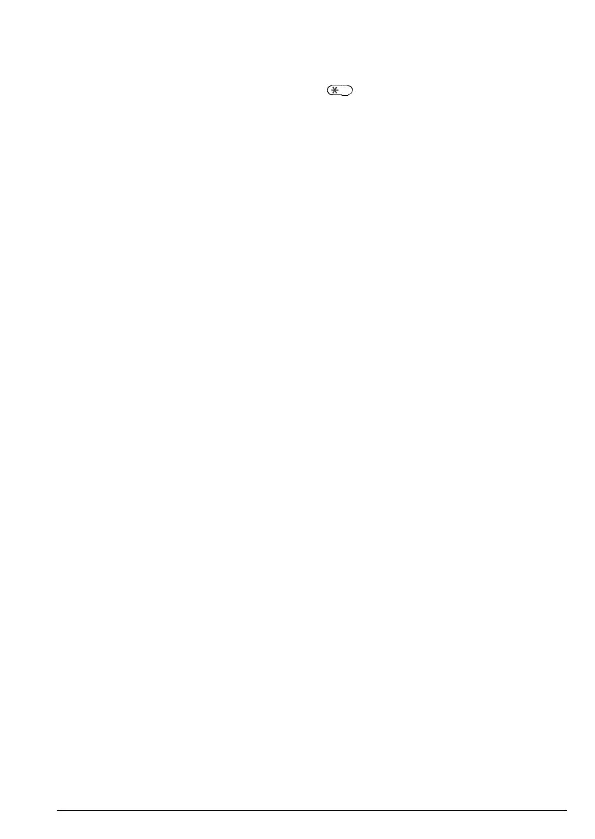39Settings
8.1.5 Screen lock
You can set the FW200L screen to lock after a certain amount of time. The time
settings include 15 secs / 30 secs / 1 min / 5 mins and O.
Once the screen is locked press
Unlock
and to unlock the screen.
1. Press
Menu
, scroll d to
Settings
and press
OK
.
2.
Phone settings
is highlighted. Press
OK
.
3. Scroll
d to
Screen auto lock
and press
OK
.
4. The current setting is highlighted, scroll
u or d to the required setting and
press
OK
.
5. Press
o to return to standby.
8.1.6 Dedicated keys
The destination of the 4 navigational keys when press in standby can be set by
the user.
The default is
FM radio
u
Inbox d
Phonebook t
Write message u
Change the destinations
1. Press
Menu
, scroll d to
Settings
and press
OK
.
2.
Phone settings
is highlighted. Press
OK
.
3. Scroll
d to
Dedicated keys
and press
OK
.
4. The current settings are listed (only the first 3 are visible), scroll
d to the
dedicated key you want to change and press
Edit
.
5. The destinations available are listed (the current setting is highlighted), scroll
u or d to the required destination and press
OK
to save
6. Press
o to return to standby.
8.1.7 Display contrast
You can set the display contrast on the FW200L screen, there are 9 levels to
choose from.
1. Press
Menu
, scroll d to
Settings
and press
OK
.
2.
Phone settings
is highlighted. Press
OK
.
3. Scroll
d to
Contrast
and press
OK
.
4. The current setting is show on the screen, scroll t or u to the contrast you
require and press
OK
.
5. Press
o to return to standby.
