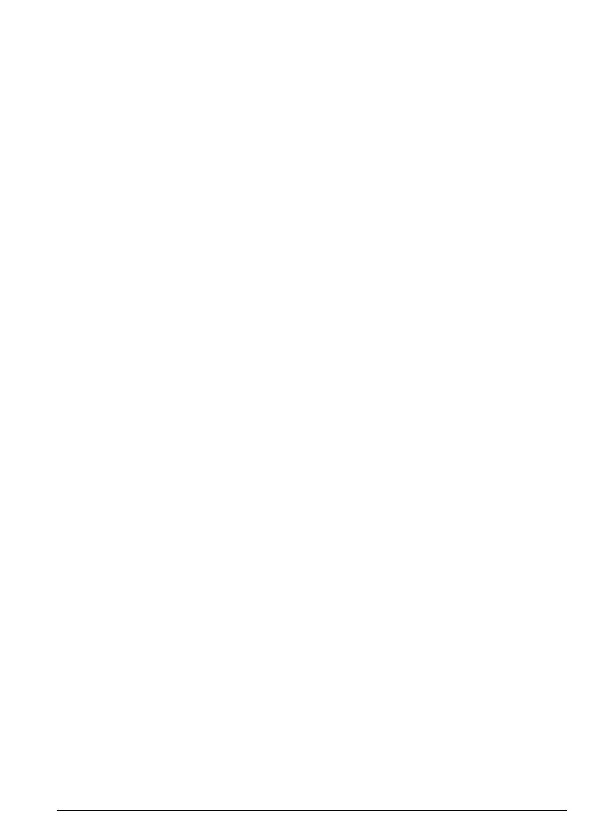45Settings
8.2.7 Answer mode
You can set the FW200L so that any button pressed can answer a call.
1. Press
Menu
, scroll d to
Settings
and press
OK
.
2. Scroll
d to
Call settings
and press
OK
.
3. Scroll
u to
Advanced settings
and press
OK
.
4. Scroll
d to
Answer mode
and press
OK
.
5. If the feature is switched on there will be a box with a tick next to
Any key
press
O
to turn it o.
6. If the feature is switched o there will be a black box next to
Any key
press
On
to turn it on.
7. Press
o to return to standby.
8.2.8 Delay dial
You can set the FW200L so that after dialling a number there is a delay before it
automatically dials out. This can be set to between 1 and 9 seconds or o.
1. Press
Menu
, scroll d to
Settings
and press
OK
.
2. Scroll
d to
Call settings
and press
OK
.
3. Scroll
u to
Advanced settings
and press
OK
.
4. Scroll
u to
Delay dial
and press
OK
.
5. The current setting is highlighted, scroll
u or d to select either
1-9 seconds
or
O
and press
OK
.
6. Press
o to return to standby.
8.3 Network settings
You can set the FW200L to either automatically select a network or so it must be
selected manually.
1. Press
Menu
, scroll d to
Settings
and press
OK
.
2. Scroll
d to
Network settings
and press
OK
.
3.
Network selection
is highlighted, press
OK
.
4. The current setting is highlighted, scroll
u or d to select
Automatic
or
Manual
and press
OK
.
5. Press
o to return to standby.
8.4 Security settings
On the FW200L you can set both SIM security and phone security.
SIM security:
You can set the PIN lock as
On
or
O
. During the start-up process, if it is set to on,
the phone will prompt
Input PIN (Trials remain: 3)
.
Note
You only have 3 attempts to input the correct PIN code, if you input the incorrect
