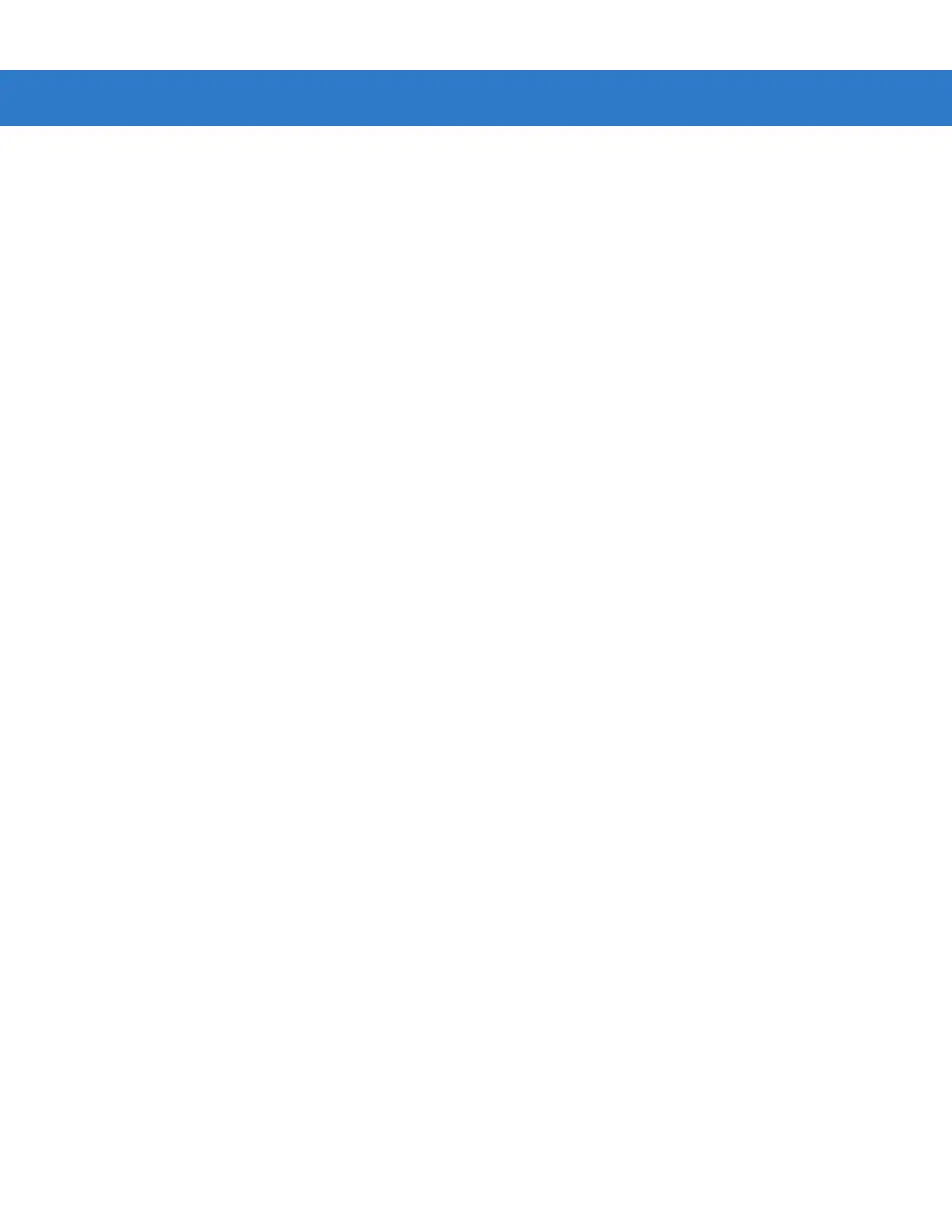7 - 2 Symbol LS2208 Product Reference Guide
The scanner connects with USB capable hosts including:
•
Desktop PCs and Notebooks
•
Apple™ iMac, G4, iBooks (North America only)
•
IBM SurePOS terminals
•
Sun, IBM, and other network computers that support more than one keyboard.
The following operating systems support the scanner through USB:
•
Windows 98, 2000, ME, XP
•
MacOS 8.5 and above
•
IBM 4690 OS.
The scanner also interfaces with other USB hosts which support USB Human Interface Devices (HID).
To set up the scanner:
1. Connect the USB interface cable to the bottom of the scanner, as described in Installing the Interface Cable on
page 1-3.
2. Plug the series A connector in the USB host or hub, or plug the Plus Power connector in an available port of
the IBM SurePOS terminal.
3. Select the USB device type. See USB Device Type on page 7-4.
4. On first installation when using Windows, the software prompts you to select or install the Human Interface
Device driver. To install this driver, provided by Windows, click Next through all the choices and click Finished
on the last choice. The scanner powers up during this installation.
5. If you are not using a North American keyboard, scan the appropriate country bar code under USB Country
Keyboard Types (Country Codes) on page 7-6.
If you have any problems, see Troubleshooting on page 3-2.
